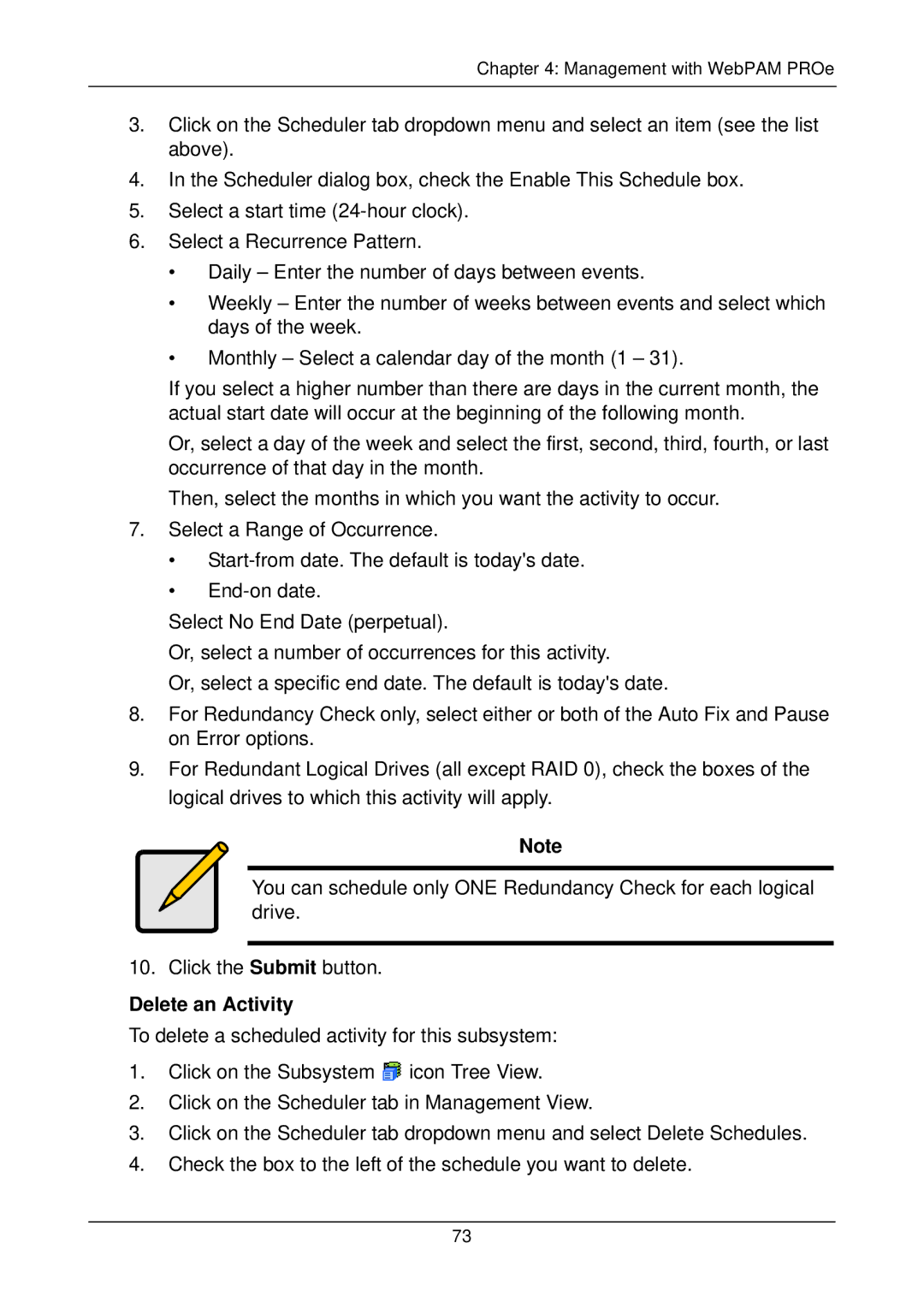Chapter 4: Management with WebPAM PROe
3.Click on the Scheduler tab dropdown menu and select an item (see the list above).
4.In the Scheduler dialog box, check the Enable This Schedule box.
5.Select a start time
6.Select a Recurrence Pattern.
•Daily – Enter the number of days between events.
•Weekly – Enter the number of weeks between events and select which days of the week.
•Monthly – Select a calendar day of the month (1 – 31).
If you select a higher number than there are days in the current month, the actual start date will occur at the beginning of the following month.
Or, select a day of the week and select the first, second, third, fourth, or last occurrence of that day in the month.
Then, select the months in which you want the activity to occur.
7.Select a Range of Occurrence.
•
•
Select No End Date (perpetual).
Or, select a number of occurrences for this activity.
Or, select a specific end date. The default is today's date.
8.For Redundancy Check only, select either or both of the Auto Fix and Pause on Error options.
9.For Redundant Logical Drives (all except RAID 0), check the boxes of the logical drives to which this activity will apply.
Note
You can schedule only ONE Redundancy Check for each logical drive.
10. Click the Submit button.
Delete an Activity
To delete a scheduled activity for this subsystem:
1.Click on the Subsystem ![]() icon Tree View.
icon Tree View.
2.Click on the Scheduler tab in Management View.
3.Click on the Scheduler tab dropdown menu and select Delete Schedules.
4.Check the box to the left of the schedule you want to delete.
73