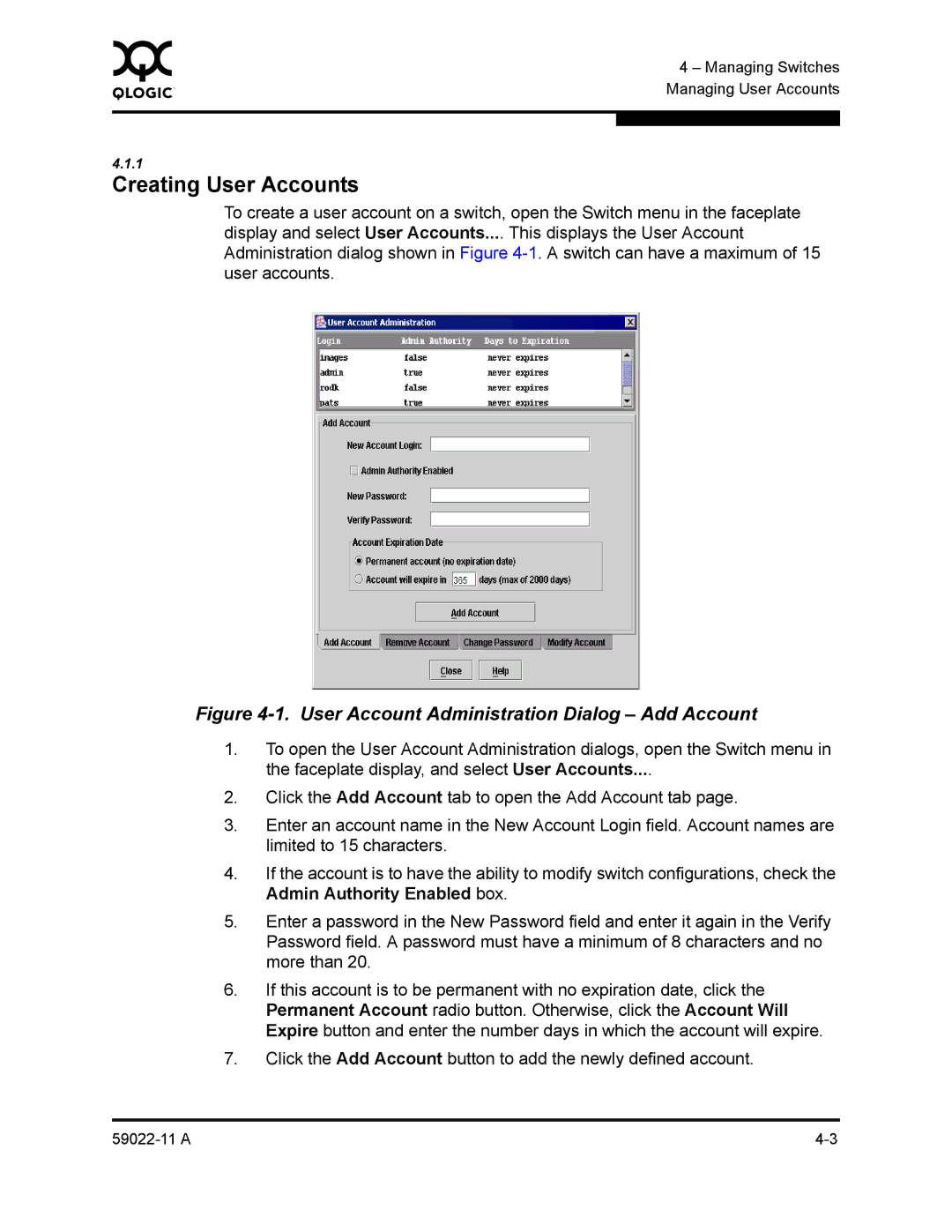0 | 4 – Managing Switches |
| |
| Managing User Accounts |
|
|
|
|
4.1.1
Creating User Accounts
To create a user account on a switch, open the Switch menu in the faceplate display and select User Accounts.... This displays the User Account Administration dialog shown in Figure
Figure 4-1. User Account Administration Dialog – Add Account
1.To open the User Account Administration dialogs, open the Switch menu in the faceplate display, and select User Accounts....
2.Click the Add Account tab to open the Add Account tab page.
3.Enter an account name in the New Account Login field. Account names are limited to 15 characters.
4.If the account is to have the ability to modify switch configurations, check the Admin Authority Enabled box.
5.Enter a password in the New Password field and enter it again in the Verify Password field. A password must have a minimum of 8 characters and no more than 20.
6.If this account is to be permanent with no expiration date, click the Permanent Account radio button. Otherwise, click the Account Will Expire button and enter the number days in which the account will expire.
7.Click the Add Account button to add the newly defined account.