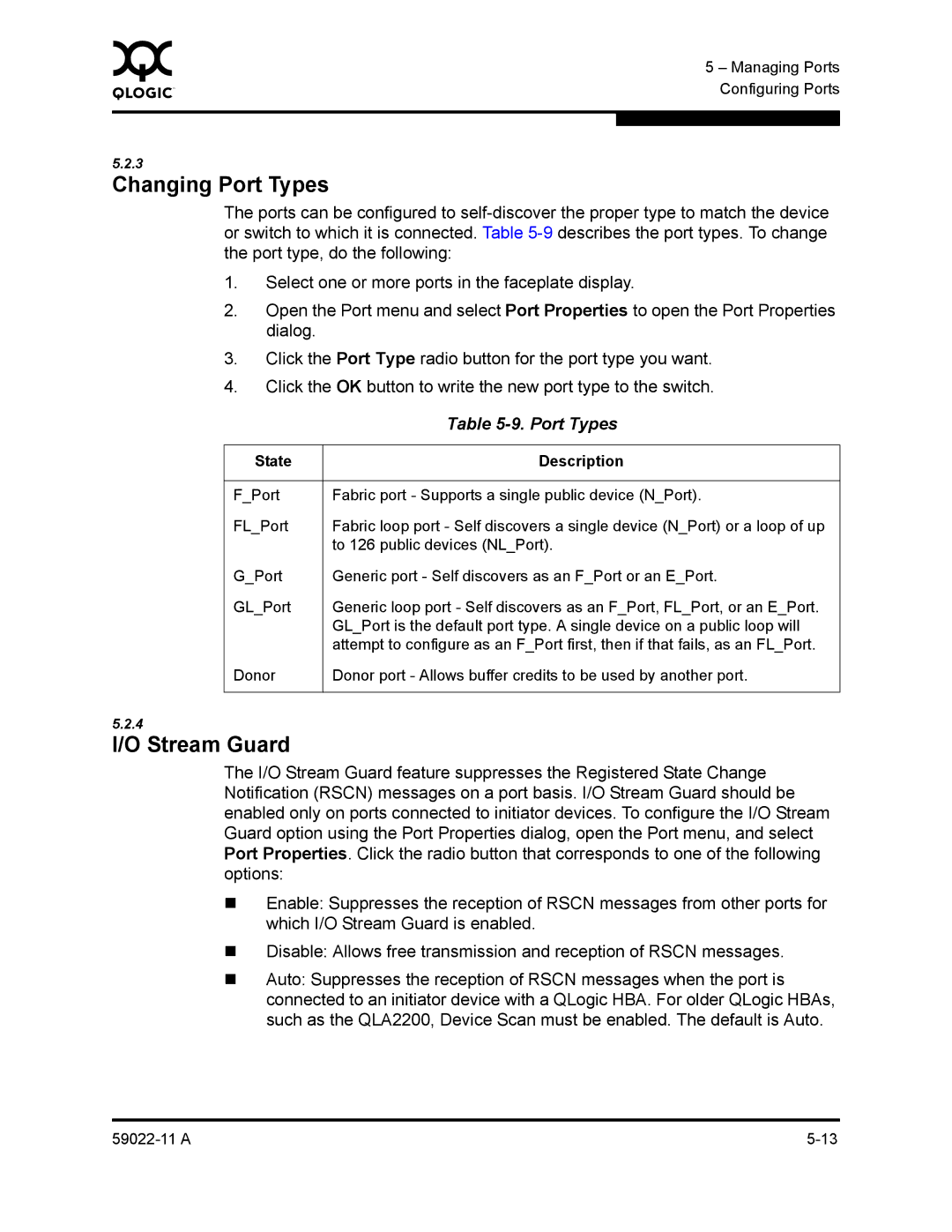0 | 5 – Managing Ports |
| |
| Configuring Ports |
|
|
|
|
5.2.3
Changing Port Types
The ports can be configured to
1.Select one or more ports in the faceplate display.
2.Open the Port menu and select Port Properties to open the Port Properties dialog.
3.Click the Port Type radio button for the port type you want.
4.Click the OK button to write the new port type to the switch.
| Table |
|
|
State | Description |
|
|
F_Port | Fabric port - Supports a single public device (N_Port). |
FL_Port | Fabric loop port - Self discovers a single device (N_Port) or a loop of up |
| to 126 public devices (NL_Port). |
G_Port | Generic port - Self discovers as an F_Port or an E_Port. |
GL_Port | Generic loop port - Self discovers as an F_Port, FL_Port, or an E_Port. |
| GL_Port is the default port type. A single device on a public loop will |
| attempt to configure as an F_Port first, then if that fails, as an FL_Port. |
Donor | Donor port - Allows buffer credits to be used by another port. |
|
|
5.2.4
I/O Stream Guard
The I/O Stream Guard feature suppresses the Registered State Change Notification (RSCN) messages on a port basis. I/O Stream Guard should be enabled only on ports connected to initiator devices. To configure the I/O Stream Guard option using the Port Properties dialog, open the Port menu, and select Port Properties. Click the radio button that corresponds to one of the following options:
Enable: Suppresses the reception of RSCN messages from other ports for which I/O Stream Guard is enabled.
Disable: Allows free transmission and reception of RSCN messages.
Auto: Suppresses the reception of RSCN messages when the port is connected to an initiator device with a QLogic HBA. For older QLogic HBAs, such as the QLA2200, Device Scan must be enabled. The default is Auto.