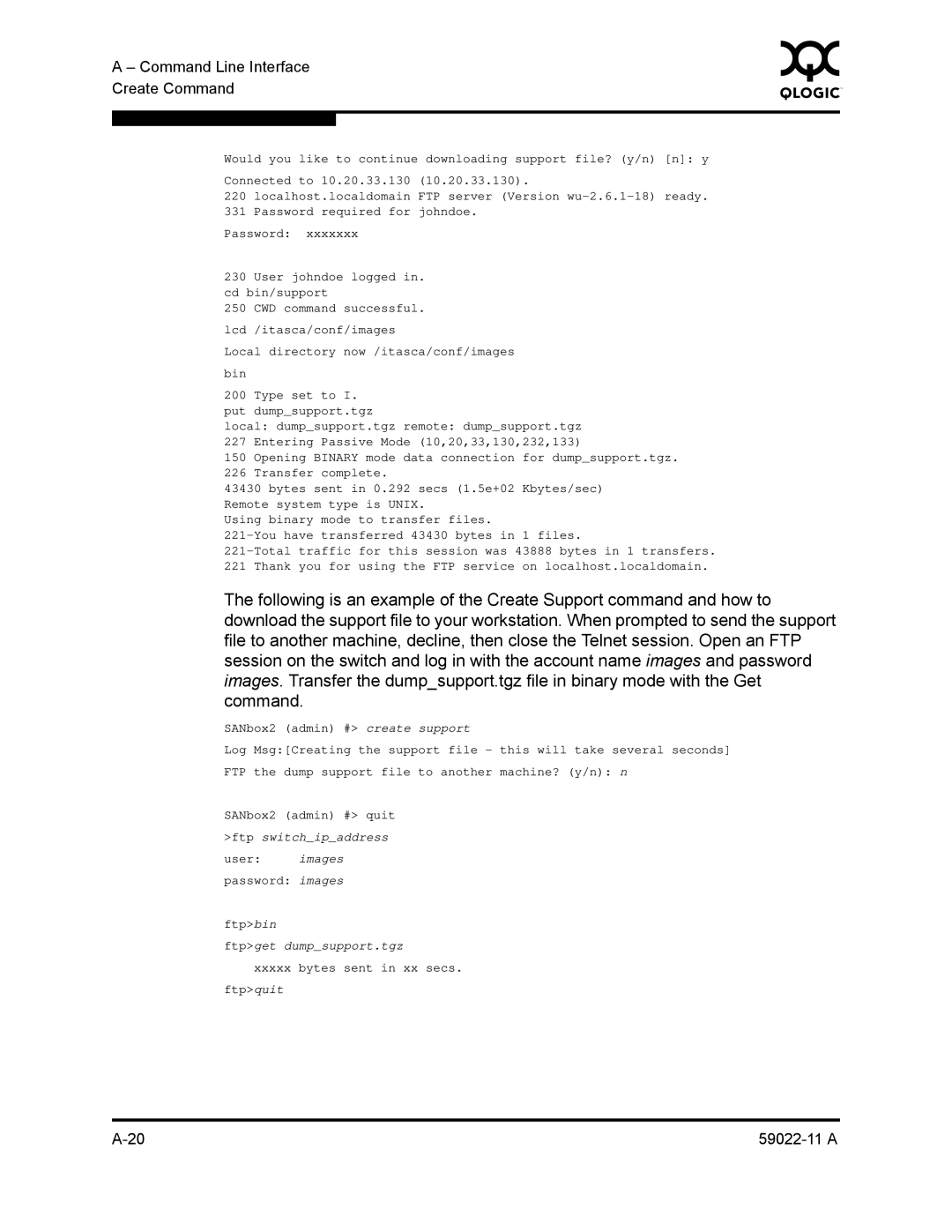A – Command Line Interface | 0 | |
|
| |
Create Command |
|
|
|
|
|
|
|
|
Would you like to continue downloading support file? (y/n) [n]: y
Connected to 10.20.33.130 (10.20.33.130).
220localhost.localdomain FTP server (Version
331Password required for johndoe.
Password: xxxxxxx
230 User johndoe logged in. cd bin/support
250 CWD command successful.
lcd /itasca/conf/images
Local directory now /itasca/conf/images
bin
200 Type set to I. put dump_support.tgz
local: dump_support.tgz remote: dump_support.tgz 227 Entering Passive Mode (10,20,33,130,232,133)
150Opening BINARY mode data connection for dump_support.tgz.
226Transfer complete.
43430 bytes sent in 0.292 secs (1.5e+02 Kbytes/sec) Remote system type is UNIX.
Using binary mode to transfer files.
221Thank you for using the FTP service on localhost.localdomain.
The following is an example of the Create Support command and how to download the support file to your workstation. When prompted to send the support file to another machine, decline, then close the Telnet session. Open an FTP session on the switch and log in with the account name images and password images. Transfer the dump_support.tgz file in binary mode with the Get command.
SANbox2 (admin) #> create support
Log Msg:[Creating the support file - this will take several seconds]
FTP the dump support file to another machine? (y/n): n
SANbox2 (admin) #> quit >ftp switch_ip_address
user: images
password: images
ftp>bin
ftp>get dump_support.tgz
xxxxxbytes sent in xx secs.
ftp>quit