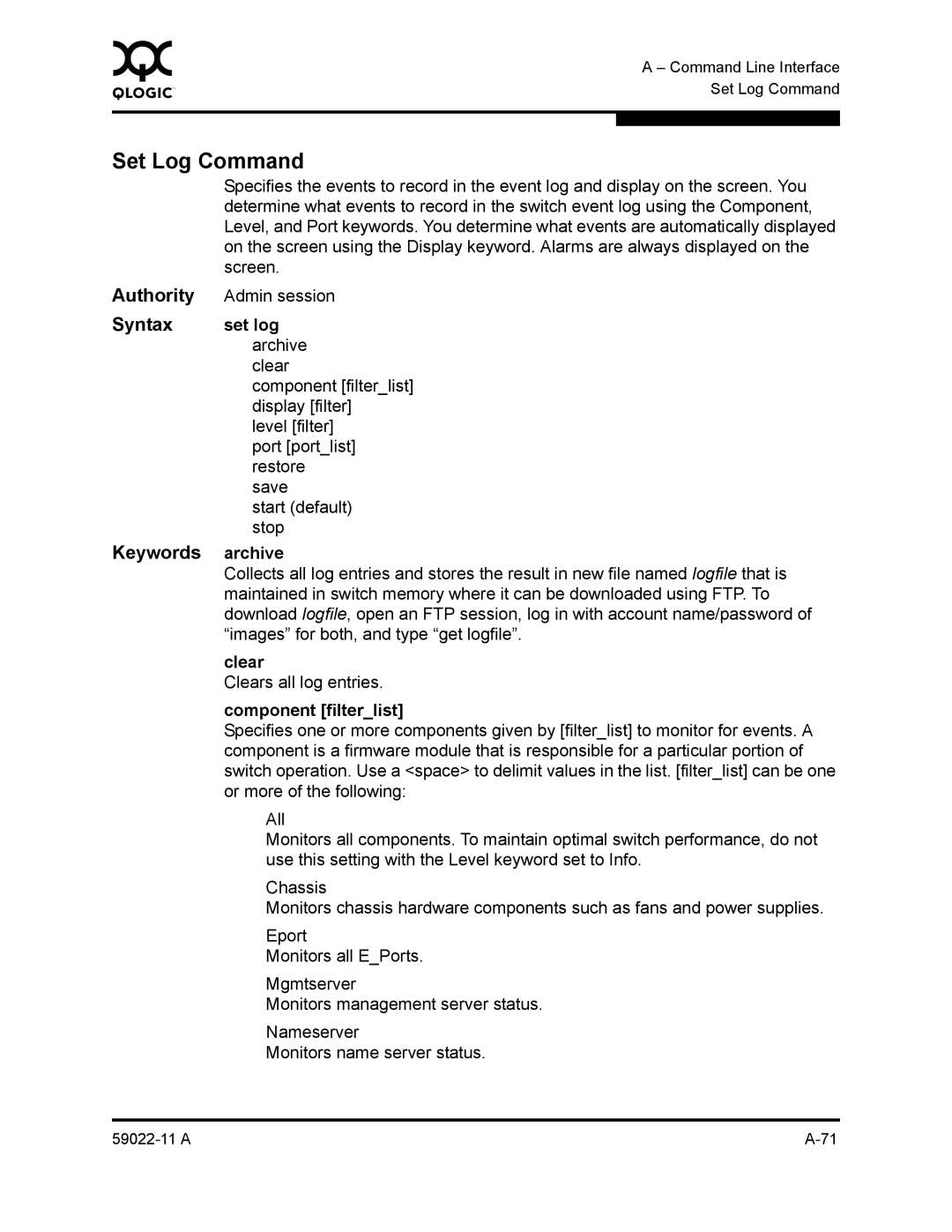0 | A – Command Line Interface |
| |
| Set Log Command |
|
|
|
|
Set Log Command
Specifies the events to record in the event log and display on the screen. You determine what events to record in the switch event log using the Component, Level, and Port keywords. You determine what events are automatically displayed on the screen using the Display keyword. Alarms are always displayed on the screen.
Authority | Admin session |
Syntax | set log |
| archive |
| clear |
| component [filter_list] |
| display [filter] |
| level [filter] |
| port [port_list] |
| restore |
| save |
| start (default) |
| stop |
Keywords | archive |
| Collects all log entries and stores the result in new file named logfile that is |
| maintained in switch memory where it can be downloaded using FTP. To |
| download logfile, open an FTP session, log in with account name/password of |
| “images” for both, and type “get logfile”. |
| clear |
| Clears all log entries. |
| component [filter_list] |
| Specifies one or more components given by [filter_list] to monitor for events. A |
| component is a firmware module that is responsible for a particular portion of |
| switch operation. Use a <space> to delimit values in the list. [filter_list] can be one |
| or more of the following: |
| All |
| Monitors all components. To maintain optimal switch performance, do not |
| use this setting with the Level keyword set to Info. |
| Chassis |
| Monitors chassis hardware components such as fans and power supplies. |
| Eport |
| Monitors all E_Ports. |
| Mgmtserver |
| Monitors management server status. |
| Nameserver |
| Monitors name server status. |