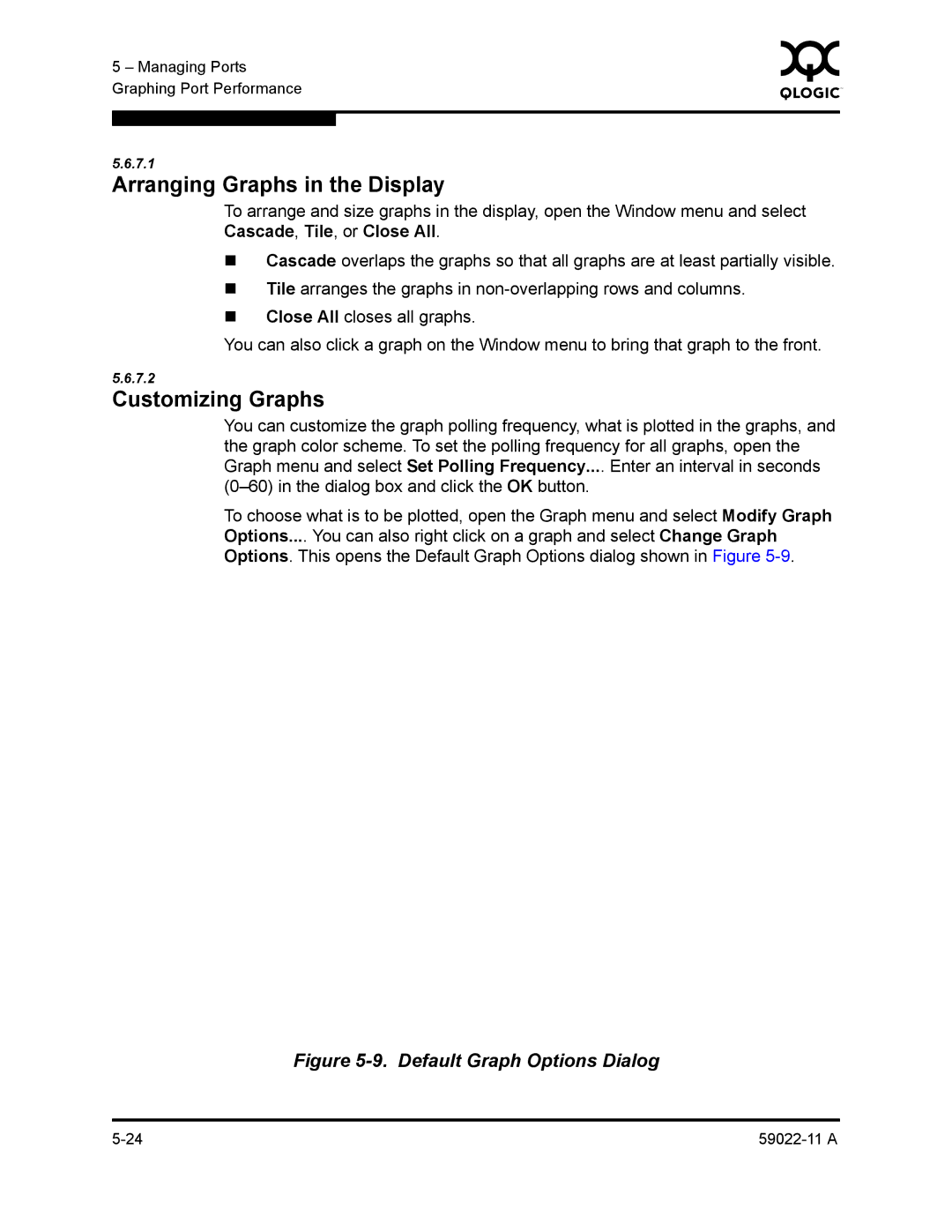5 – Managing Ports | 0 | |
|
| |
Graphing Port Performance |
|
|
|
|
|
|
|
|
5.6.7.1
Arranging Graphs in the Display
To arrange and size graphs in the display, open the Window menu and select Cascade, Tile, or Close All.
Cascade overlaps the graphs so that all graphs are at least partially visible.
Tile arranges the graphs in
Close All closes all graphs.
You can also click a graph on the Window menu to bring that graph to the front.
5.6.7.2
Customizing Graphs
You can customize the graph polling frequency, what is plotted in the graphs, and the graph color scheme. To set the polling frequency for all graphs, open the Graph menu and select Set Polling Frequency.... Enter an interval in seconds
To choose what is to be plotted, open the Graph menu and select Modify Graph Options.... You can also right click on a graph and select Change Graph Options. This opens the Default Graph Options dialog shown in Figure