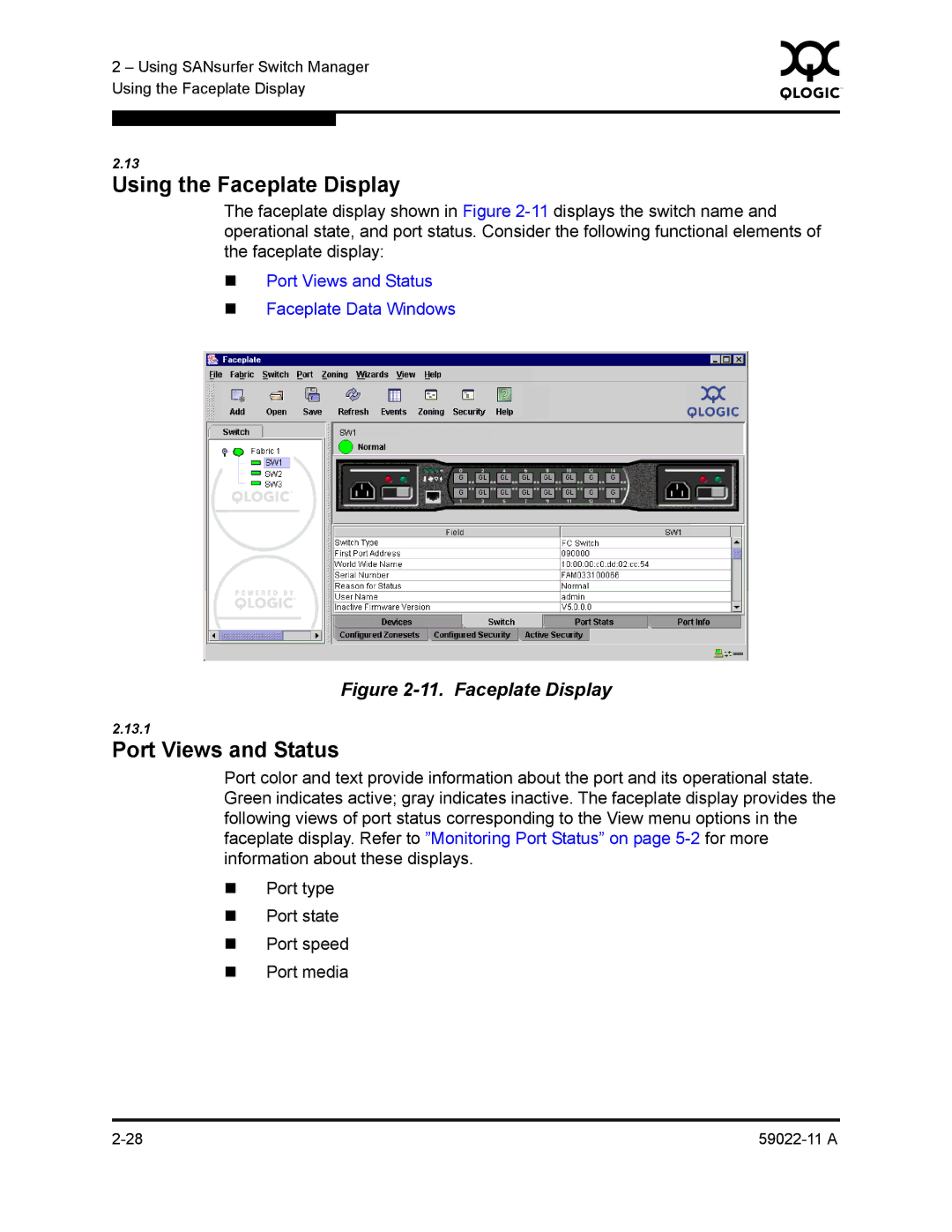2 – Using SANsurfer Switch Manager | 0 | ||
|
| ||
Using the Faceplate Display |
|
| |
|
|
|
|
|
|
|
|
2.13
Using the Faceplate Display
The faceplate display shown in Figure
Port Views and Status
Faceplate Data Windows
Figure 2-11. Faceplate Display
2.13.1
Port Views and Status
Port color and text provide information about the port and its operational state. Green indicates active; gray indicates inactive. The faceplate display provides the following views of port status corresponding to the View menu options in the faceplate display. Refer to ”Monitoring Port Status” on page
Port type
Port state
Port speed
Port media