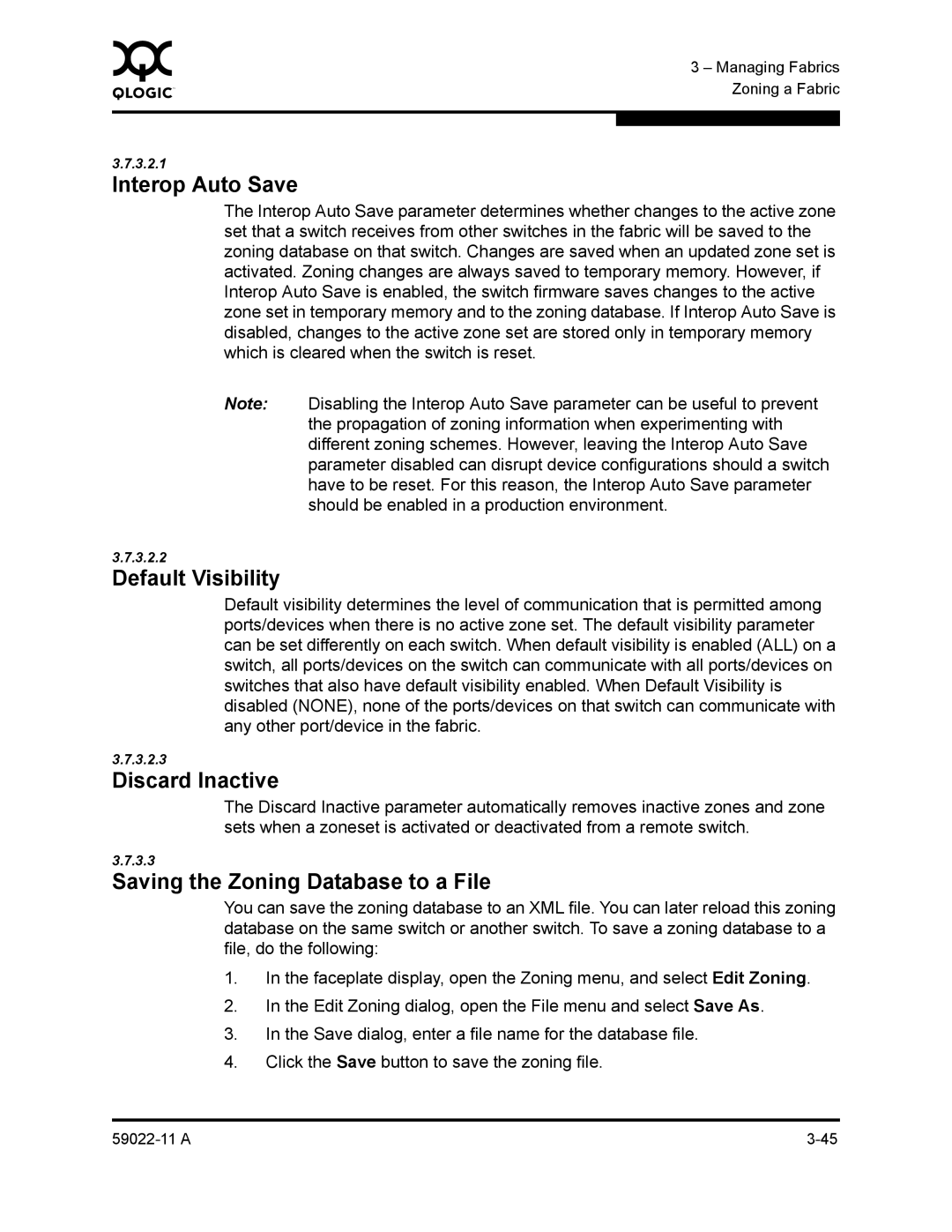0 | 3 – Managing Fabrics |
| |
| Zoning a Fabric |
|
|
|
|
3.7.3.2.1
Interop Auto Save
The Interop Auto Save parameter determines whether changes to the active zone set that a switch receives from other switches in the fabric will be saved to the zoning database on that switch. Changes are saved when an updated zone set is activated. Zoning changes are always saved to temporary memory. However, if Interop Auto Save is enabled, the switch firmware saves changes to the active zone set in temporary memory and to the zoning database. If Interop Auto Save is disabled, changes to the active zone set are stored only in temporary memory which is cleared when the switch is reset.
Note: Disabling the Interop Auto Save parameter can be useful to prevent the propagation of zoning information when experimenting with different zoning schemes. However, leaving the Interop Auto Save parameter disabled can disrupt device configurations should a switch have to be reset. For this reason, the Interop Auto Save parameter should be enabled in a production environment.
3.7.3.2.2
Default Visibility
Default visibility determines the level of communication that is permitted among ports/devices when there is no active zone set. The default visibility parameter can be set differently on each switch. When default visibility is enabled (ALL) on a switch, all ports/devices on the switch can communicate with all ports/devices on switches that also have default visibility enabled. When Default Visibility is disabled (NONE), none of the ports/devices on that switch can communicate with any other port/device in the fabric.
3.7.3.2.3
Discard Inactive
The Discard Inactive parameter automatically removes inactive zones and zone sets when a zoneset is activated or deactivated from a remote switch.
3.7.3.3
Saving the Zoning Database to a File
You can save the zoning database to an XML file. You can later reload this zoning database on the same switch or another switch. To save a zoning database to a file, do the following:
1.In the faceplate display, open the Zoning menu, and select Edit Zoning.
2.In the Edit Zoning dialog, open the File menu and select Save As.
3.In the Save dialog, enter a file name for the database file.
4.Click the Save button to save the zoning file.