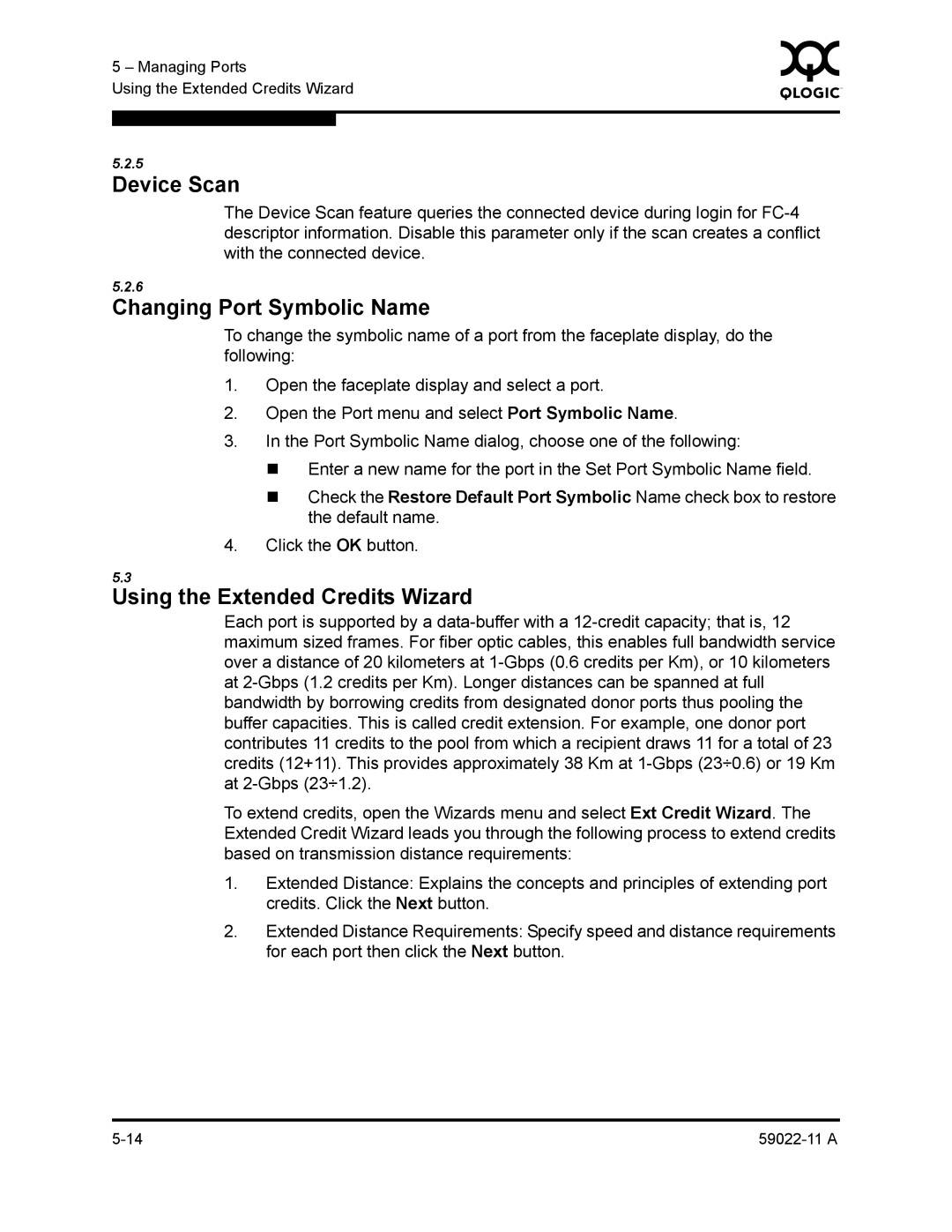5 – Managing Ports | 0 | ||
|
| ||
Using the Extended Credits Wizard |
|
| |
|
|
|
|
|
|
|
|
5.2.5
Device Scan
The Device Scan feature queries the connected device during login for
5.2.6
Changing Port Symbolic Name
To change the symbolic name of a port from the faceplate display, do the following:
1.Open the faceplate display and select a port.
2.Open the Port menu and select Port Symbolic Name.
3.In the Port Symbolic Name dialog, choose one of the following:
Enter a new name for the port in the Set Port Symbolic Name field.
Check the Restore Default Port Symbolic Name check box to restore the default name.
4.Click the OK button.
5.3
Using the Extended Credits Wizard
Each port is supported by a
To extend credits, open the Wizards menu and select Ext Credit Wizard. The Extended Credit Wizard leads you through the following process to extend credits based on transmission distance requirements:
1.Extended Distance: Explains the concepts and principles of extending port credits. Click the Next button.
2.Extended Distance Requirements: Specify speed and distance requirements for each port then click the Next button.