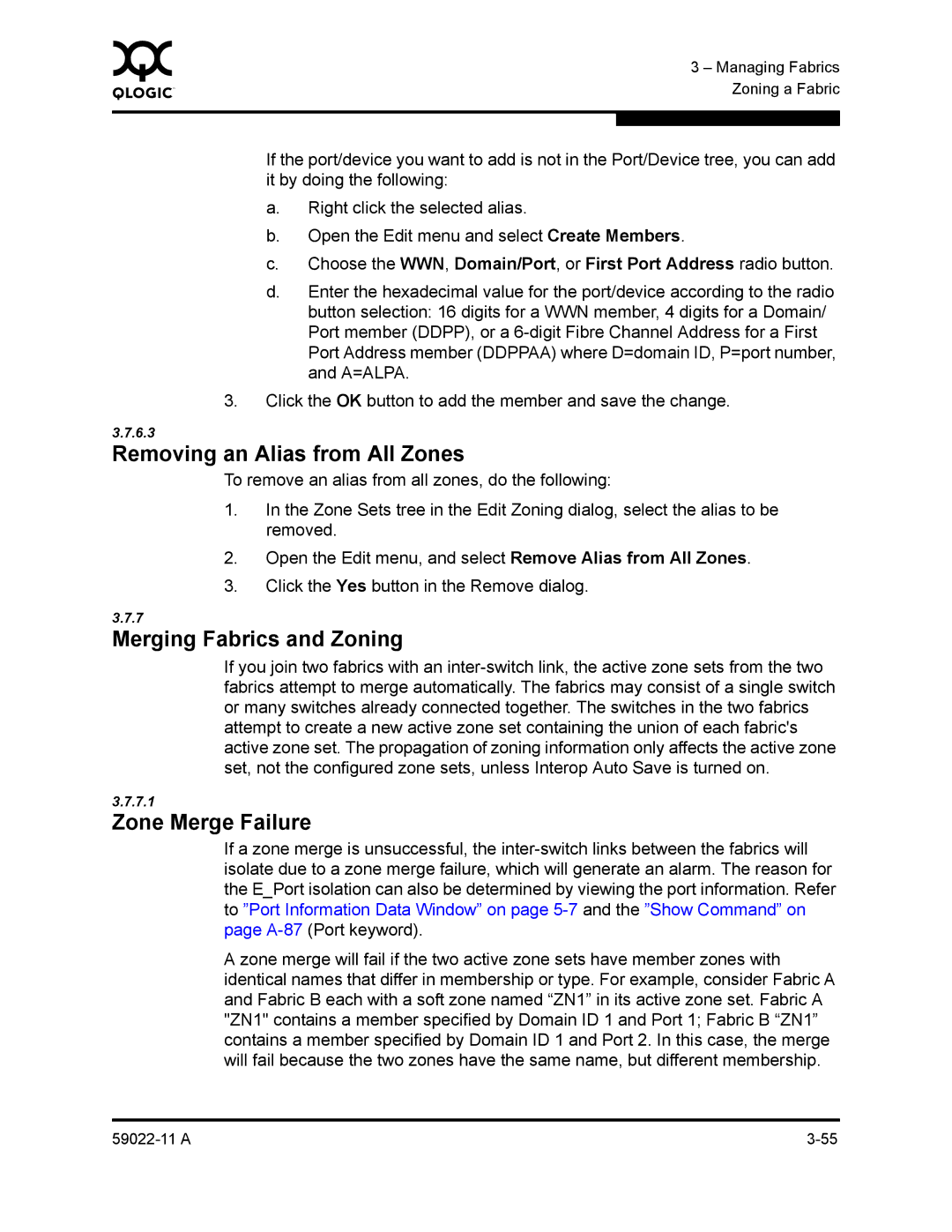0 | 3 – Managing Fabrics |
| |
| Zoning a Fabric |
|
|
|
|
If the port/device you want to add is not in the Port/Device tree, you can add it by doing the following:
a.Right click the selected alias.
b.Open the Edit menu and select Create Members.
c.Choose the WWN, Domain/Port, or First Port Address radio button.
d.Enter the hexadecimal value for the port/device according to the radio button selection: 16 digits for a WWN member, 4 digits for a Domain/ Port member (DDPP), or a
3.Click the OK button to add the member and save the change.
3.7.6.3
Removing an Alias from All Zones
To remove an alias from all zones, do the following:
1.In the Zone Sets tree in the Edit Zoning dialog, select the alias to be removed.
2.Open the Edit menu, and select Remove Alias from All Zones.
3.Click the Yes button in the Remove dialog.
3.7.7
Merging Fabrics and Zoning
If you join two fabrics with an
3.7.7.1
Zone Merge Failure
If a zone merge is unsuccessful, the
A zone merge will fail if the two active zone sets have member zones with identical names that differ in membership or type. For example, consider Fabric A and Fabric B each with a soft zone named “ZN1” in its active zone set. Fabric A "ZN1" contains a member specified by Domain ID 1 and Port 1; Fabric B “ZN1” contains a member specified by Domain ID 1 and Port 2. In this case, the merge will fail because the two zones have the same name, but different membership.