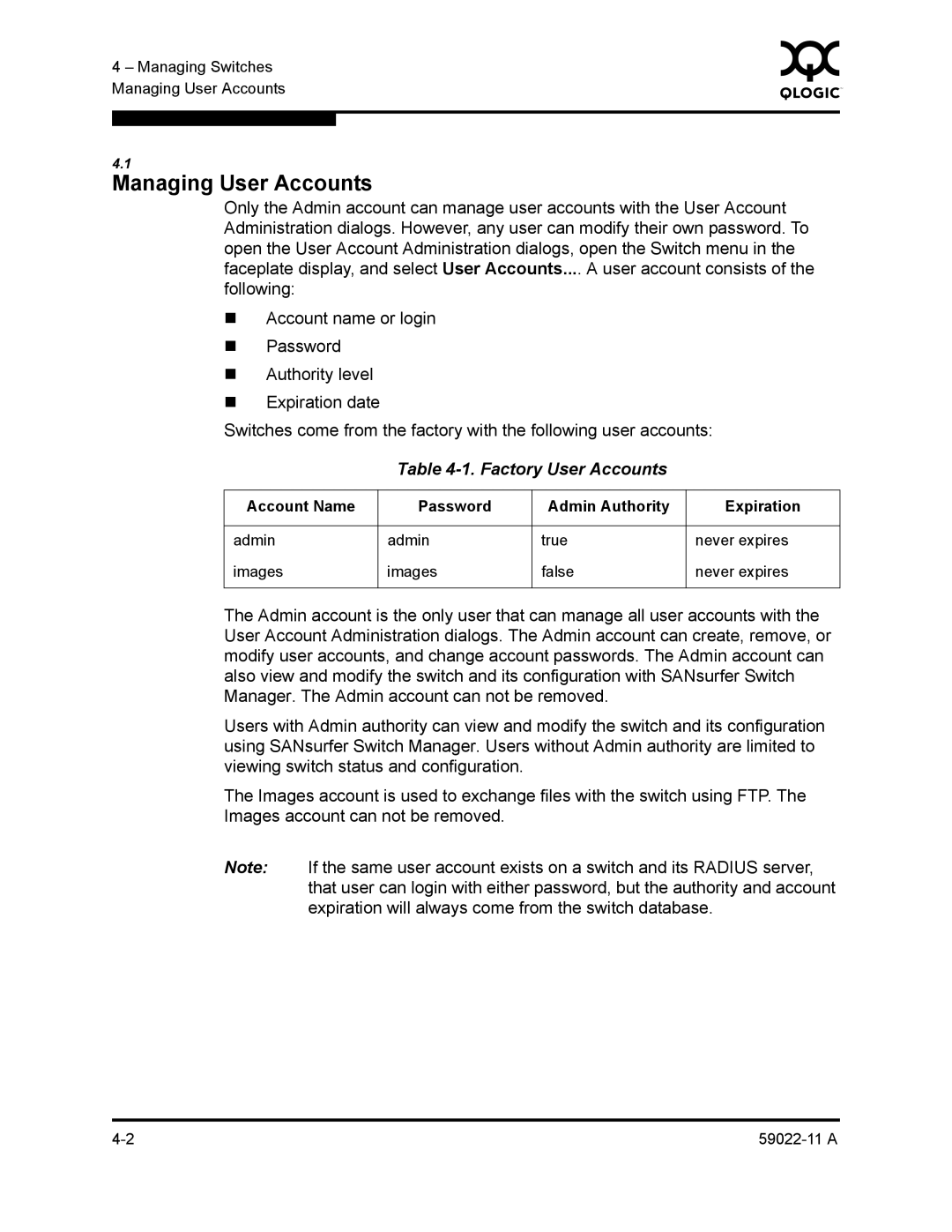4 – Managing Switches | 0 | |
|
| |
Managing User Accounts |
|
|
|
|
|
|
|
|
4.1
Managing User Accounts
Only the Admin account can manage user accounts with the User Account Administration dialogs. However, any user can modify their own password. To open the User Account Administration dialogs, open the Switch menu in the faceplate display, and select User Accounts.... A user account consists of the following:
Account name or login
Password
Authority level
Expiration date
Switches come from the factory with the following user accounts:
Table 4-1. Factory User Accounts
Account Name | Password | Admin Authority | Expiration |
|
|
|
|
admin | admin | true | never expires |
images | images | false | never expires |
|
|
|
|
The Admin account is the only user that can manage all user accounts with the User Account Administration dialogs. The Admin account can create, remove, or modify user accounts, and change account passwords. The Admin account can also view and modify the switch and its configuration with SANsurfer Switch Manager. The Admin account can not be removed.
Users with Admin authority can view and modify the switch and its configuration using SANsurfer Switch Manager. Users without Admin authority are limited to viewing switch status and configuration.
The Images account is used to exchange files with the switch using FTP. The Images account can not be removed.
Note: If the same user account exists on a switch and its RADIUS server, that user can login with either password, but the authority and account expiration will always come from the switch database.