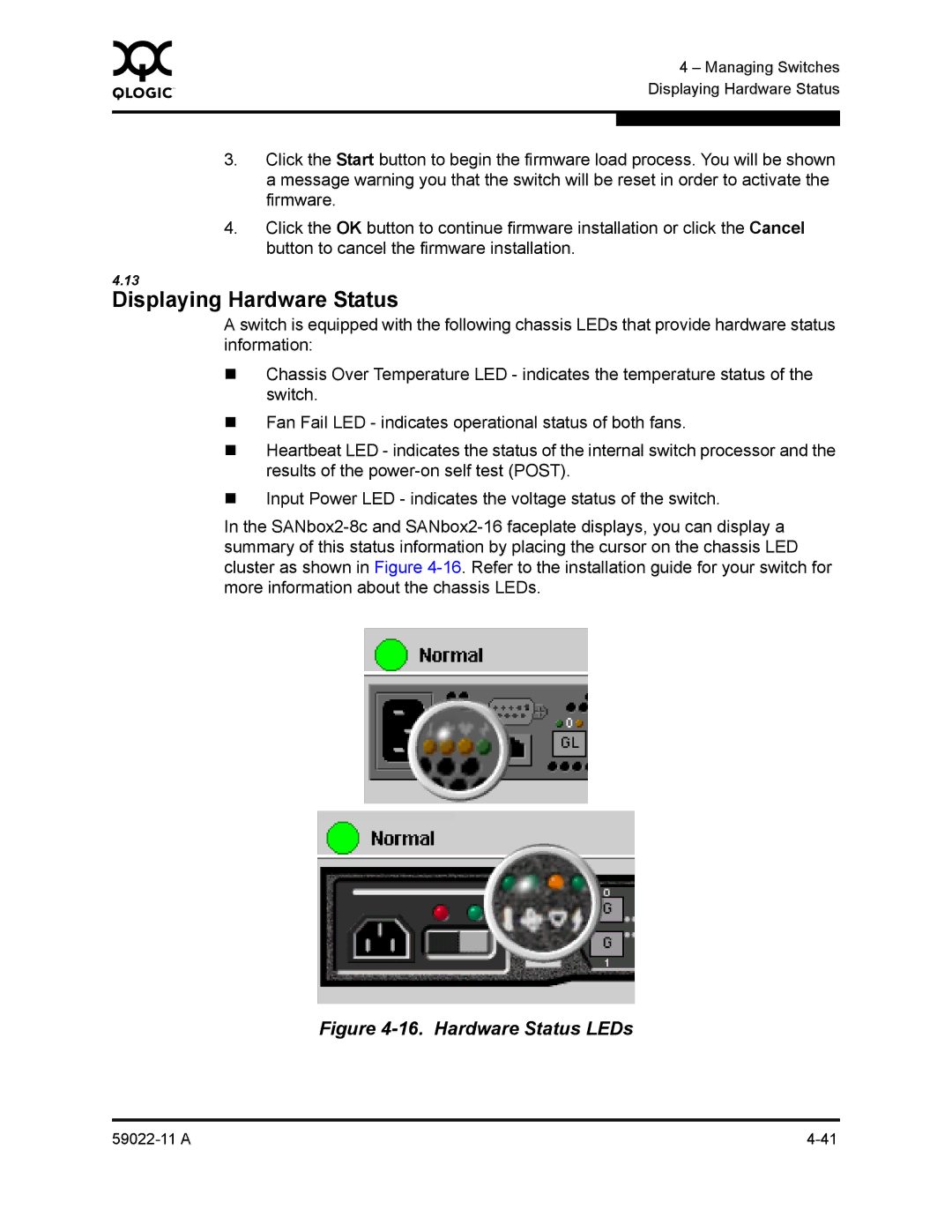0 | 4 – Managing Switches |
| |
| Displaying Hardware Status |
|
|
|
|
3.Click the Start button to begin the firmware load process. You will be shown a message warning you that the switch will be reset in order to activate the firmware.
4.Click the OK button to continue firmware installation or click the Cancel button to cancel the firmware installation.
4.13
Displaying Hardware Status
A switch is equipped with the following chassis LEDs that provide hardware status information:
Chassis Over Temperature LED - indicates the temperature status of the switch.
Fan Fail LED - indicates operational status of both fans.
Heartbeat LED - indicates the status of the internal switch processor and the results of the
Input Power LED - indicates the voltage status of the switch.
In the