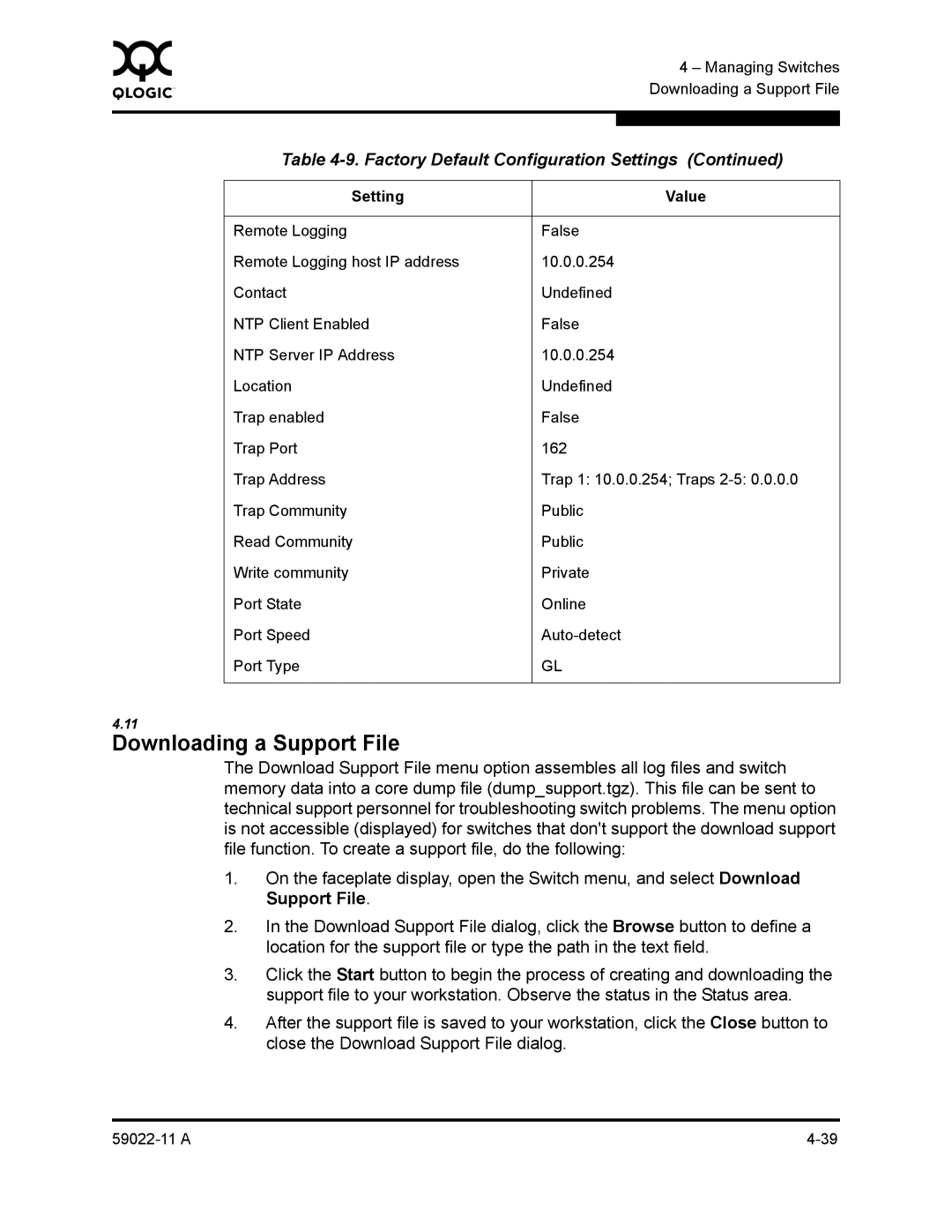0 |
|
| 4 – Managing Switches |
|
|
| |
|
|
| Downloading a Support File |
|
|
|
|
|
|
|
|
| Table | ||
|
|
|
|
| Setting |
| Value |
|
|
| |
| Remote Logging | False | |
| Remote Logging host IP address | 10.0.0.254 |
|
| Contact | Undefined | |
| NTP Client Enabled | False | |
| NTP Server IP Address | 10.0.0.254 |
|
| Location | Undefined | |
| Trap enabled | False | |
| Trap Port | 162 |
|
| Trap Address | Trap 1: 10.0.0.254; Traps | |
| Trap Community | Public | |
| Read Community | Public | |
| Write community | Private | |
| Port State | Online | |
| Port Speed | ||
| Port Type | GL | |
|
|
|
|
4.11
Downloading a Support File
The Download Support File menu option assembles all log files and switch memory data into a core dump file (dump_support.tgz). This file can be sent to technical support personnel for troubleshooting switch problems. The menu option is not accessible (displayed) for switches that don't support the download support file function. To create a support file, do the following:
1.On the faceplate display, open the Switch menu, and select Download Support File.
2.In the Download Support File dialog, click the Browse button to define a location for the support file or type the path in the text field.
3.Click the Start button to begin the process of creating and downloading the support file to your workstation. Observe the status in the Status area.
4.After the support file is saved to your workstation, click the Close button to close the Download Support File dialog.