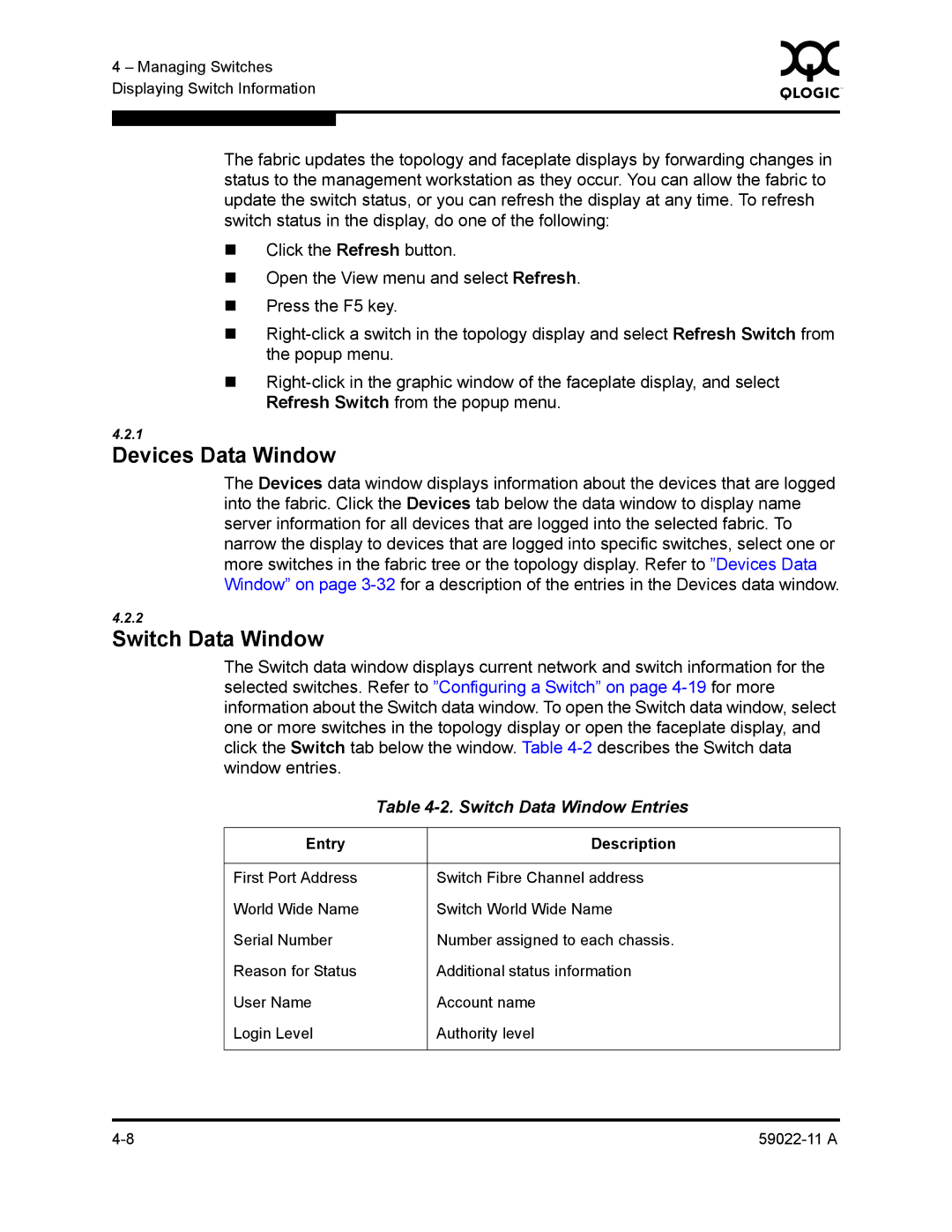4 – Managing Switches | 0 | |
|
| |
Displaying Switch Information |
|
|
|
|
|
|
|
|
The fabric updates the topology and faceplate displays by forwarding changes in status to the management workstation as they occur. You can allow the fabric to update the switch status, or you can refresh the display at any time. To refresh switch status in the display, do one of the following:
Click the Refresh button.
Open the View menu and select Refresh.
Press the F5 key.
4.2.1
Devices Data Window
The Devices data window displays information about the devices that are logged into the fabric. Click the Devices tab below the data window to display name server information for all devices that are logged into the selected fabric. To narrow the display to devices that are logged into specific switches, select one or more switches in the fabric tree or the topology display. Refer to ”Devices Data Window” on page
4.2.2
Switch Data Window
The Switch data window displays current network and switch information for the selected switches. Refer to ”Configuring a Switch” on page
| Table | |
|
|
|
Entry |
| Description |
|
|
|
First Port Address |
| Switch Fibre Channel address |
World Wide Name |
| Switch World Wide Name |
Serial Number |
| Number assigned to each chassis. |
Reason for Status |
| Additional status information |
User Name |
| Account name |
Login Level |
| Authority level |
|
|
|