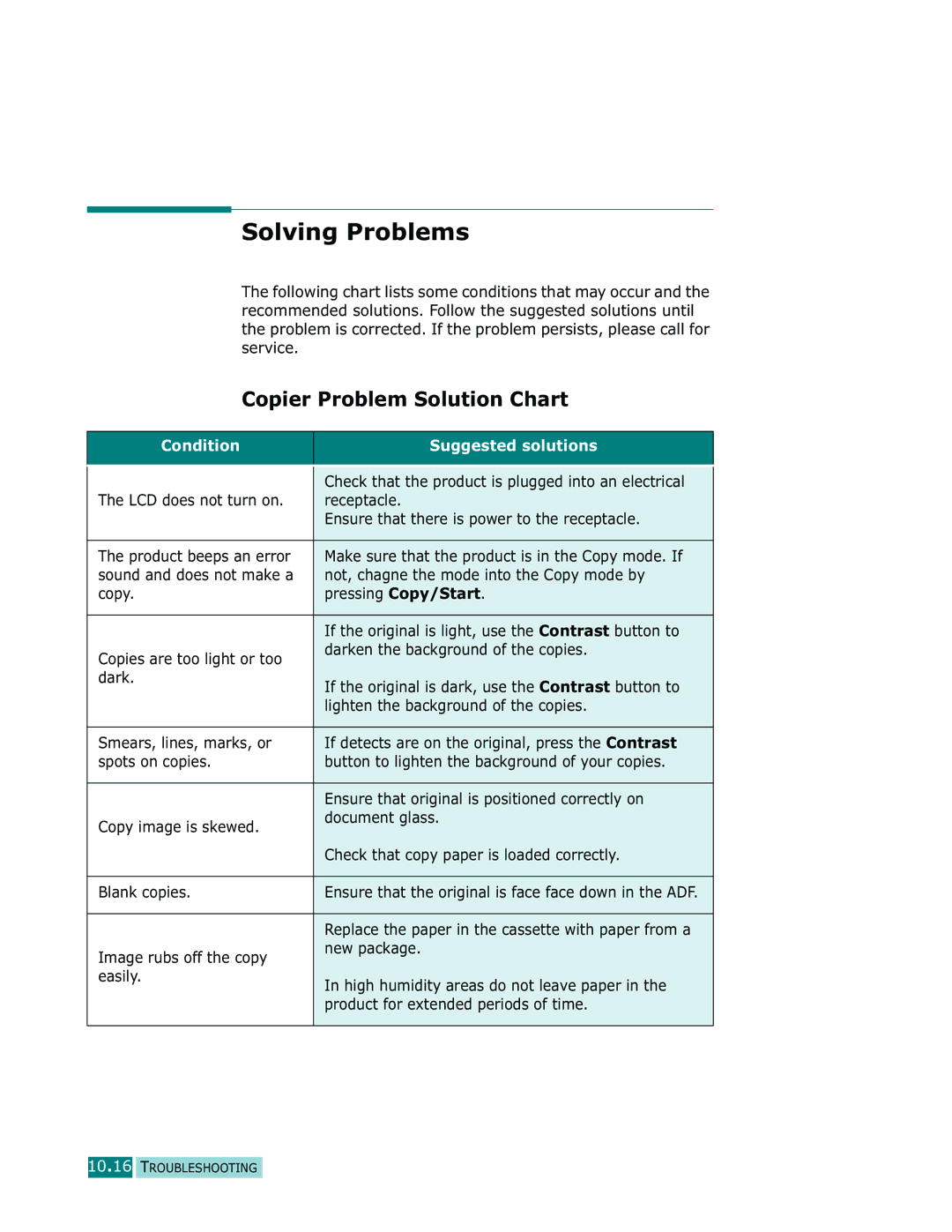Solving Problems
The following chart lists some conditions that may occur and the recommended solutions. Follow the suggested solutions until the problem is corrected. If the problem persists, please call for service.
Copier Problem Solution Chart
Condition | Suggested solutions |
|
|
|
|
| Check that the product is plugged into an electrical |
The LCD does not turn on. | receptacle. |
| Ensure that there is power to the receptacle. |
|
|
The product beeps an error | Make sure that the product is in the Copy mode. If |
sound and does not make a | not, chagne the mode into the Copy mode by |
copy. | pressing Copy/Start. |
|
|
| If the original is light, use the Contrast button to |
Copies are too light or too | darken the background of the copies. |
| |
dark. | If the original is dark, use the Contrast button to |
| |
| lighten the background of the copies. |
|
|
Smears, lines, marks, or | If detects are on the original, press the Contrast |
spots on copies. | button to lighten the background of your copies. |
|
|
| Ensure that original is positioned correctly on |
Copy image is skewed. | document glass. |
| |
| Check that copy paper is loaded correctly. |
|
|
Blank copies. | Ensure that the original is face face down in the ADF. |
|
|
| Replace the paper in the cassette with paper from a |
Image rubs off the copy | new package. |
| |
easily. | In high humidity areas do not leave paper in the |
| |
| product for extended periods of time. |
|
|