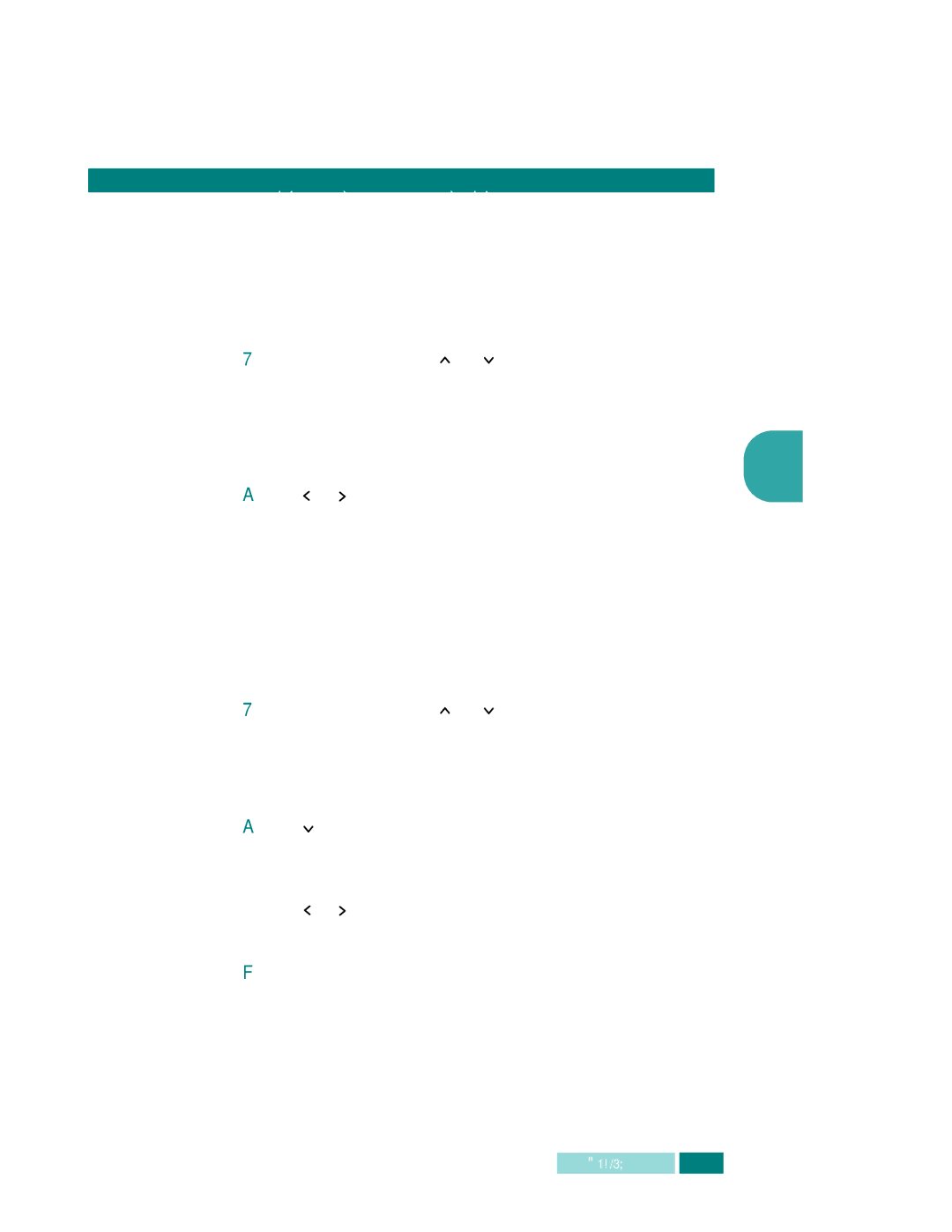Setting the Paper Size for Copying
After loading paper in the Tray1 and 2 or the bypass tray, you have to set the correct paper size using the control panel buttons.
To set the paper size for tray 1 and 2, take the following steps:
1Press Menu and then ![]() or
or ![]() repeatedly until “SYSTEM DATA” appears on the display, then press Enter.
repeatedly until “SYSTEM DATA” appears on the display, then press Enter.
The display shows “TRAY PAPER” on the top line and the |
|
available options on the bottom line. The current setting | 3 |
blinks. | |
|
2Use ![]() or
or ![]() to select the paper size you are using, and press Enter to save the selection.
to select the paper size you are using, and press Enter to save the selection.
3To return to Standby mode, press Stop/Clear.
To set the paper size for the bypass tray, take the following steps:
1Press Menu and then ![]() or
or ![]() repeatedly until “SYSTEM DATA” appears on the display, then press Enter.
repeatedly until “SYSTEM DATA” appears on the display, then press Enter.
The display shows “TRAY PAPER” on the top line and the available options on the bottom line.
2Use ![]() to display “BYPASS PAPER” on the top line. The available options appears on the bottom line and the current setting blinks.
to display “BYPASS PAPER” on the top line. The available options appears on the bottom line and the current setting blinks.
3Use ![]() or
or ![]() to select the paper size you are using, and press Enter to save the selection.
to select the paper size you are using, and press Enter to save the selection.
4To return to Standby mode, press Stop/Clear.