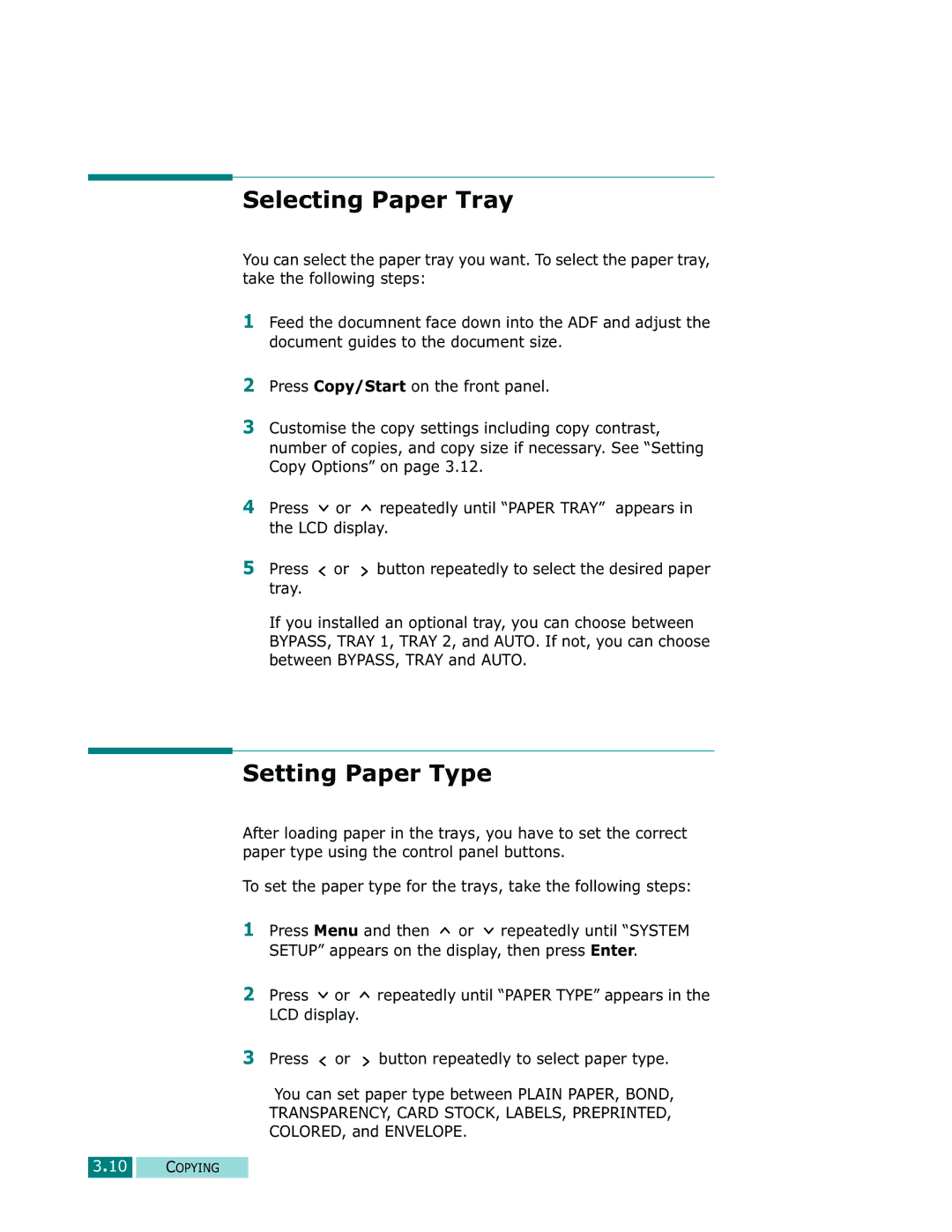Selecting Paper Tray
You can select the paper tray you want. To select the paper tray, take the following steps:
1Feed the documnent face down into the ADF and adjust the document guides to the document size.
2Press Copy/Start on the front panel.
3Customise the copy settings including copy contrast, number of copies, and copy size if necessary. See “Setting Copy Options” on page 3.12.
4Press ![]() or
or ![]() repeatedly until “PAPER TRAY” appears in the LCD display.
repeatedly until “PAPER TRAY” appears in the LCD display.
5Press ![]() or
or ![]() button repeatedly to select the desired paper tray.
button repeatedly to select the desired paper tray.
If you installed an optional tray, you can choose between BYPASS, TRAY 1, TRAY 2, and AUTO. If not, you can choose between BYPASS, TRAY and AUTO.
Setting Paper Type
After loading paper in the trays, you have to set the correct paper type using the control panel buttons.
To set the paper type for the trays, take the following steps:
1Press Menu and then ![]() or
or ![]() repeatedly until “SYSTEM SETUP” appears on the display, then press Enter.
repeatedly until “SYSTEM SETUP” appears on the display, then press Enter.
2Press ![]() or
or ![]() repeatedly until “PAPER TYPE” appears in the LCD display.
repeatedly until “PAPER TYPE” appears in the LCD display.
3Press ![]() or
or ![]() button repeatedly to select paper type.
button repeatedly to select paper type.
You can set paper type between PLAIN PAPER, BOND,
TRANSPARENCY, CARD STOCK, LABELS, PREPRINTED,
COLORED, and ENVELOPE.