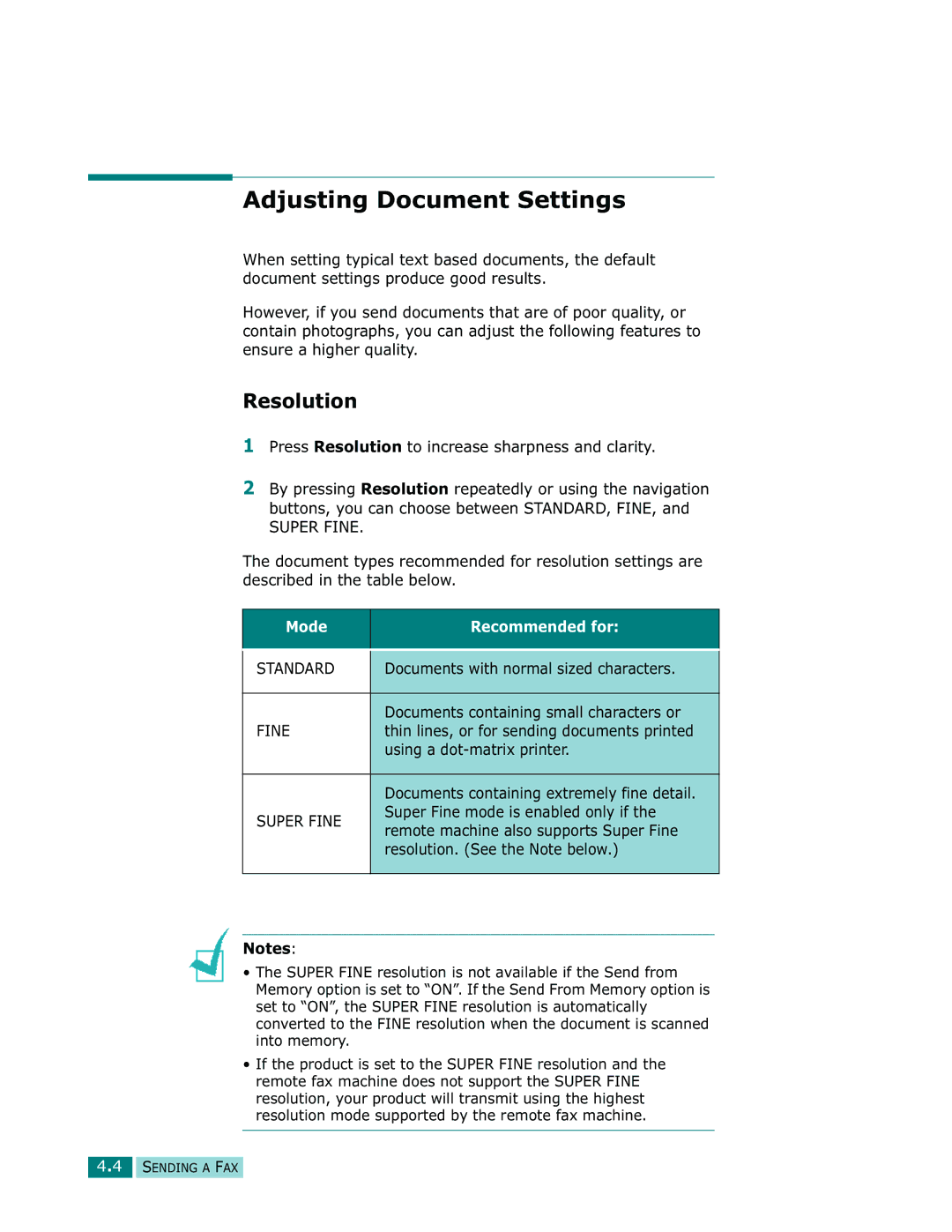Adjusting Document Settings
When setting typical text based documents, the default document settings produce good results.
However, if you send documents that are of poor quality, or contain photographs, you can adjust the following features to ensure a higher quality.
Resolution
1Press Resolution to increase sharpness and clarity.
2By pressing Resolution repeatedly or using the navigation buttons, you can choose between STANDARD, FINE, and
SUPER FINE.
The document types recommended for resolution settings are described in the table below.
Mode | Recommended for: | |
|
| |
|
| |
STANDARD | Documents with normal sized characters. | |
|
| |
| Documents containing small characters or | |
FINE | thin lines, or for sending documents printed | |
| using a | |
|
| |
| Documents containing extremely fine detail. | |
SUPER FINE | Super Fine mode is enabled only if the | |
remote machine also supports Super Fine | ||
| ||
| resolution. (See the Note below.) | |
|
|
Notes:
•The SUPER FINE resolution is not available if the Send from Memory option is set to “ON”. If the Send From Memory option is set to “ON”, the SUPER FINE resolution is automatically converted to the FINE resolution when the document is scanned into memory.
•If the product is set to the SUPER FINE resolution and the remote fax machine does not support the SUPER FINE resolution, your product will transmit using the highest resolution mode supported by the remote fax machine.
4.4 SENDING A FAX