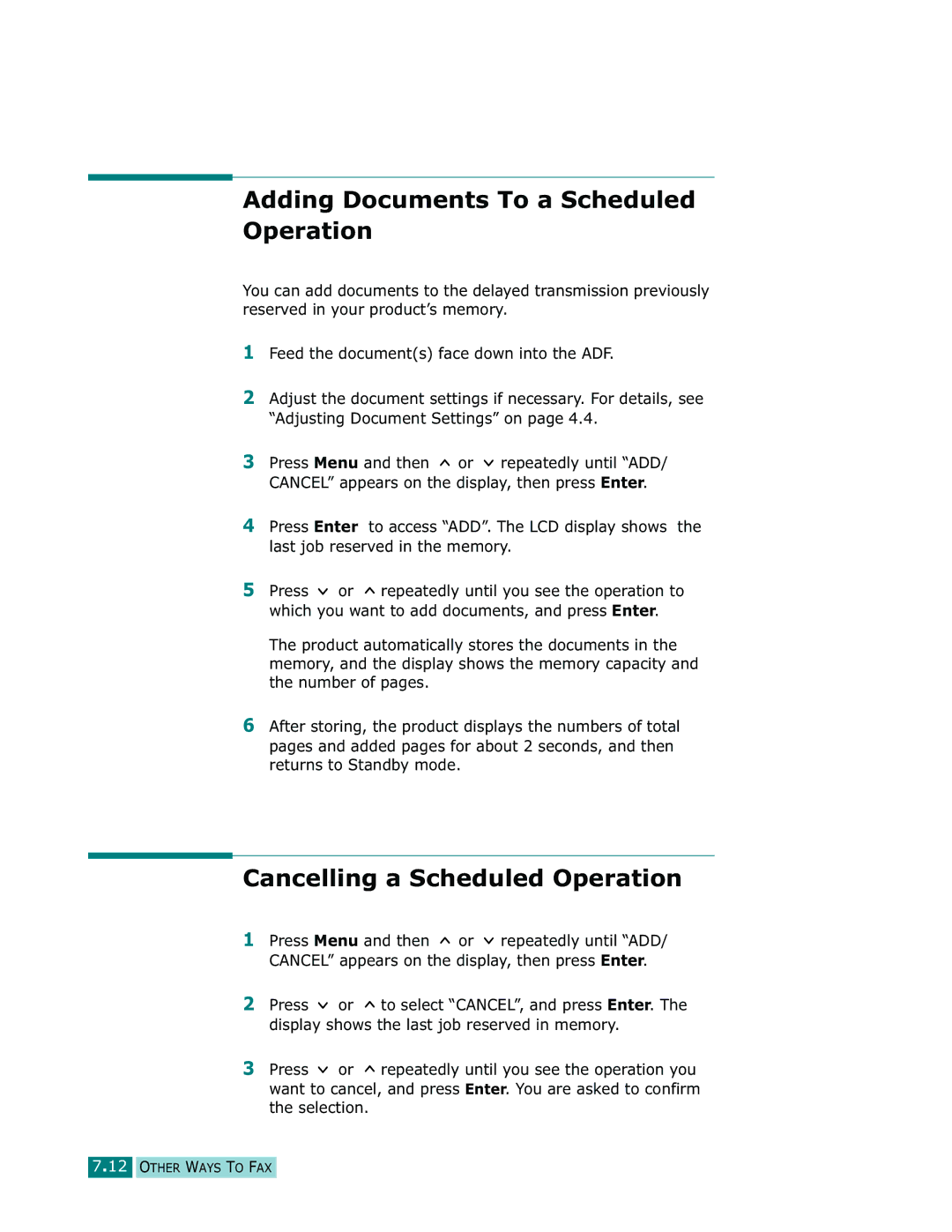Adding Documents To a Scheduled Operation
You can add documents to the delayed transmission previously reserved in your product’s memory.
1Feed the document(s) face down into the ADF.
2Adjust the document settings if necessary. For details, see “Adjusting Document Settings” on page 4.4.
3Press Menu and then ![]() or
or ![]() repeatedly until “ADD/ CANCEL” appears on the display, then press Enter.
repeatedly until “ADD/ CANCEL” appears on the display, then press Enter.
4Press Enter to access “ADD”. The LCD display shows the last job reserved in the memory.
5Press ![]() or
or ![]() repeatedly until you see the operation to which you want to add documents, and press Enter.
repeatedly until you see the operation to which you want to add documents, and press Enter.
The product automatically stores the documents in the memory, and the display shows the memory capacity and the number of pages.
6After storing, the product displays the numbers of total pages and added pages for about 2 seconds, and then returns to Standby mode.
Cancelling a Scheduled Operation
1Press Menu and then ![]() or
or ![]() repeatedly until “ADD/ CANCEL” appears on the display, then press Enter.
repeatedly until “ADD/ CANCEL” appears on the display, then press Enter.
2Press ![]() or
or ![]() to select “CANCEL”, and press Enter. The display shows the last job reserved in memory.
to select “CANCEL”, and press Enter. The display shows the last job reserved in memory.
3Press ![]() or
or ![]() repeatedly until you see the operation you want to cancel, and press Enter. You are asked to confirm the selection.
repeatedly until you see the operation you want to cancel, and press Enter. You are asked to confirm the selection.