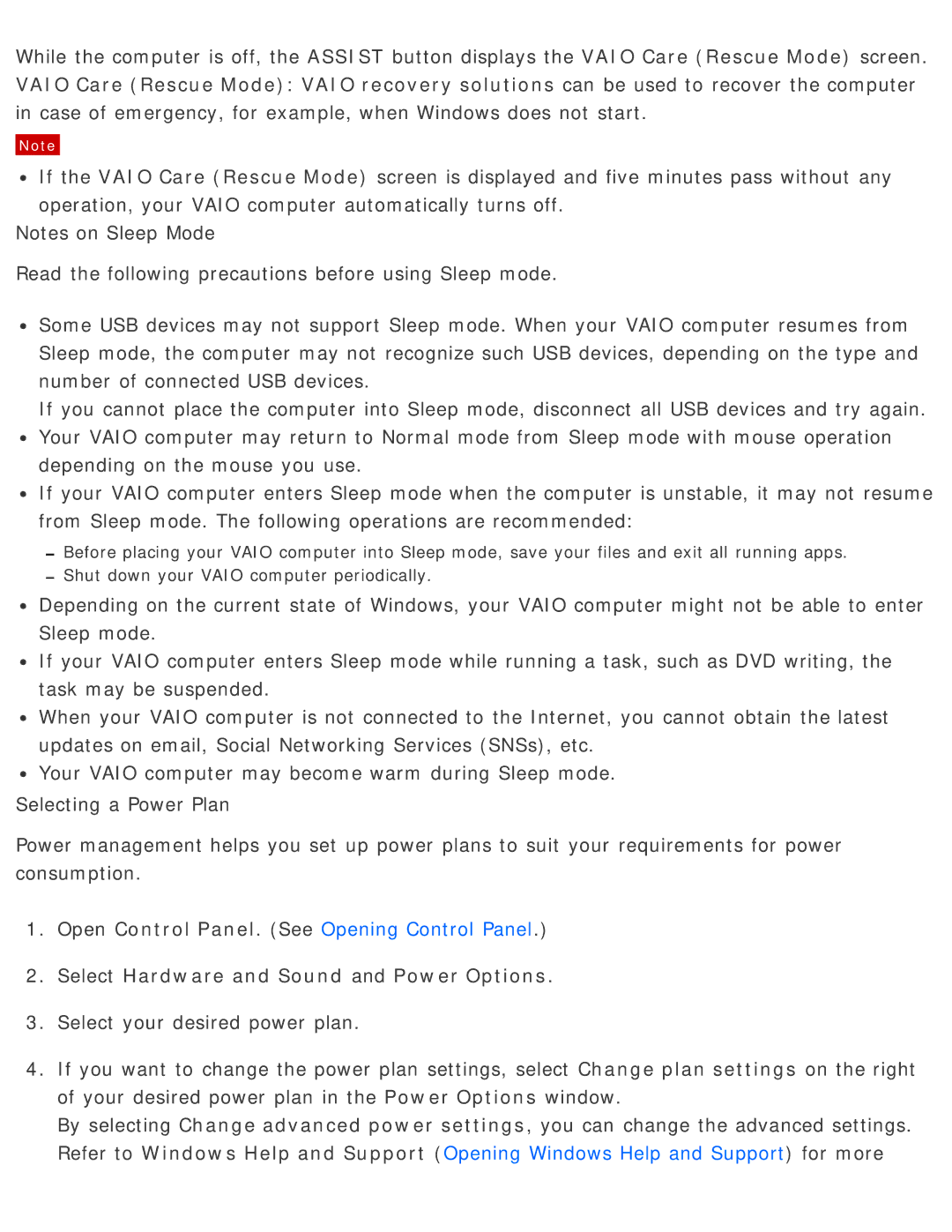While the computer is off, the ASSIST button displays the VAIO Care (Rescue Mode) screen. VAIO Care (Rescue Mode): VAIO recovery solutions can be used to recover the computer in case of emergency, for example, when Windows does not start.
Note
![]() If the VAIO Care (Rescue Mode) screen is displayed and five minutes pass without any operation, your VAIO computer automatically turns off.
If the VAIO Care (Rescue Mode) screen is displayed and five minutes pass without any operation, your VAIO computer automatically turns off.
Notes on Sleep Mode
Read the following precautions before using Sleep mode.
![]() Some USB devices may not support Sleep mode. When your VAIO computer resumes from Sleep mode, the computer may not recognize such USB devices, depending on the type and number of connected USB devices.
Some USB devices may not support Sleep mode. When your VAIO computer resumes from Sleep mode, the computer may not recognize such USB devices, depending on the type and number of connected USB devices.
If you cannot place the computer into Sleep mode, disconnect all USB devices and try again. ![]() Your VAIO computer may return to Normal mode from Sleep mode with mouse operation
Your VAIO computer may return to Normal mode from Sleep mode with mouse operation
depending on the mouse you use.
![]() If your VAIO computer enters Sleep mode when the computer is unstable, it may not resume from Sleep mode. The following operations are recommended:
If your VAIO computer enters Sleep mode when the computer is unstable, it may not resume from Sleep mode. The following operations are recommended:
Before placing your VAIO computer into Sleep mode, save your files and exit all running apps. Shut down your VAIO computer periodically.
![]() Depending on the current state of Windows, your VAIO computer might not be able to enter Sleep mode.
Depending on the current state of Windows, your VAIO computer might not be able to enter Sleep mode.
![]() If your VAIO computer enters Sleep mode while running a task, such as DVD writing, the task may be suspended.
If your VAIO computer enters Sleep mode while running a task, such as DVD writing, the task may be suspended.
![]() When your VAIO computer is not connected to the Internet, you cannot obtain the latest updates on email, Social Networking Services (SNSs), etc.
When your VAIO computer is not connected to the Internet, you cannot obtain the latest updates on email, Social Networking Services (SNSs), etc.
![]() Your VAIO computer may become warm during Sleep mode. Selecting a Power Plan
Your VAIO computer may become warm during Sleep mode. Selecting a Power Plan
Power management helps you set up power plans to suit your requirements for power consumption.
1.Open Control Panel. (See Opening Control Panel.)
2.Select Hardware and Sound and Power Options.
3.Select your desired power plan.
4.If you want to change the power plan settings, select Change plan settings on the right of your desired power plan in the Power Options window.
By selecting Change advanced power settings, you can change the advanced settings. Refer to Windows Help and Support (Opening Windows Help and Support) for more