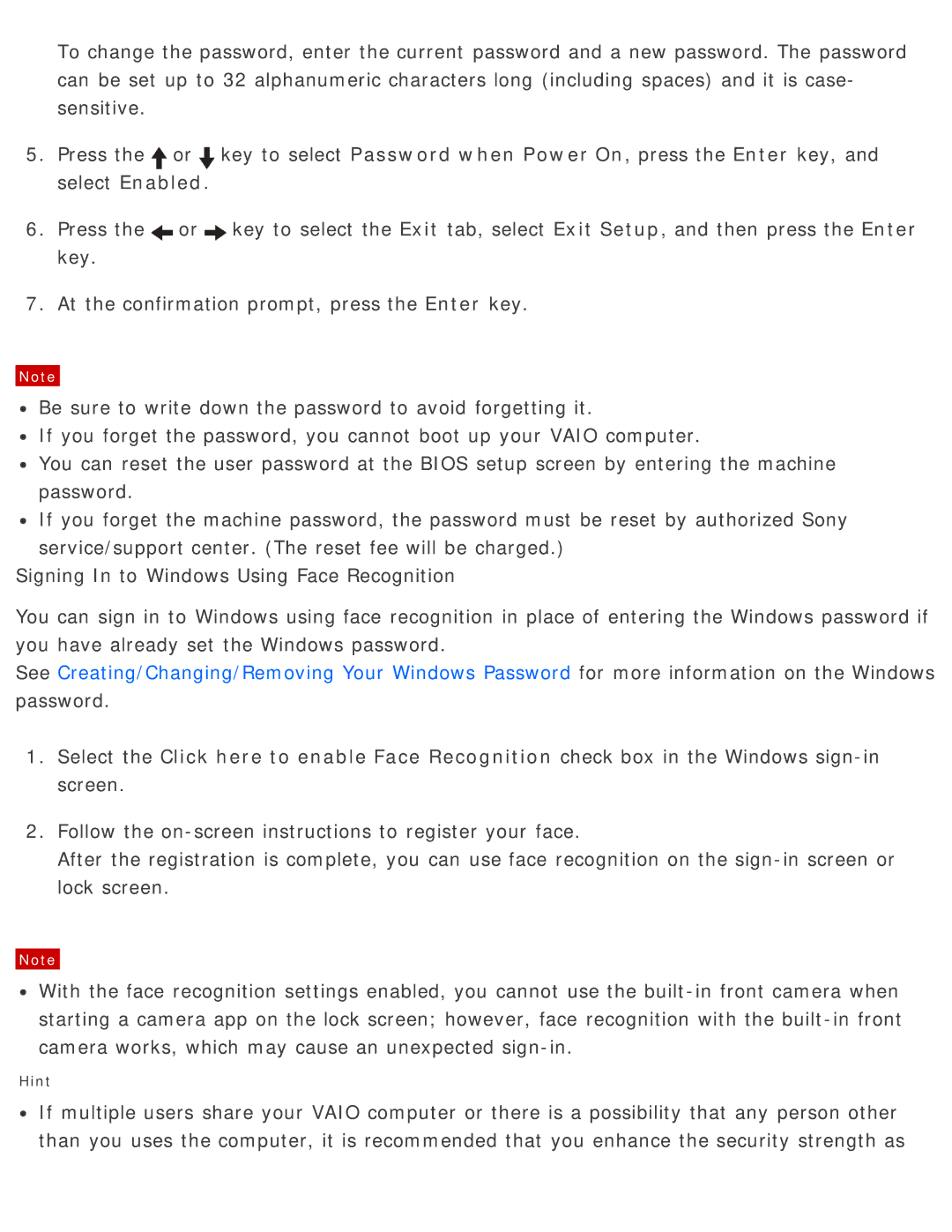To change the password, enter the current password and a new password. The password can be set up to 32 alphanumeric characters long (including spaces) and it is case- sensitive.
5.Press the![]() or
or![]() key to select Password when Power On, press the Enter key, and select Enabled.
key to select Password when Power On, press the Enter key, and select Enabled.
6.Press the![]() or
or![]() key to select the Exit tab, select Exit Setup, and then press the Enter key.
key to select the Exit tab, select Exit Setup, and then press the Enter key.
7.At the confirmation prompt, press the Enter key.
Note
![]() Be sure to write down the password to avoid forgetting it.
Be sure to write down the password to avoid forgetting it.
![]() If you forget the password, you cannot boot up your VAIO computer.
If you forget the password, you cannot boot up your VAIO computer.
![]() You can reset the user password at the BIOS setup screen by entering the machine password.
You can reset the user password at the BIOS setup screen by entering the machine password.
![]() If you forget the machine password, the password must be reset by authorized Sony service/support center. (The reset fee will be charged.)
If you forget the machine password, the password must be reset by authorized Sony service/support center. (The reset fee will be charged.)
Signing In to Windows Using Face Recognition
You can sign in to Windows using face recognition in place of entering the Windows password if you have already set the Windows password.
See Creating/Changing/Removing Your Windows Password for more information on the Windows password.
1.Select the Click here to enable Face Recognition check box in the Windows
2.Follow the
After the registration is complete, you can use face recognition on the
Note
![]() With the face recognition settings enabled, you cannot use the
With the face recognition settings enabled, you cannot use the
Hint
![]() If multiple users share your VAIO computer or there is a possibility that any person other than you uses the computer, it is recommended that you enhance the security strength as
If multiple users share your VAIO computer or there is a possibility that any person other than you uses the computer, it is recommended that you enhance the security strength as