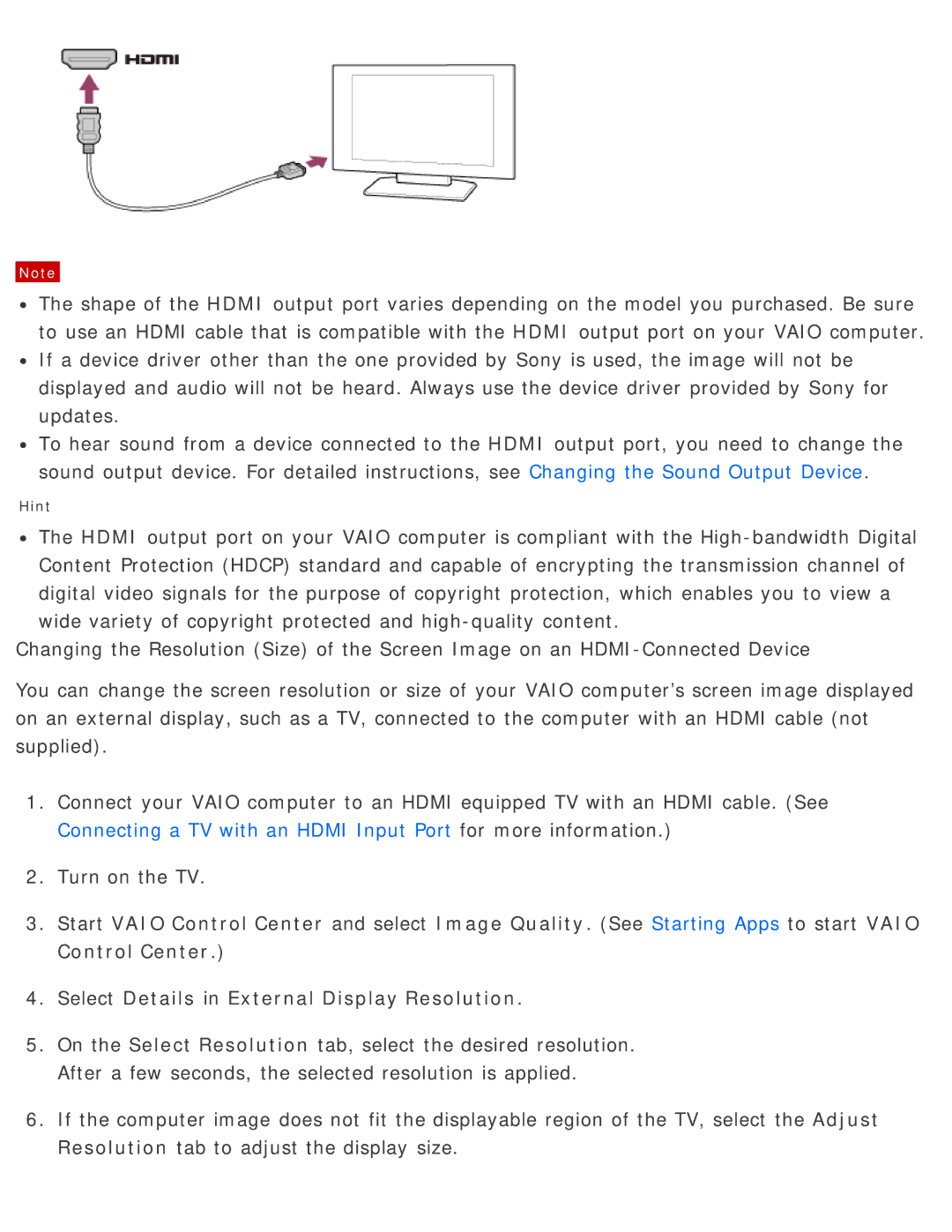Note
![]() The shape of the HDMI output port varies depending on the model you purchased. Be sure to use an HDMI cable that is compatible with the HDMI output port on your VAIO computer.
The shape of the HDMI output port varies depending on the model you purchased. Be sure to use an HDMI cable that is compatible with the HDMI output port on your VAIO computer.
![]() If a device driver other than the one provided by Sony is used, the image will not be displayed and audio will not be heard. Always use the device driver provided by Sony for updates.
If a device driver other than the one provided by Sony is used, the image will not be displayed and audio will not be heard. Always use the device driver provided by Sony for updates.
![]() To hear sound from a device connected to the HDMI output port, you need to change the sound output device. For detailed instructions, see Changing the Sound Output Device.
To hear sound from a device connected to the HDMI output port, you need to change the sound output device. For detailed instructions, see Changing the Sound Output Device.
Hint
![]() The HDMI output port on your VAIO computer is compliant with the
The HDMI output port on your VAIO computer is compliant with the
Changing the Resolution (Size) of the Screen Image on an
You can change the screen resolution or size of your VAIO computer’s screen image displayed on an external display, such as a TV, connected to the computer with an HDMI cable (not supplied).
1.Connect your VAIO computer to an HDMI equipped TV with an HDMI cable. (See Connecting a TV with an HDMI Input Port for more information.)
2.Turn on the TV.
3.Start VAIO Control Center and select Image Quality. (See Starting Apps to start VAIO Control Center.)
4.Select Details in External Display Resolution.
5.On the Select Resolution tab, select the desired resolution. After a few seconds, the selected resolution is applied.
6.If the computer image does not fit the displayable region of the TV, select the Adjust Resolution tab to adjust the display size.