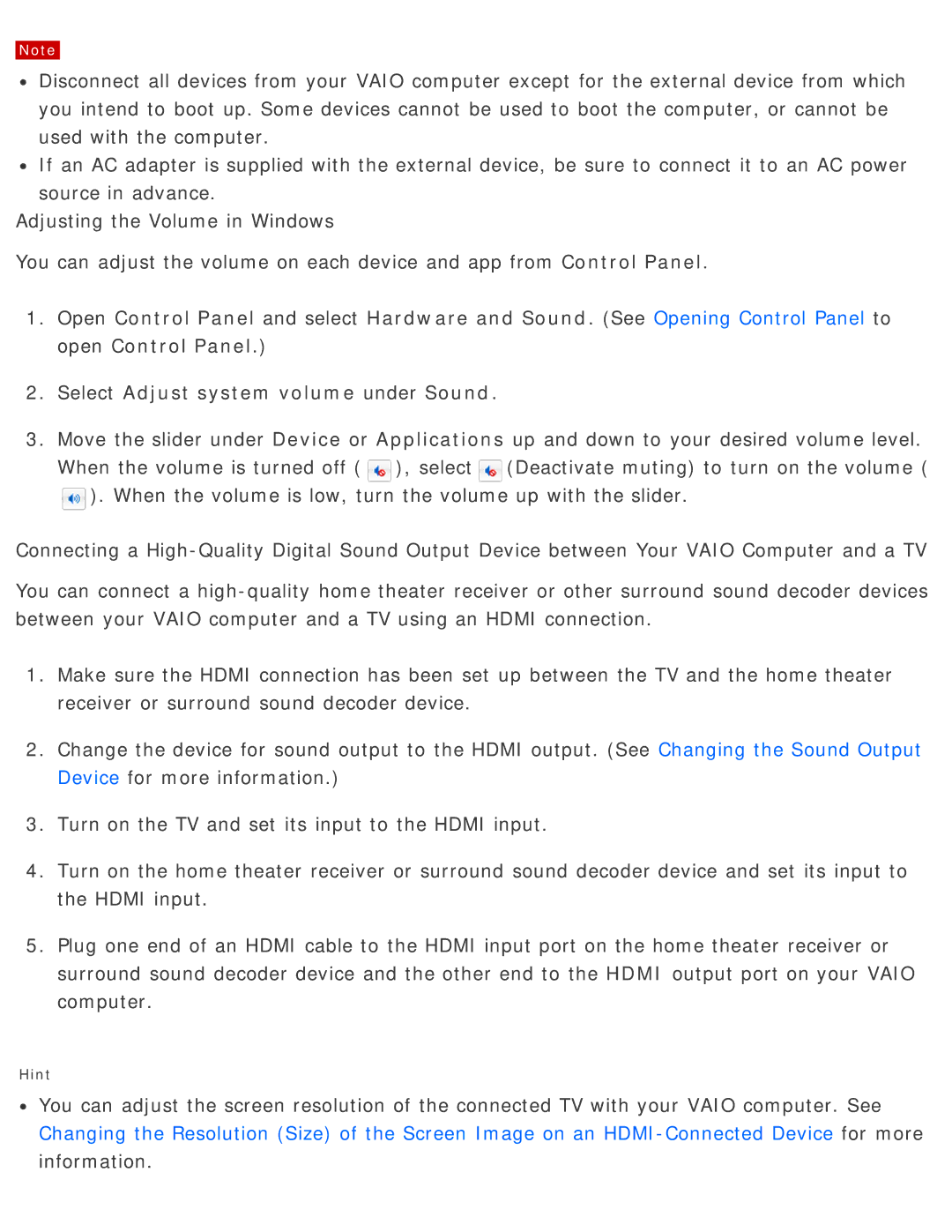Note
![]() Disconnect all devices from your VAIO computer except for the external device from which you intend to boot up. Some devices cannot be used to boot the computer, or cannot be used with the computer.
Disconnect all devices from your VAIO computer except for the external device from which you intend to boot up. Some devices cannot be used to boot the computer, or cannot be used with the computer.
![]() If an AC adapter is supplied with the external device, be sure to connect it to an AC power source in advance.
If an AC adapter is supplied with the external device, be sure to connect it to an AC power source in advance.
Adjusting the Volume in Windows
You can adjust the volume on each device and app from Control Panel.
1.Open Control Panel and select Hardware and Sound. (See Opening Control Panel to open Control Panel.)
2.Select Adjust system volume under Sound.
3.Move the slider under Device or Applications up and down to your desired volume level.
When the volume is turned off (![]() ), select
), select![]() (Deactivate muting) to turn on the volume (
(Deactivate muting) to turn on the volume (
![]() ). When the volume is low, turn the volume up with the slider.
). When the volume is low, turn the volume up with the slider.
Connecting a
You can connect a
1.Make sure the HDMI connection has been set up between the TV and the home theater receiver or surround sound decoder device.
2.Change the device for sound output to the HDMI output. (See Changing the Sound Output Device for more information.)
3.Turn on the TV and set its input to the HDMI input.
4.Turn on the home theater receiver or surround sound decoder device and set its input to the HDMI input.
5.Plug one end of an HDMI cable to the HDMI input port on the home theater receiver or surround sound decoder device and the other end to the HDMI output port on your VAIO computer.
Hint
![]() You can adjust the screen resolution of the connected TV with your VAIO computer. See Changing the Resolution (Size) of the Screen Image on an
You can adjust the screen resolution of the connected TV with your VAIO computer. See Changing the Resolution (Size) of the Screen Image on an