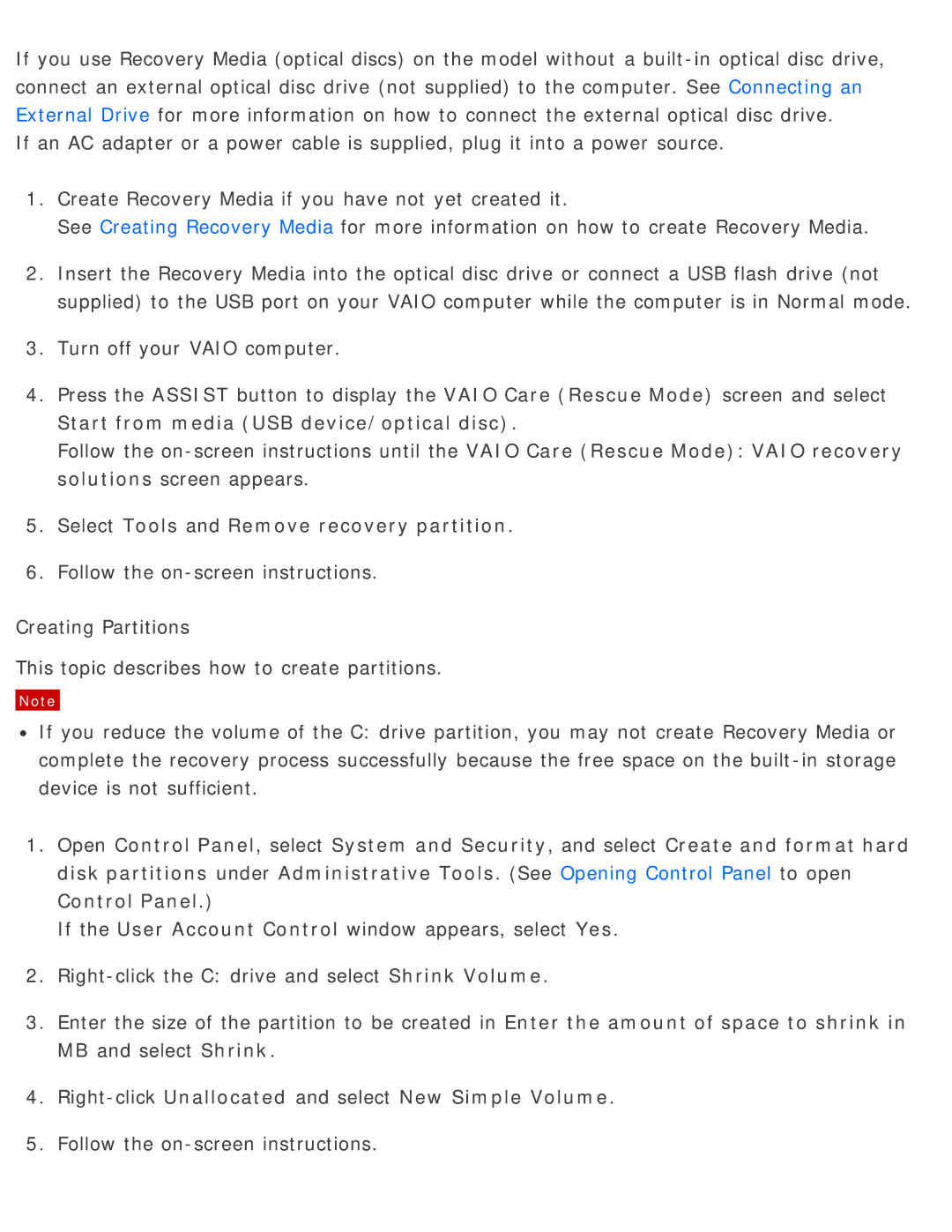If you use Recovery Media (optical discs) on the model without a
If an AC adapter or a power cable is supplied, plug it into a power source.
1.Create Recovery Media if you have not yet created it.
See Creating Recovery Media for more information on how to create Recovery Media.
2.Insert the Recovery Media into the optical disc drive or connect a USB flash drive (not supplied) to the USB port on your VAIO computer while the computer is in Normal mode.
3.Turn off your VAIO computer.
4.Press the ASSIST button to display the VAIO Care (Rescue Mode) screen and select Start from media (USB device/optical disc).
Follow the
5.Select Tools and Remove recovery partition.
6.Follow the
Creating Partitions
This topic describes how to create partitions.
Note
![]() If you reduce the volume of the C: drive partition, you may not create Recovery Media or complete the recovery process successfully because the free space on the
If you reduce the volume of the C: drive partition, you may not create Recovery Media or complete the recovery process successfully because the free space on the
1.Open Control Panel, select System and Security, and select Create and format hard disk partitions under Administrative Tools. (See Opening Control Panel to open Control Panel.)
If the User Account Control window appears, select Yes.
2.
3.Enter the size of the partition to be created in Enter the amount of space to shrink in MB and select Shrink.