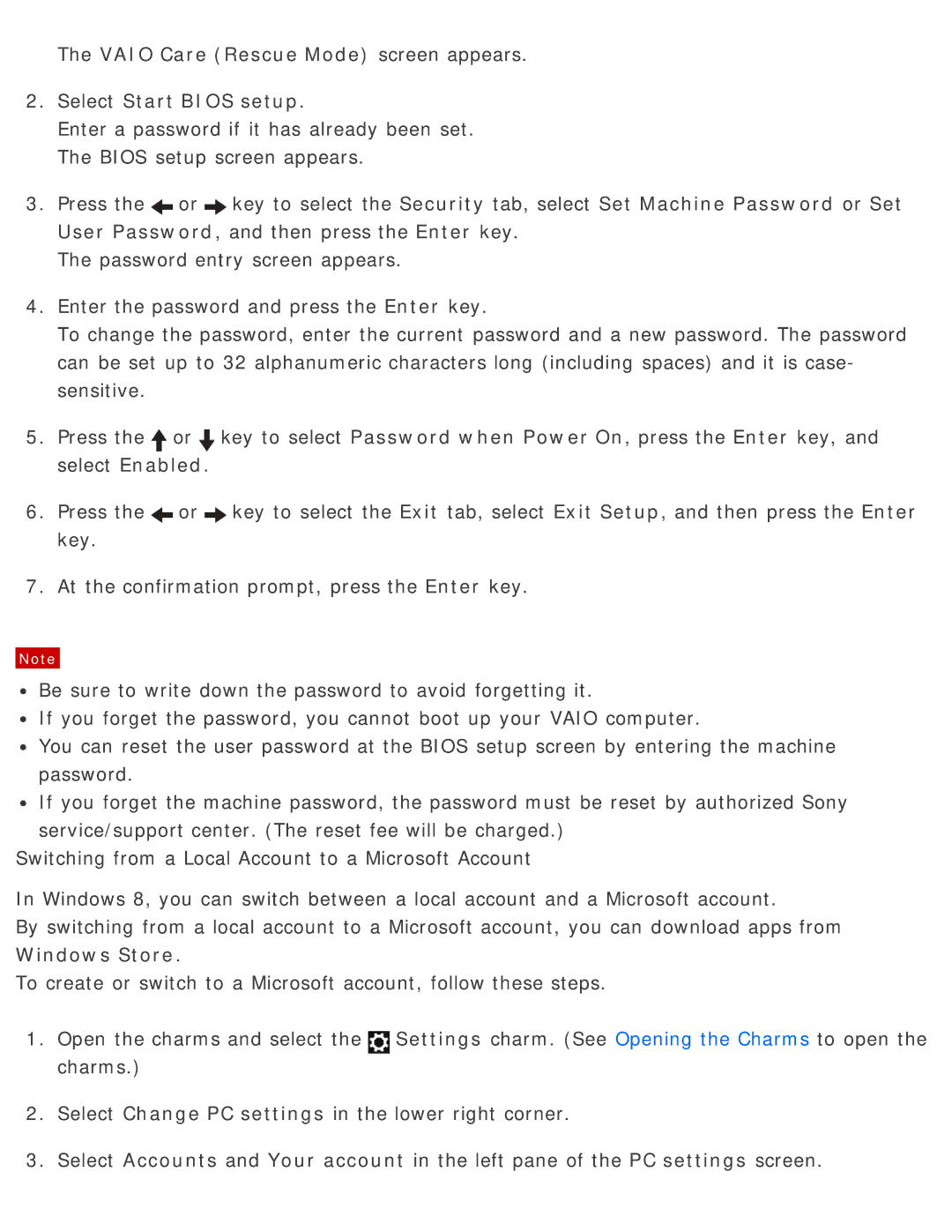The VAIO Care (Rescue Mode) screen appears.
2.Select Start BIOS setup.
Enter a password if it has already been set. The BIOS setup screen appears.
3.Press the![]() or
or![]() key to select the Security tab, select Set Machine Password or Set User Password, and then press the Enter key.
key to select the Security tab, select Set Machine Password or Set User Password, and then press the Enter key.
The password entry screen appears.
4.Enter the password and press the Enter key.
To change the password, enter the current password and a new password. The password can be set up to 32 alphanumeric characters long (including spaces) and it is case- sensitive.
5.Press the![]() or
or![]() key to select Password when Power On, press the Enter key, and select Enabled.
key to select Password when Power On, press the Enter key, and select Enabled.
6.Press the![]() or
or![]() key to select the Exit tab, select Exit Setup, and then press the Enter key.
key to select the Exit tab, select Exit Setup, and then press the Enter key.
7.At the confirmation prompt, press the Enter key.
Note
![]() Be sure to write down the password to avoid forgetting it.
Be sure to write down the password to avoid forgetting it.
![]() If you forget the password, you cannot boot up your VAIO computer.
If you forget the password, you cannot boot up your VAIO computer.
![]() You can reset the user password at the BIOS setup screen by entering the machine password.
You can reset the user password at the BIOS setup screen by entering the machine password.
![]() If you forget the machine password, the password must be reset by authorized Sony service/support center. (The reset fee will be charged.)
If you forget the machine password, the password must be reset by authorized Sony service/support center. (The reset fee will be charged.)
Switching from a Local Account to a Microsoft Account
In Windows 8, you can switch between a local account and a Microsoft account.
By switching from a local account to a Microsoft account, you can download apps from Windows Store.
To create or switch to a Microsoft account, follow these steps.
1.Open the charms and select the![]() Settings charm. (See Opening the Charms to open the charms.)
Settings charm. (See Opening the Charms to open the charms.)
2.Select Change PC settings in the lower right corner.
3.Select Accounts and Your account in the left pane of the PC settings screen.