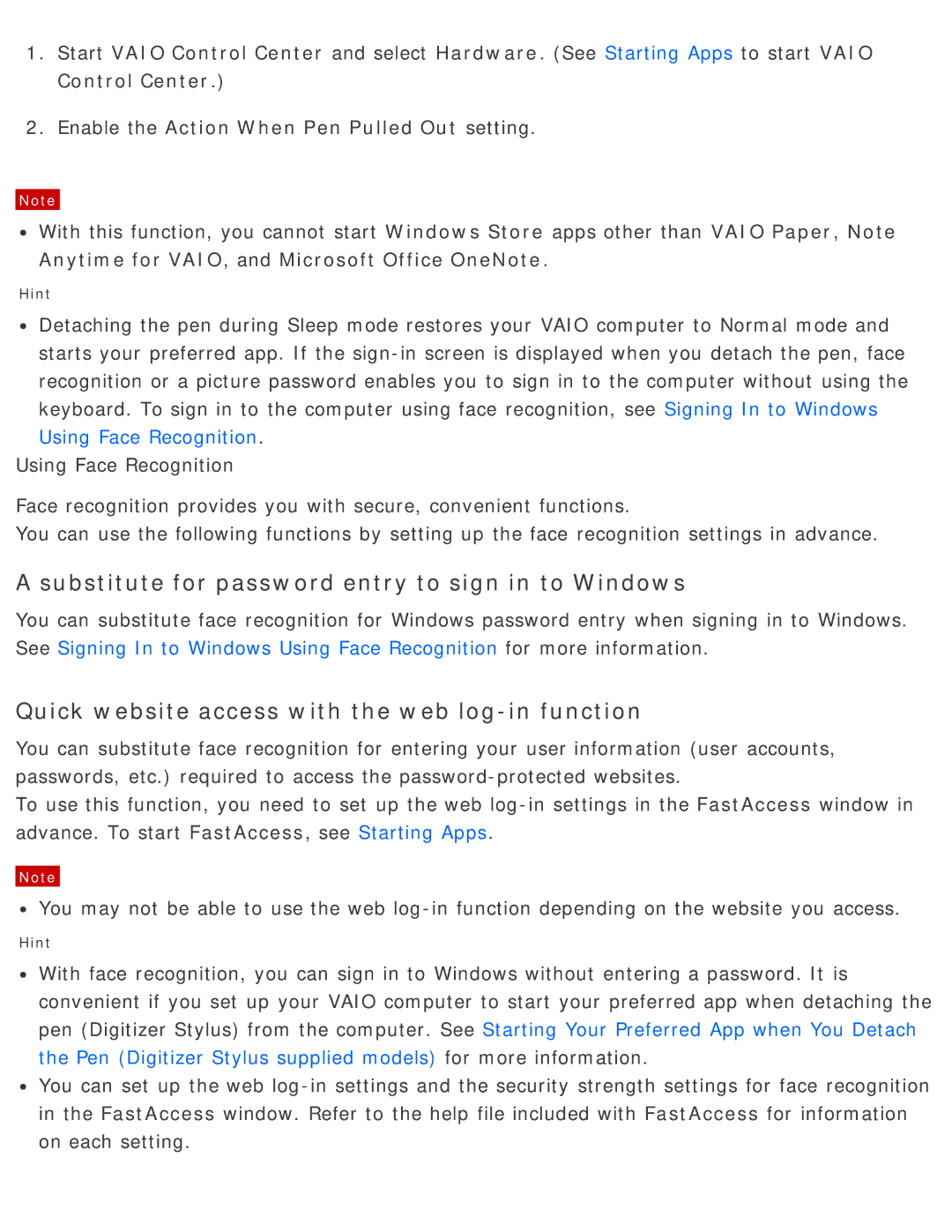1.Start VAIO Control Center and select Hardware. (See Starting Apps to start VAIO Control Center.)
2.Enable the Action When Pen Pulled Out setting.
Note
![]() With this function, you cannot start Windows Store apps other than VAIO Paper, Note Anytime for VAIO, and Microsoft Office OneNote.
With this function, you cannot start Windows Store apps other than VAIO Paper, Note Anytime for VAIO, and Microsoft Office OneNote.
Hint
![]() Detaching the pen during Sleep mode restores your VAIO computer to Normal mode and starts your preferred app. If the
Detaching the pen during Sleep mode restores your VAIO computer to Normal mode and starts your preferred app. If the
Using Face Recognition
Face recognition provides you with secure, convenient functions.
You can use the following functions by setting up the face recognition settings in advance.
A substitute for password entry to sign in to Windows
You can substitute face recognition for Windows password entry when signing in to Windows. See Signing In to Windows Using Face Recognition for more information.
Quick website access with the web log-in function
You can substitute face recognition for entering your user information (user accounts, passwords, etc.) required to access the
To use this function, you need to set up the web
Note
![]() You may not be able to use the web
You may not be able to use the web
Hint
![]() With face recognition, you can sign in to Windows without entering a password. It is convenient if you set up your VAIO computer to start your preferred app when detaching the pen (Digitizer Stylus) from the computer. See Starting Your Preferred App when You Detach the Pen (Digitizer Stylus supplied models) for more information.
With face recognition, you can sign in to Windows without entering a password. It is convenient if you set up your VAIO computer to start your preferred app when detaching the pen (Digitizer Stylus) from the computer. See Starting Your Preferred App when You Detach the Pen (Digitizer Stylus supplied models) for more information.
![]() You can set up the web
You can set up the web