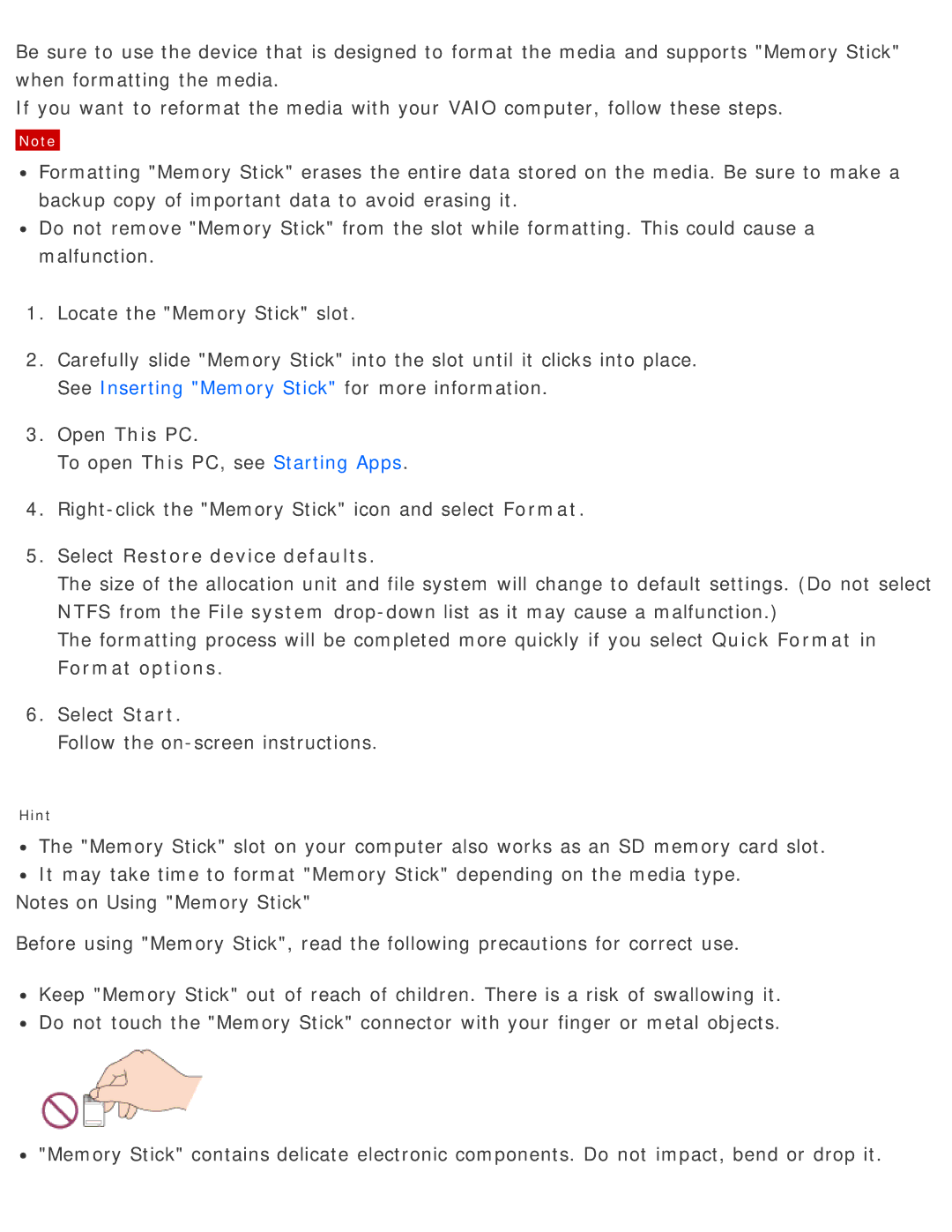Be sure to use the device that is designed to format the media and supports "Memory Stick" when formatting the media.
If you want to reformat the media with your VAIO computer, follow these steps.
Note
![]() Formatting "Memory Stick" erases the entire data stored on the media. Be sure to make a backup copy of important data to avoid erasing it.
Formatting "Memory Stick" erases the entire data stored on the media. Be sure to make a backup copy of important data to avoid erasing it.
![]() Do not remove "Memory Stick" from the slot while formatting. This could cause a malfunction.
Do not remove "Memory Stick" from the slot while formatting. This could cause a malfunction.
1.Locate the "Memory Stick" slot.
2.Carefully slide "Memory Stick" into the slot until it clicks into place. See Inserting "Memory Stick" for more information.
3.Open This PC.
To open This PC, see Starting Apps.
4.
5.Select Restore device defaults.
The size of the allocation unit and file system will change to default settings. (Do not select NTFS from the File system
The formatting process will be completed more quickly if you select Quick Format in Format options.
6.Select Start.
Follow the on-screen instructions.
Hint
![]() The "Memory Stick" slot on your computer also works as an SD memory card slot.
The "Memory Stick" slot on your computer also works as an SD memory card slot. ![]() It may take time to format "Memory Stick" depending on the media type.
It may take time to format "Memory Stick" depending on the media type.
Notes on Using "Memory Stick"
Before using "Memory Stick", read the following precautions for correct use.
![]() Keep "Memory Stick" out of reach of children. There is a risk of swallowing it.
Keep "Memory Stick" out of reach of children. There is a risk of swallowing it. ![]() Do not touch the "Memory Stick" connector with your finger or metal objects.
Do not touch the "Memory Stick" connector with your finger or metal objects.
![]() "Memory Stick" contains delicate electronic components. Do not impact, bend or drop it.
"Memory Stick" contains delicate electronic components. Do not impact, bend or drop it.