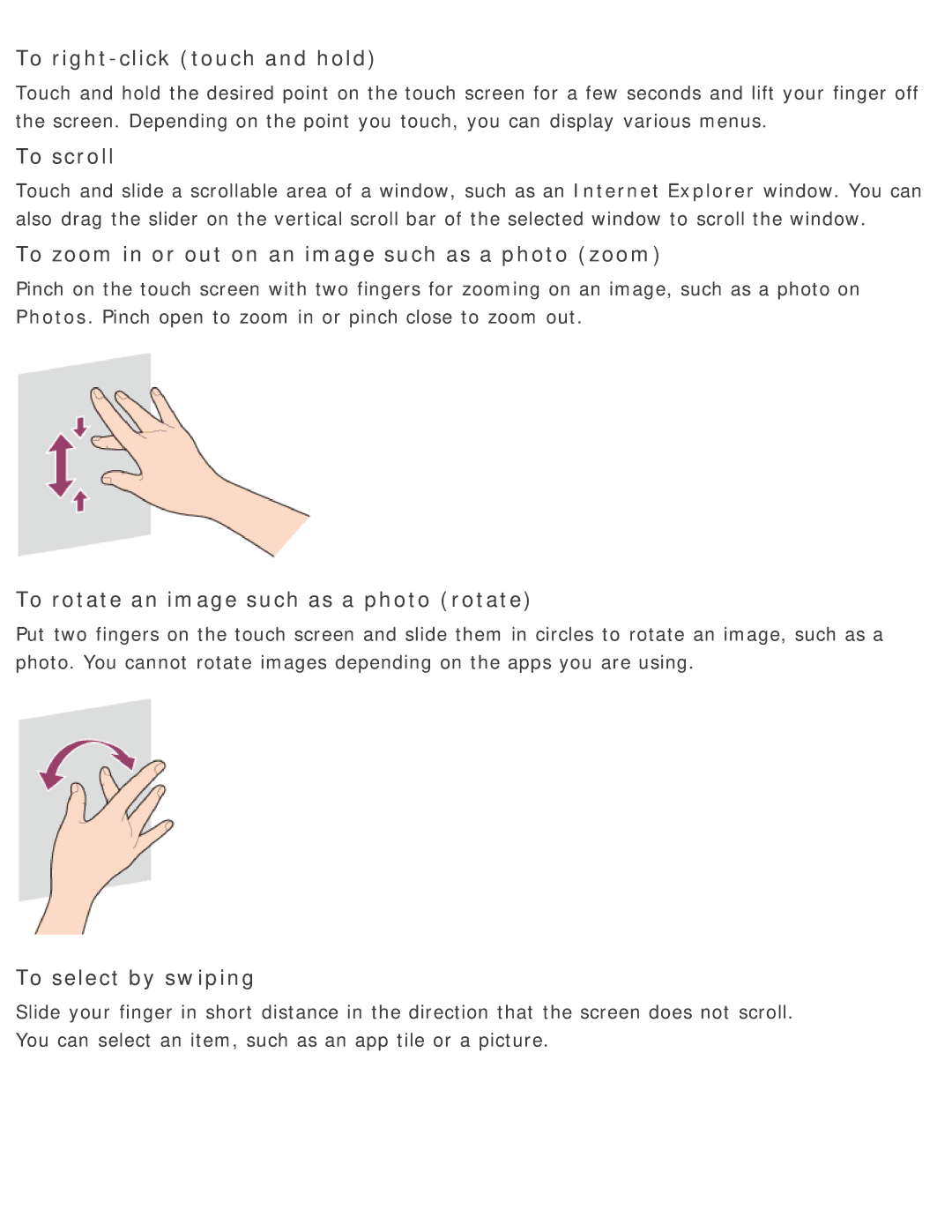To right-click (touch and hold)
Touch and hold the desired point on the touch screen for a few seconds and lift your finger off the screen. Depending on the point you touch, you can display various menus.
To scroll
Touch and slide a scrollable area of a window, such as an Internet Explorer window. You can also drag the slider on the vertical scroll bar of the selected window to scroll the window.
To zoom in or out on an image such as a photo (zoom)
Pinch on the touch screen with two fingers for zooming on an image, such as a photo on Photos. Pinch open to zoom in or pinch close to zoom out.
To rotate an image such as a photo (rotate)
Put two fingers on the touch screen and slide them in circles to rotate an image, such as a photo. You cannot rotate images depending on the apps you are using.
To select by swiping
Slide your finger in short distance in the direction that the screen does not scroll. You can select an item, such as an app tile or a picture.