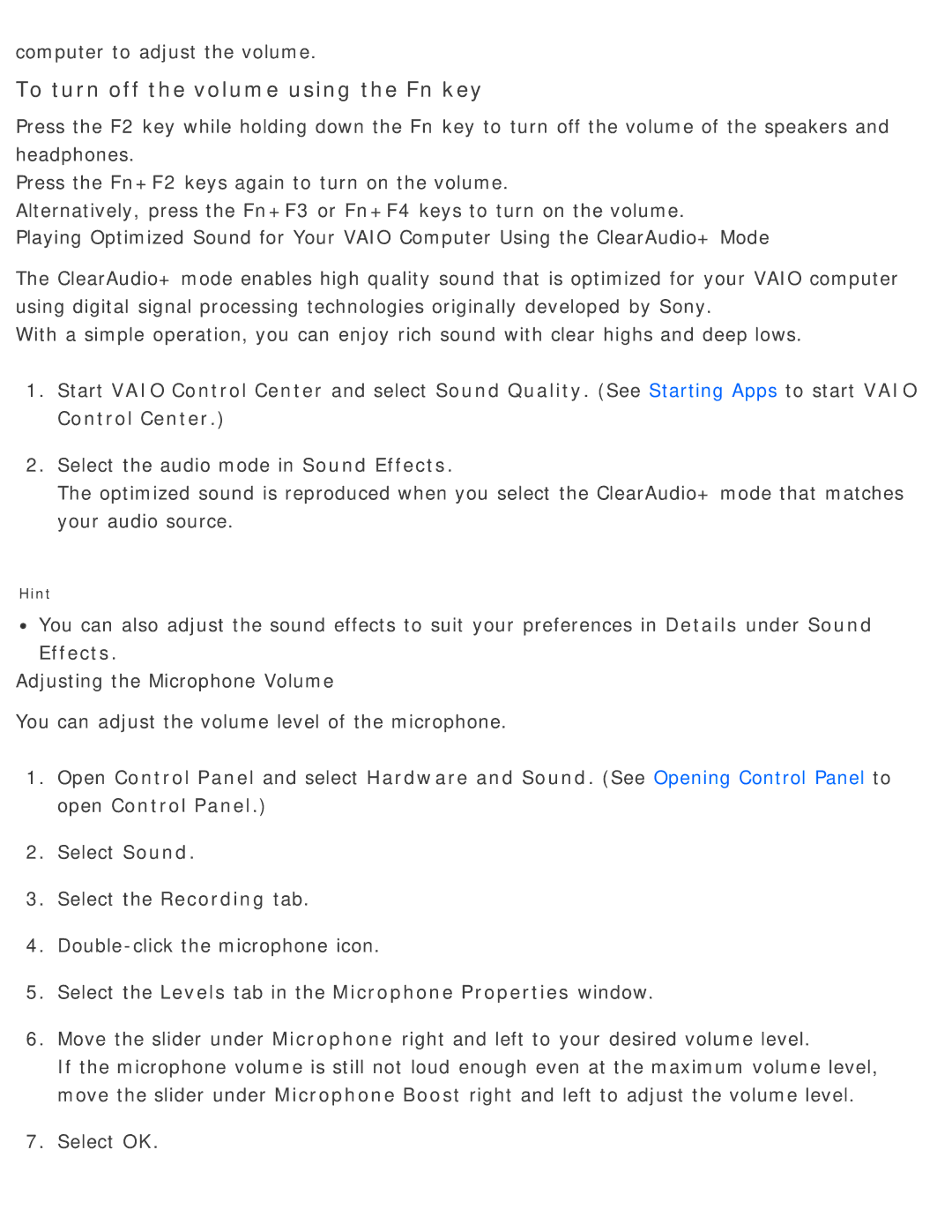computer to adjust the volume.
To turn off the volume using the Fn key
Press the F2 key while holding down the Fn key to turn off the volume of the speakers and headphones.
Press the Fn+F2 keys again to turn on the volume.
Alternatively, press the Fn+F3 or Fn+F4 keys to turn on the volume.
Playing Optimized Sound for Your VAIO Computer Using the ClearAudio+ Mode
The ClearAudio+ mode enables high quality sound that is optimized for your VAIO computer using digital signal processing technologies originally developed by Sony.
With a simple operation, you can enjoy rich sound with clear highs and deep lows.
1.Start VAIO Control Center and select Sound Quality. (See Starting Apps to start VAIO Control Center.)
2.Select the audio mode in Sound Effects.
The optimized sound is reproduced when you select the ClearAudio+ mode that matches your audio source.
Hint
![]() You can also adjust the sound effects to suit your preferences in Details under Sound Effects.
You can also adjust the sound effects to suit your preferences in Details under Sound Effects.
Adjusting the Microphone Volume
You can adjust the volume level of the microphone.
1.Open Control Panel and select Hardware and Sound. (See Opening Control Panel to open Control Panel.)
2.Select Sound.
3.Select the Recording tab.
4.
5.Select the Levels tab in the Microphone Properties window.
6.Move the slider under Microphone right and left to your desired volume level.
If the microphone volume is still not loud enough even at the maximum volume level, move the slider under Microphone Boost right and left to adjust the volume level.
7.Select OK.