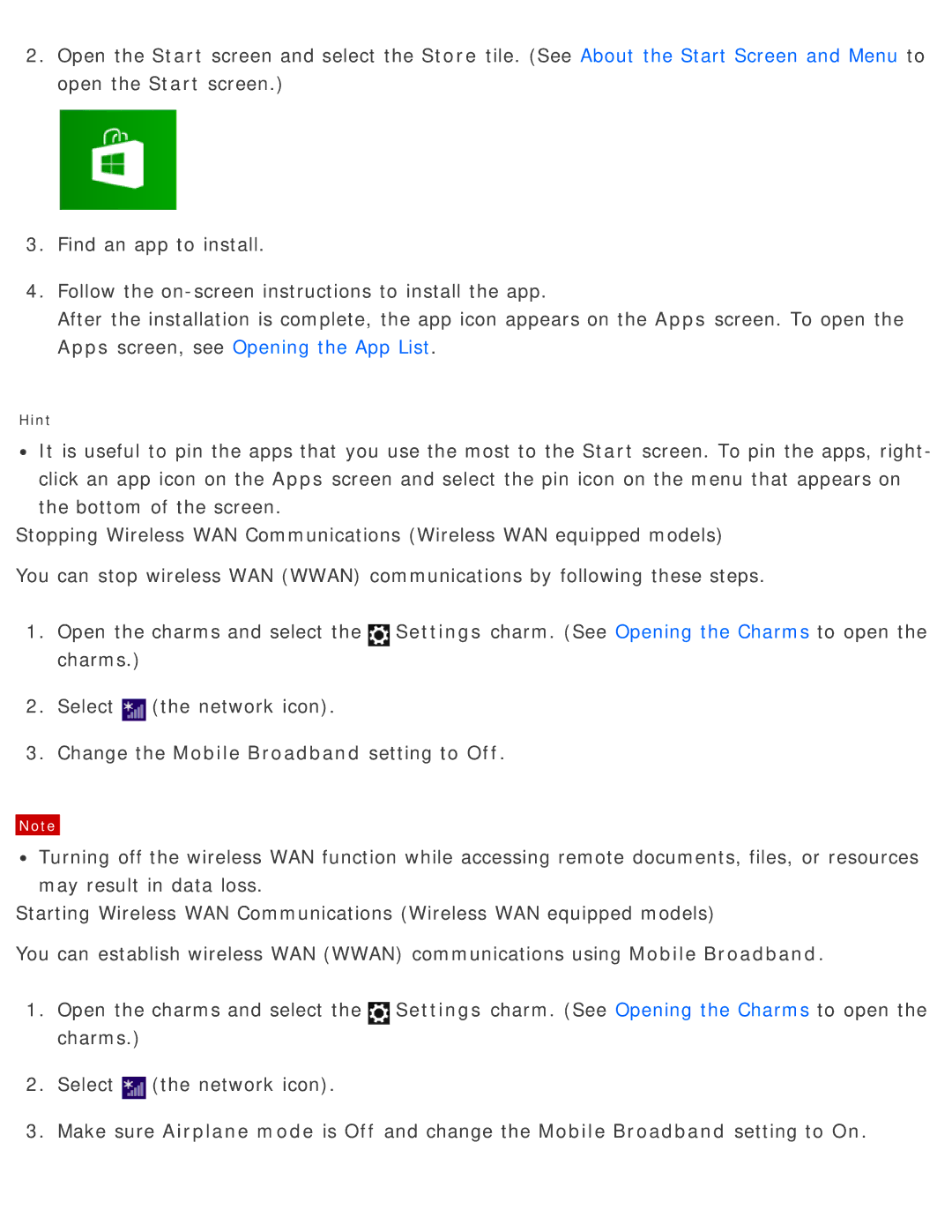2.Open the Start screen and select the Store tile. (See About the Start Screen and Menu to open the Start screen.)
3.Find an app to install.
4.Follow the
After the installation is complete, the app icon appears on the Apps screen. To open the Apps screen, see Opening the App List.
Hint
![]() It is useful to pin the apps that you use the most to the Start screen. To pin the apps, right- click an app icon on the Apps screen and select the pin icon on the menu that appears on the bottom of the screen.
It is useful to pin the apps that you use the most to the Start screen. To pin the apps, right- click an app icon on the Apps screen and select the pin icon on the menu that appears on the bottom of the screen.
Stopping Wireless WAN Communications (Wireless WAN equipped models)
You can stop wireless WAN (WWAN) communications by following these steps.
1.Open the charms and select the![]() Settings charm. (See Opening the Charms to open the charms.)
Settings charm. (See Opening the Charms to open the charms.)
2.Select![]() (the network icon).
(the network icon).
3.Change the Mobile Broadband setting to Off.
Note
![]() Turning off the wireless WAN function while accessing remote documents, files, or resources may result in data loss.
Turning off the wireless WAN function while accessing remote documents, files, or resources may result in data loss.
Starting Wireless WAN Communications (Wireless WAN equipped models)
You can establish wireless WAN (WWAN) communications using Mobile Broadband.
1.Open the charms and select the![]() Settings charm. (See Opening the Charms to open the charms.)
Settings charm. (See Opening the Charms to open the charms.)
2.Select![]() (the network icon).
(the network icon).
3.Make sure Airplane mode is Off and change the Mobile Broadband setting to On.