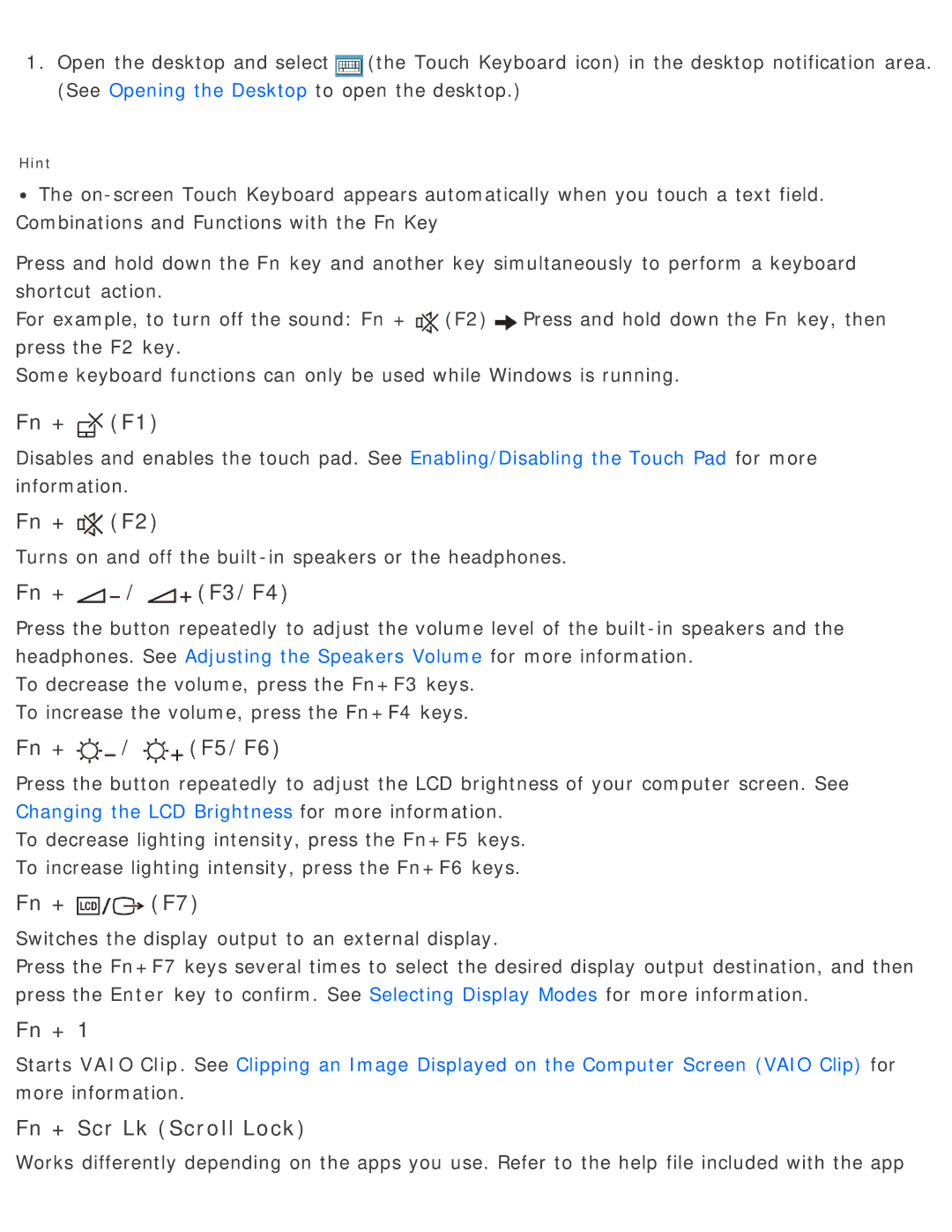1.Open the desktop and select![]() (the Touch Keyboard icon) in the desktop notification area. (See Opening the Desktop to open the desktop.)
(the Touch Keyboard icon) in the desktop notification area. (See Opening the Desktop to open the desktop.)
Hint
![]() The
The
Press and hold down the Fn key and another key simultaneously to perform a keyboard shortcut action.
For example, to turn off the sound: Fn +![]() (F2)
(F2)![]() Press and hold down the Fn key, then press the F2 key.
Press and hold down the Fn key, then press the F2 key.
Some keyboard functions can only be used while Windows is running.
Fn + (F1)
(F1)
Disables and enables the touch pad. See Enabling/Disabling the Touch Pad for more information.
Fn + (F2)
(F2)
Turns on and off the
Fn + /
/ (F3/F4)
(F3/F4)
Press the button repeatedly to adjust the volume level of the
To decrease the volume, press the Fn+F3 keys. To increase the volume, press the Fn+F4 keys.
Fn + /
/ (F5/F6)
(F5/F6)
Press the button repeatedly to adjust the LCD brightness of your computer screen. See Changing the LCD Brightness for more information.
To decrease lighting intensity, press the Fn+F5 keys. To increase lighting intensity, press the Fn+F6 keys.
Fn + | (F7) |
Switches the display output to an external display.
Press the Fn+F7 keys several times to select the desired display output destination, and then press the Enter key to confirm. See Selecting Display Modes for more information.
Fn + 1
Starts VAIO Clip. See Clipping an Image Displayed on the Computer Screen (VAIO Clip) for more information.
Fn + Scr Lk (Scroll Lock)
Works differently depending on the apps you use. Refer to the help file included with the app