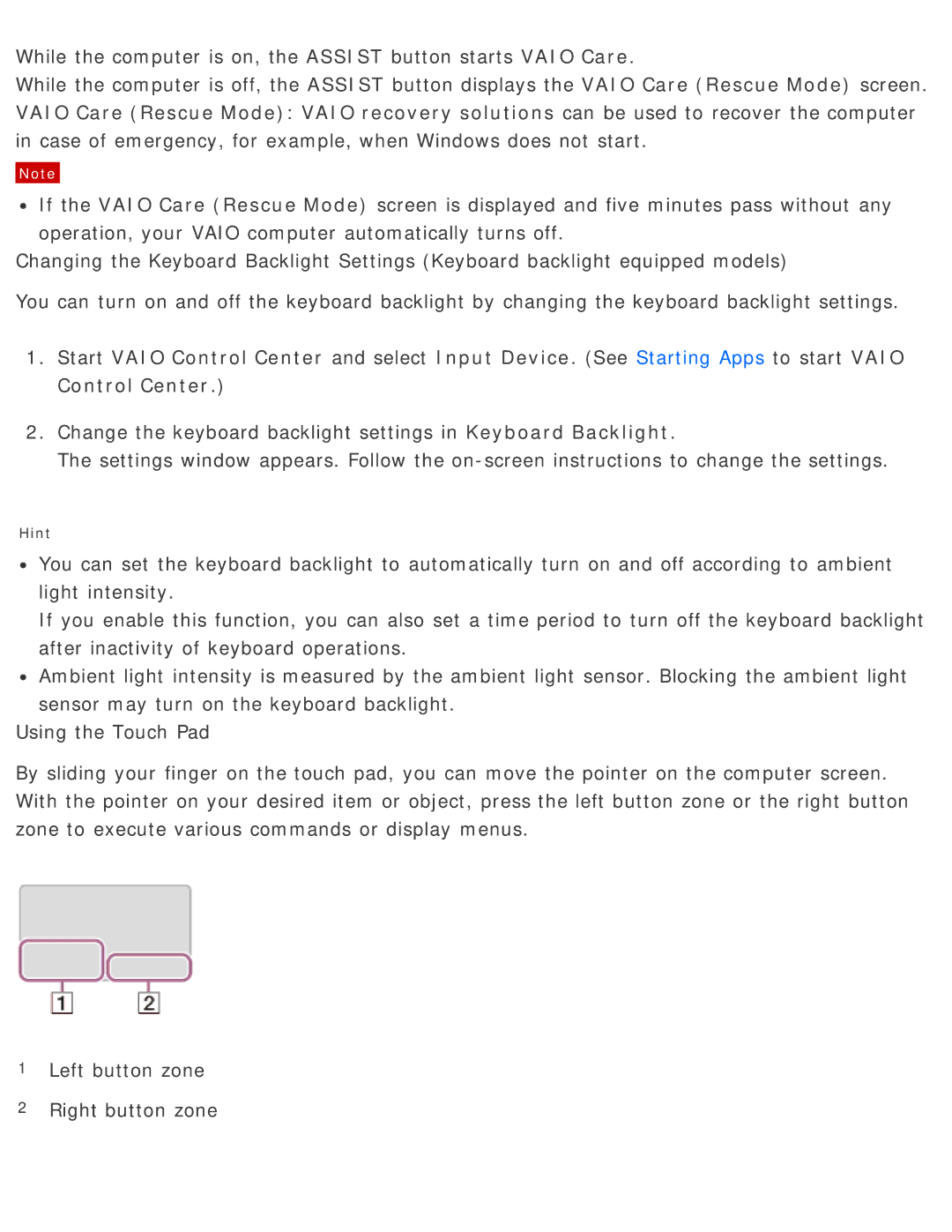While the computer is on, the ASSIST button starts VAIO Care.
While the computer is off, the ASSIST button displays the VAIO Care (Rescue Mode) screen. VAIO Care (Rescue Mode): VAIO recovery solutions can be used to recover the computer in case of emergency, for example, when Windows does not start.
Note
![]() If the VAIO Care (Rescue Mode) screen is displayed and five minutes pass without any operation, your VAIO computer automatically turns off.
If the VAIO Care (Rescue Mode) screen is displayed and five minutes pass without any operation, your VAIO computer automatically turns off.
Changing the Keyboard Backlight Settings (Keyboard backlight equipped models)
You can turn on and off the keyboard backlight by changing the keyboard backlight settings.
1.Start VAIO Control Center and select Input Device. (See Starting Apps to start VAIO Control Center.)
2.Change the keyboard backlight settings in Keyboard Backlight.
The settings window appears. Follow the
Hint
![]() You can set the keyboard backlight to automatically turn on and off according to ambient light intensity.
You can set the keyboard backlight to automatically turn on and off according to ambient light intensity.
If you enable this function, you can also set a time period to turn off the keyboard backlight after inactivity of keyboard operations.
![]() Ambient light intensity is measured by the ambient light sensor. Blocking the ambient light sensor may turn on the keyboard backlight.
Ambient light intensity is measured by the ambient light sensor. Blocking the ambient light sensor may turn on the keyboard backlight.
Using the Touch Pad
By sliding your finger on the touch pad, you can move the pointer on the computer screen. With the pointer on your desired item or object, press the left button zone or the right button zone to execute various commands or display menus.
1Left button zone
2Right button zone