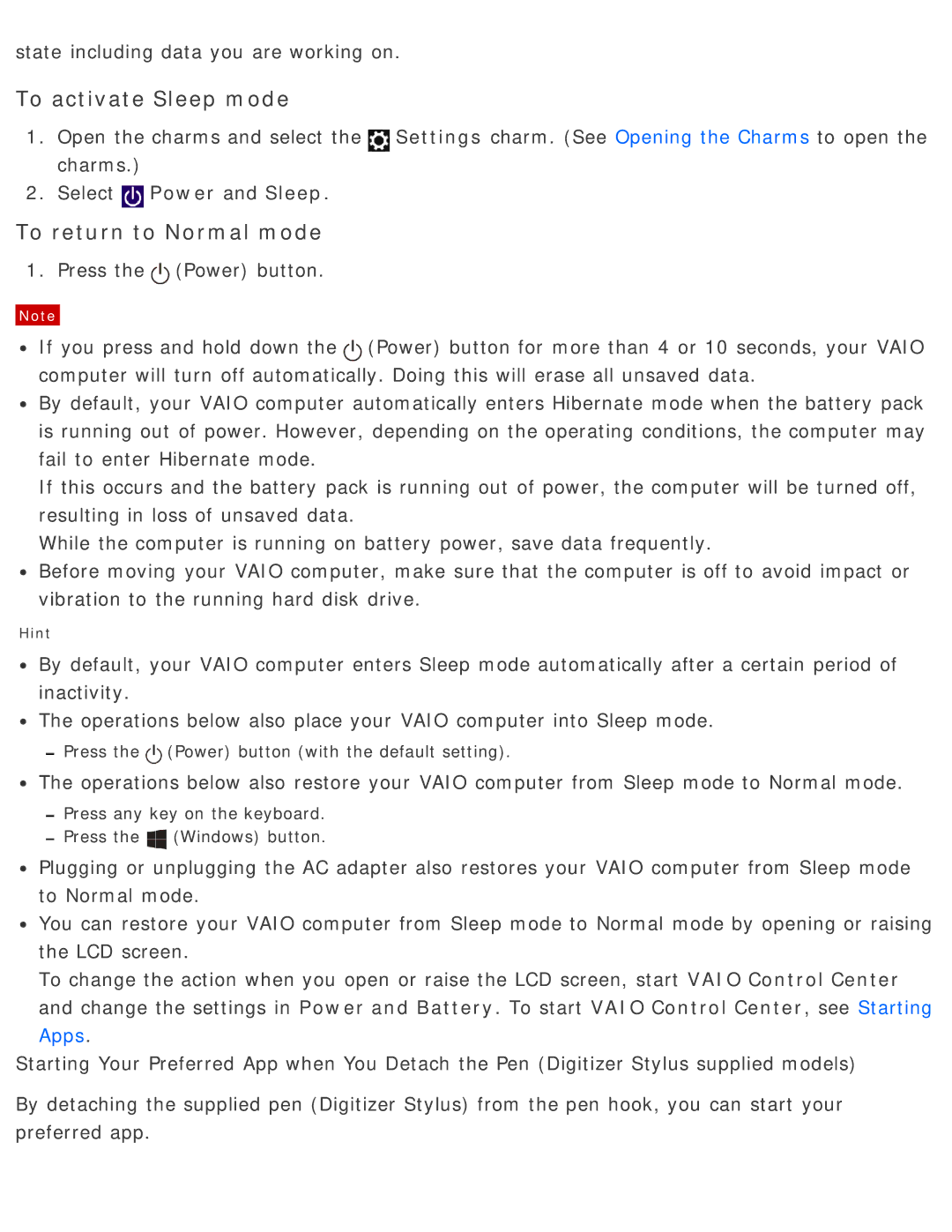state including data you are working on.
To activate Sleep mode
1.Open the charms and select the![]() Settings charm. (See Opening the Charms to open the charms.)
Settings charm. (See Opening the Charms to open the charms.)
2.Select![]() Power and Sleep.
Power and Sleep.
To return to Normal mode
1. Press the![]() (Power) button.
(Power) button.
Note
![]() If you press and hold down the
If you press and hold down the![]() (Power) button for more than 4 or 10 seconds, your VAIO computer will turn off automatically. Doing this will erase all unsaved data.
(Power) button for more than 4 or 10 seconds, your VAIO computer will turn off automatically. Doing this will erase all unsaved data.
![]() By default, your VAIO computer automatically enters Hibernate mode when the battery pack is running out of power. However, depending on the operating conditions, the computer may fail to enter Hibernate mode.
By default, your VAIO computer automatically enters Hibernate mode when the battery pack is running out of power. However, depending on the operating conditions, the computer may fail to enter Hibernate mode.
If this occurs and the battery pack is running out of power, the computer will be turned off, resulting in loss of unsaved data.
While the computer is running on battery power, save data frequently.
![]() Before moving your VAIO computer, make sure that the computer is off to avoid impact or vibration to the running hard disk drive.
Before moving your VAIO computer, make sure that the computer is off to avoid impact or vibration to the running hard disk drive.
Hint
![]() By default, your VAIO computer enters Sleep mode automatically after a certain period of inactivity.
By default, your VAIO computer enters Sleep mode automatically after a certain period of inactivity.
![]() The operations below also place your VAIO computer into Sleep mode.
The operations below also place your VAIO computer into Sleep mode.
 Press the
Press the (Power) button (with the default setting).
(Power) button (with the default setting).
![]() The operations below also restore your VAIO computer from Sleep mode to Normal mode.
The operations below also restore your VAIO computer from Sleep mode to Normal mode.
Press any key on the keyboard.
Press the![]() (Windows) button.
(Windows) button.
![]() Plugging or unplugging the AC adapter also restores your VAIO computer from Sleep mode to Normal mode.
Plugging or unplugging the AC adapter also restores your VAIO computer from Sleep mode to Normal mode.
![]() You can restore your VAIO computer from Sleep mode to Normal mode by opening or raising the LCD screen.
You can restore your VAIO computer from Sleep mode to Normal mode by opening or raising the LCD screen.
To change the action when you open or raise the LCD screen, start VAIO Control Center and change the settings in Power and Battery. To start VAIO Control Center, see Starting Apps.
Starting Your Preferred App when You Detach the Pen (Digitizer Stylus supplied models)
By detaching the supplied pen (Digitizer Stylus) from the pen hook, you can start your preferred app.