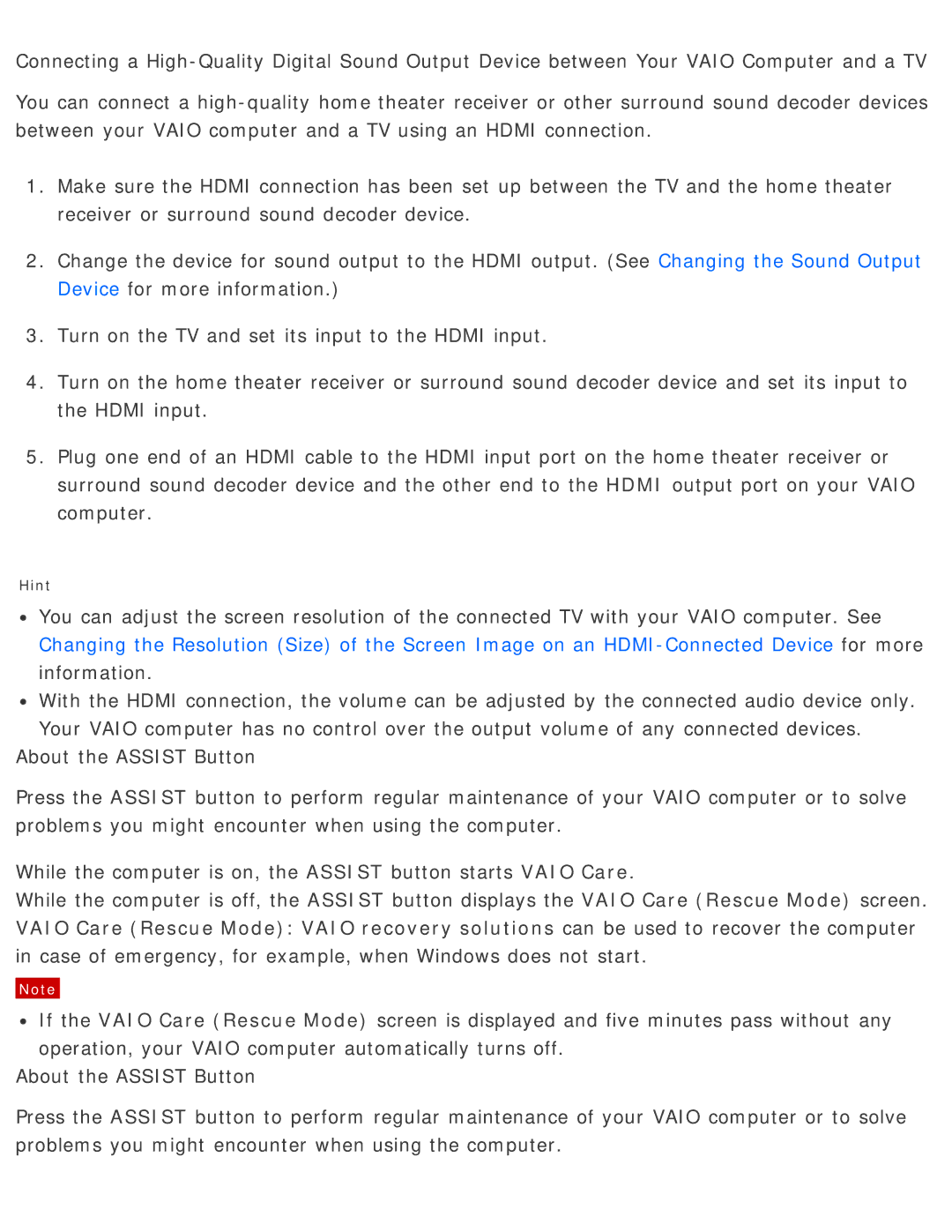Connecting a
You can connect a
1.Make sure the HDMI connection has been set up between the TV and the home theater receiver or surround sound decoder device.
2.Change the device for sound output to the HDMI output. (See Changing the Sound Output Device for more information.)
3.Turn on the TV and set its input to the HDMI input.
4.Turn on the home theater receiver or surround sound decoder device and set its input to the HDMI input.
5.Plug one end of an HDMI cable to the HDMI input port on the home theater receiver or surround sound decoder device and the other end to the HDMI output port on your VAIO computer.
Hint
![]() You can adjust the screen resolution of the connected TV with your VAIO computer. See Changing the Resolution (Size) of the Screen Image on an
You can adjust the screen resolution of the connected TV with your VAIO computer. See Changing the Resolution (Size) of the Screen Image on an
![]() With the HDMI connection, the volume can be adjusted by the connected audio device only. Your VAIO computer has no control over the output volume of any connected devices.
With the HDMI connection, the volume can be adjusted by the connected audio device only. Your VAIO computer has no control over the output volume of any connected devices.
About the ASSIST Button
Press the ASSIST button to perform regular maintenance of your VAIO computer or to solve problems you might encounter when using the computer.
While the computer is on, the ASSIST button starts VAIO Care.
While the computer is off, the ASSIST button displays the VAIO Care (Rescue Mode) screen. VAIO Care (Rescue Mode): VAIO recovery solutions can be used to recover the computer in case of emergency, for example, when Windows does not start.
Note
![]() If the VAIO Care (Rescue Mode) screen is displayed and five minutes pass without any operation, your VAIO computer automatically turns off.
If the VAIO Care (Rescue Mode) screen is displayed and five minutes pass without any operation, your VAIO computer automatically turns off.
About the ASSIST Button
Press the ASSIST button to perform regular maintenance of your VAIO computer or to solve problems you might encounter when using the computer.