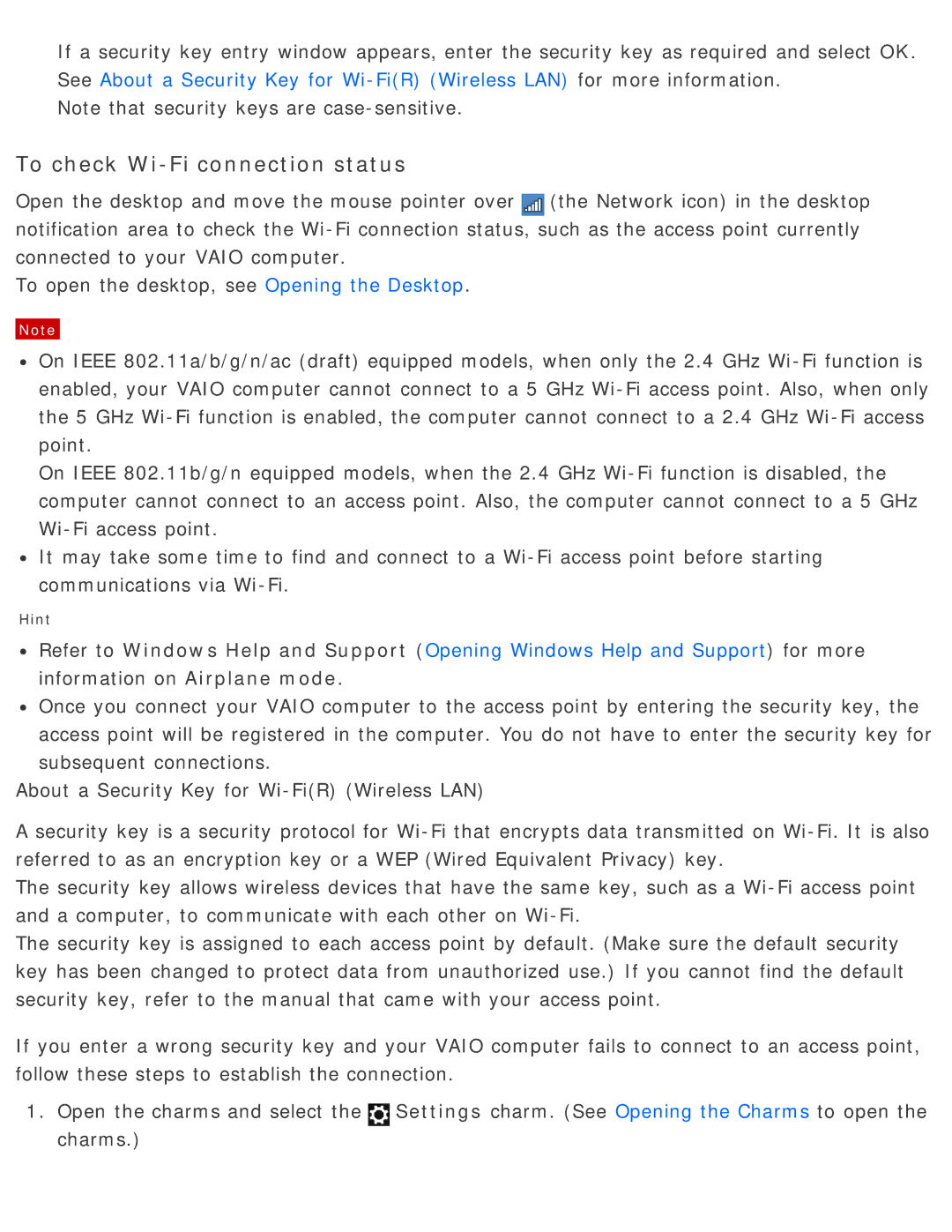If a security key entry window appears, enter the security key as required and select OK. See About a Security Key for
Note that security keys are
To check Wi-Fi connection status
Open the desktop and move the mouse pointer over![]() (the Network icon) in the desktop notification area to check the
(the Network icon) in the desktop notification area to check the
To open the desktop, see Opening the Desktop.
Note
![]() On IEEE 802.11a/b/g/n/ac (draft) equipped models, when only the 2.4 GHz
On IEEE 802.11a/b/g/n/ac (draft) equipped models, when only the 2.4 GHz
On IEEE 802.11b/g/n equipped models, when the 2.4 GHz
![]() It may take some time to find and connect to a
It may take some time to find and connect to a
Hint
![]() Refer to Windows Help and Support (Opening Windows Help and Support) for more information on Airplane mode.
Refer to Windows Help and Support (Opening Windows Help and Support) for more information on Airplane mode.
![]() Once you connect your VAIO computer to the access point by entering the security key, the access point will be registered in the computer. You do not have to enter the security key for subsequent connections.
Once you connect your VAIO computer to the access point by entering the security key, the access point will be registered in the computer. You do not have to enter the security key for subsequent connections.
About a Security Key for
A security key is a security protocol for
The security key allows wireless devices that have the same key, such as a
The security key is assigned to each access point by default. (Make sure the default security key has been changed to protect data from unauthorized use.) If you cannot find the default security key, refer to the manual that came with your access point.
If you enter a wrong security key and your VAIO computer fails to connect to an access point, follow these steps to establish the connection.
1.Open the charms and select the![]() Settings charm. (See Opening the Charms to open the charms.)
Settings charm. (See Opening the Charms to open the charms.)