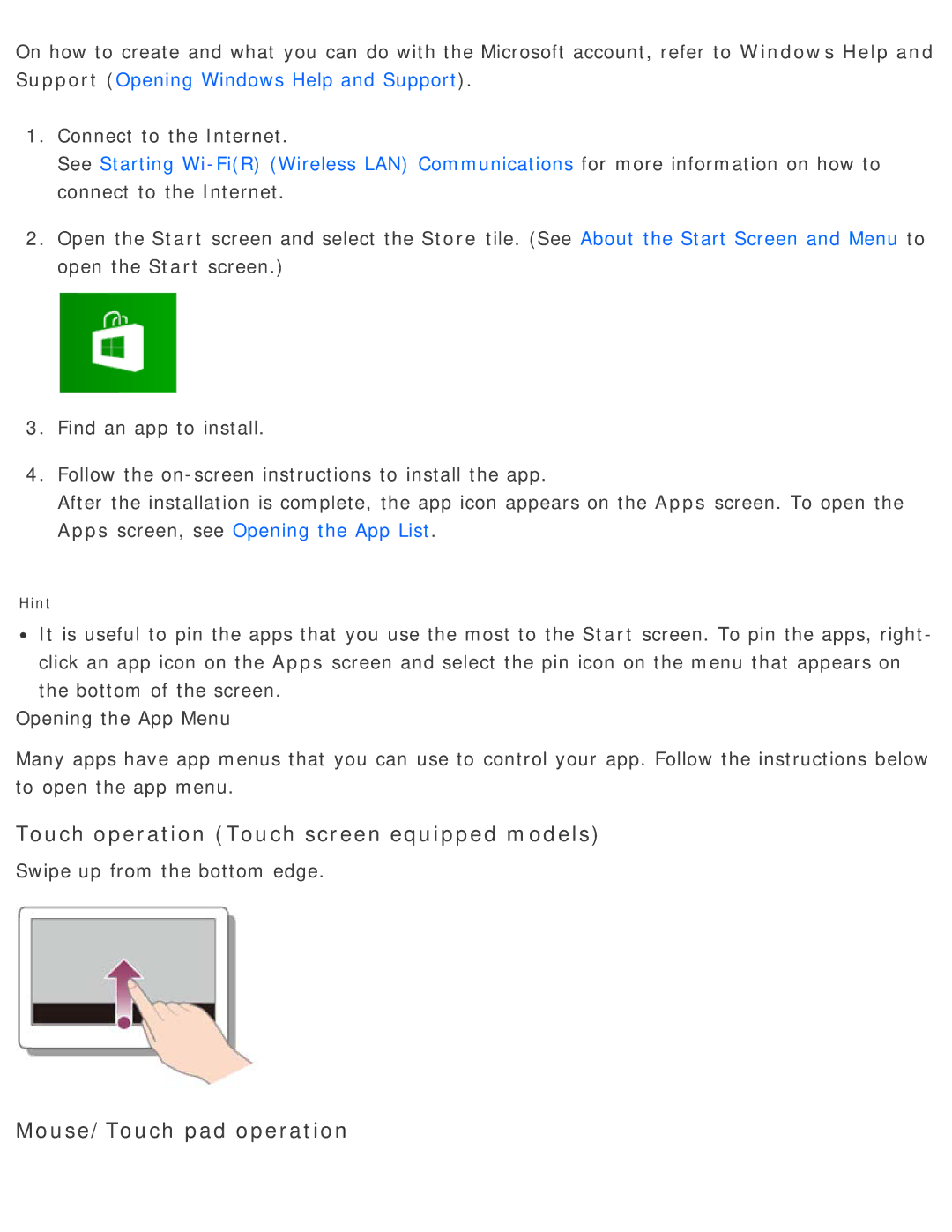On how to create and what you can do with the Microsoft account, refer to Windows Help and Support (Opening Windows Help and Support).
1.Connect to the Internet.
See Starting
2.Open the Start screen and select the Store tile. (See About the Start Screen and Menu to open the Start screen.)
3.Find an app to install.
4.Follow the
After the installation is complete, the app icon appears on the Apps screen. To open the Apps screen, see Opening the App List.
Hint
![]() It is useful to pin the apps that you use the most to the Start screen. To pin the apps, right- click an app icon on the Apps screen and select the pin icon on the menu that appears on the bottom of the screen.
It is useful to pin the apps that you use the most to the Start screen. To pin the apps, right- click an app icon on the Apps screen and select the pin icon on the menu that appears on the bottom of the screen.
Opening the App Menu
Many apps have app menus that you can use to control your app. Follow the instructions below to open the app menu.