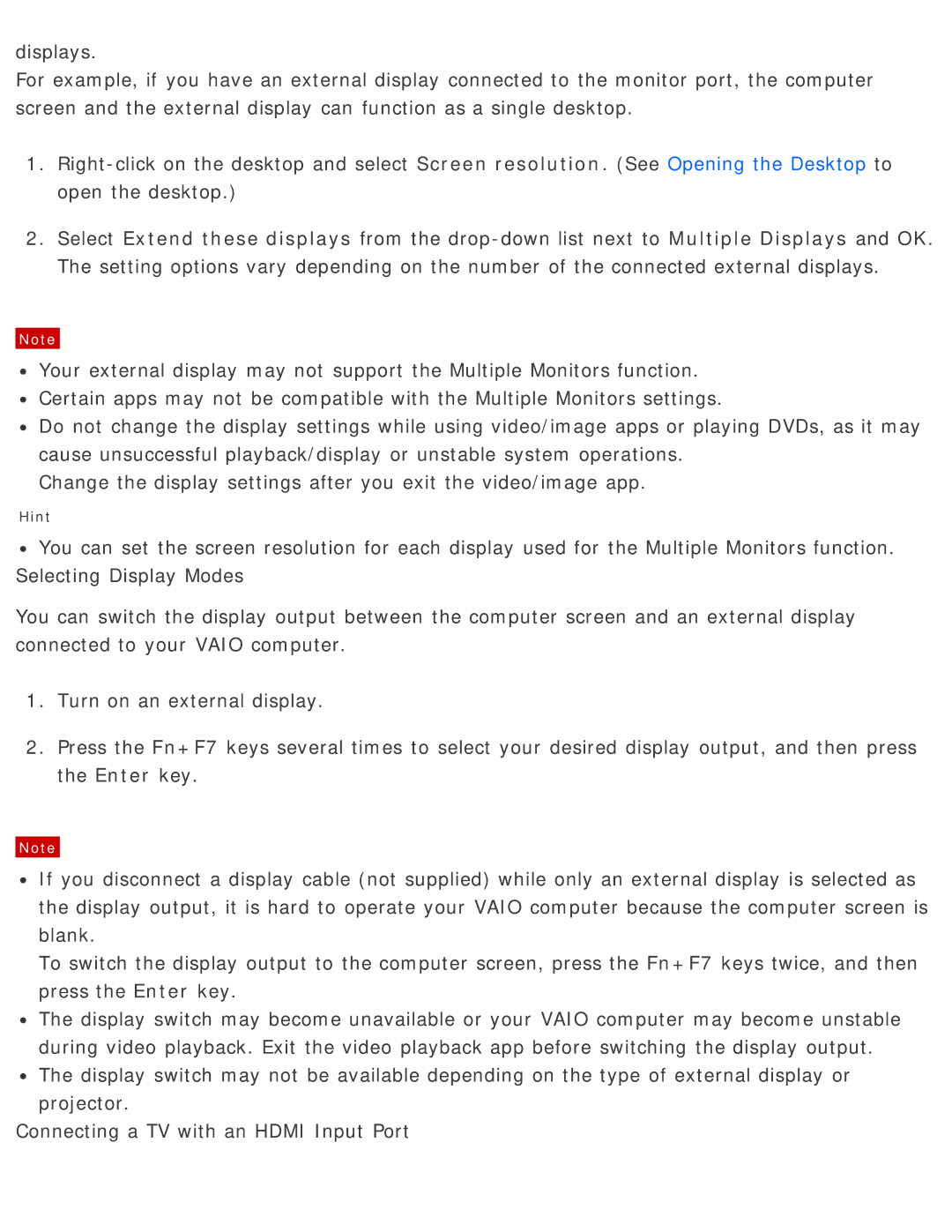displays.
For example, if you have an external display connected to the monitor port, the computer screen and the external display can function as a single desktop.
1.
2.Select Extend these displays from the
Note
![]() Your external display may not support the Multiple Monitors function.
Your external display may not support the Multiple Monitors function.
![]() Certain apps may not be compatible with the Multiple Monitors settings.
Certain apps may not be compatible with the Multiple Monitors settings.
![]() Do not change the display settings while using video/image apps or playing DVDs, as it may cause unsuccessful playback/display or unstable system operations.
Do not change the display settings while using video/image apps or playing DVDs, as it may cause unsuccessful playback/display or unstable system operations.
Change the display settings after you exit the video/image app.
Hint
![]() You can set the screen resolution for each display used for the Multiple Monitors function. Selecting Display Modes
You can set the screen resolution for each display used for the Multiple Monitors function. Selecting Display Modes
You can switch the display output between the computer screen and an external display connected to your VAIO computer.
1.Turn on an external display.
2.Press the Fn+F7 keys several times to select your desired display output, and then press the Enter key.
Note
![]() If you disconnect a display cable (not supplied) while only an external display is selected as the display output, it is hard to operate your VAIO computer because the computer screen is blank.
If you disconnect a display cable (not supplied) while only an external display is selected as the display output, it is hard to operate your VAIO computer because the computer screen is blank.
To switch the display output to the computer screen, press the Fn+F7 keys twice, and then press the Enter key.
![]() The display switch may become unavailable or your VAIO computer may become unstable during video playback. Exit the video playback app before switching the display output.
The display switch may become unavailable or your VAIO computer may become unstable during video playback. Exit the video playback app before switching the display output.
![]() The display switch may not be available depending on the type of external display or projector.
The display switch may not be available depending on the type of external display or projector.
Connecting a TV with an HDMI Input Port