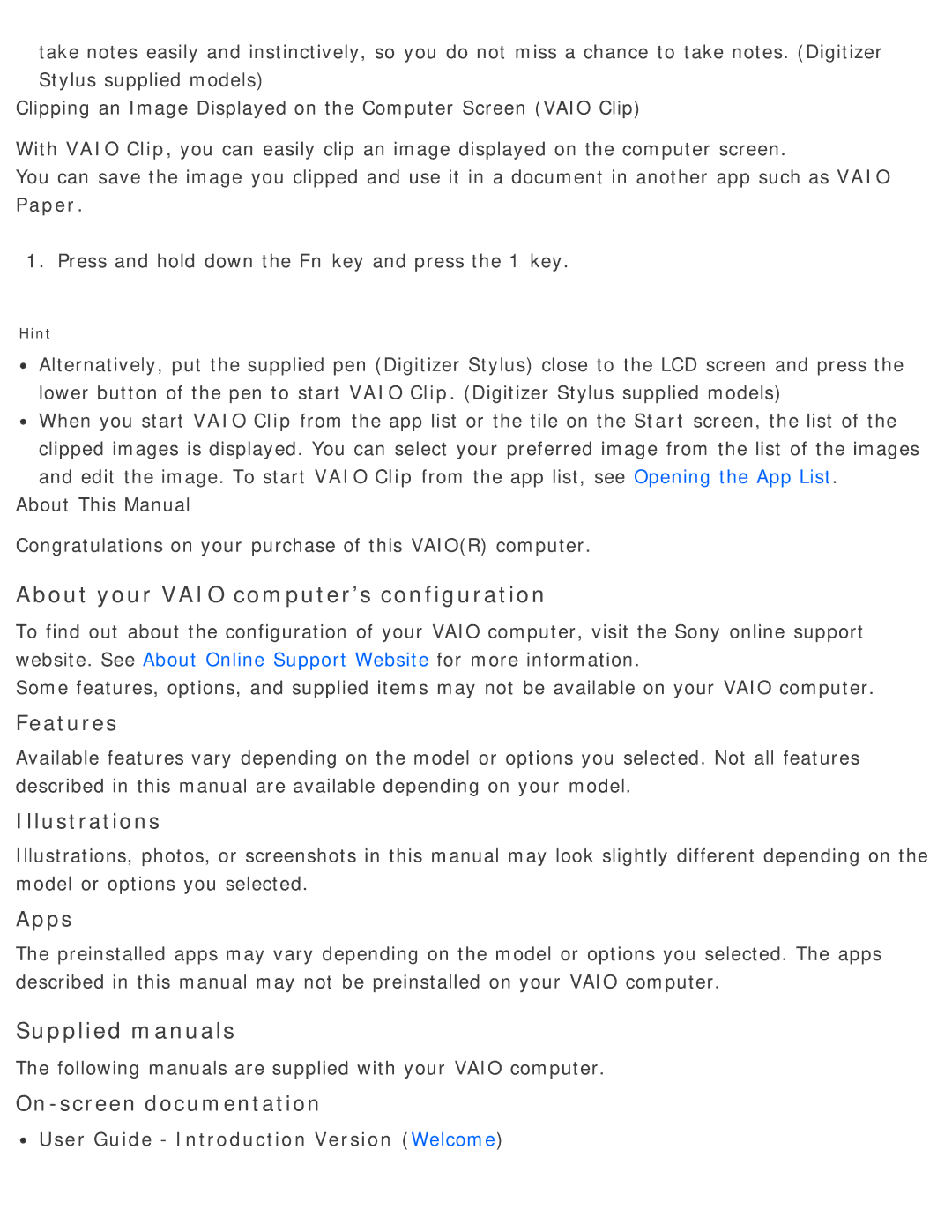take notes easily and instinctively, so you do not miss a chance to take notes. (Digitizer Stylus supplied models)
Clipping an Image Displayed on the Computer Screen (VAIO Clip)
With VAIO Clip, you can easily clip an image displayed on the computer screen.
You can save the image you clipped and use it in a document in another app such as VAIO Paper.
1. Press and hold down the Fn key and press the 1 key.
Hint
![]() Alternatively, put the supplied pen (Digitizer Stylus) close to the LCD screen and press the lower button of the pen to start VAIO Clip. (Digitizer Stylus supplied models)
Alternatively, put the supplied pen (Digitizer Stylus) close to the LCD screen and press the lower button of the pen to start VAIO Clip. (Digitizer Stylus supplied models)
![]() When you start VAIO Clip from the app list or the tile on the Start screen, the list of the clipped images is displayed. You can select your preferred image from the list of the images and edit the image. To start VAIO Clip from the app list, see Opening the App List.
When you start VAIO Clip from the app list or the tile on the Start screen, the list of the clipped images is displayed. You can select your preferred image from the list of the images and edit the image. To start VAIO Clip from the app list, see Opening the App List.
About This Manual
Congratulations on your purchase of this VAIO(R) computer.
About your VAIO computer’s configuration
To find out about the configuration of your VAIO computer, visit the Sony online support website. See About Online Support Website for more information.
Some features, options, and supplied items may not be available on your VAIO computer.
Features
Available features vary depending on the model or options you selected. Not all features described in this manual are available depending on your model.
Illustrations
Illustrations, photos, or screenshots in this manual may look slightly different depending on the model or options you selected.
Apps
The preinstalled apps may vary depending on the model or options you selected. The apps described in this manual may not be preinstalled on your VAIO computer.
Supplied manuals
The following manuals are supplied with your VAIO computer.