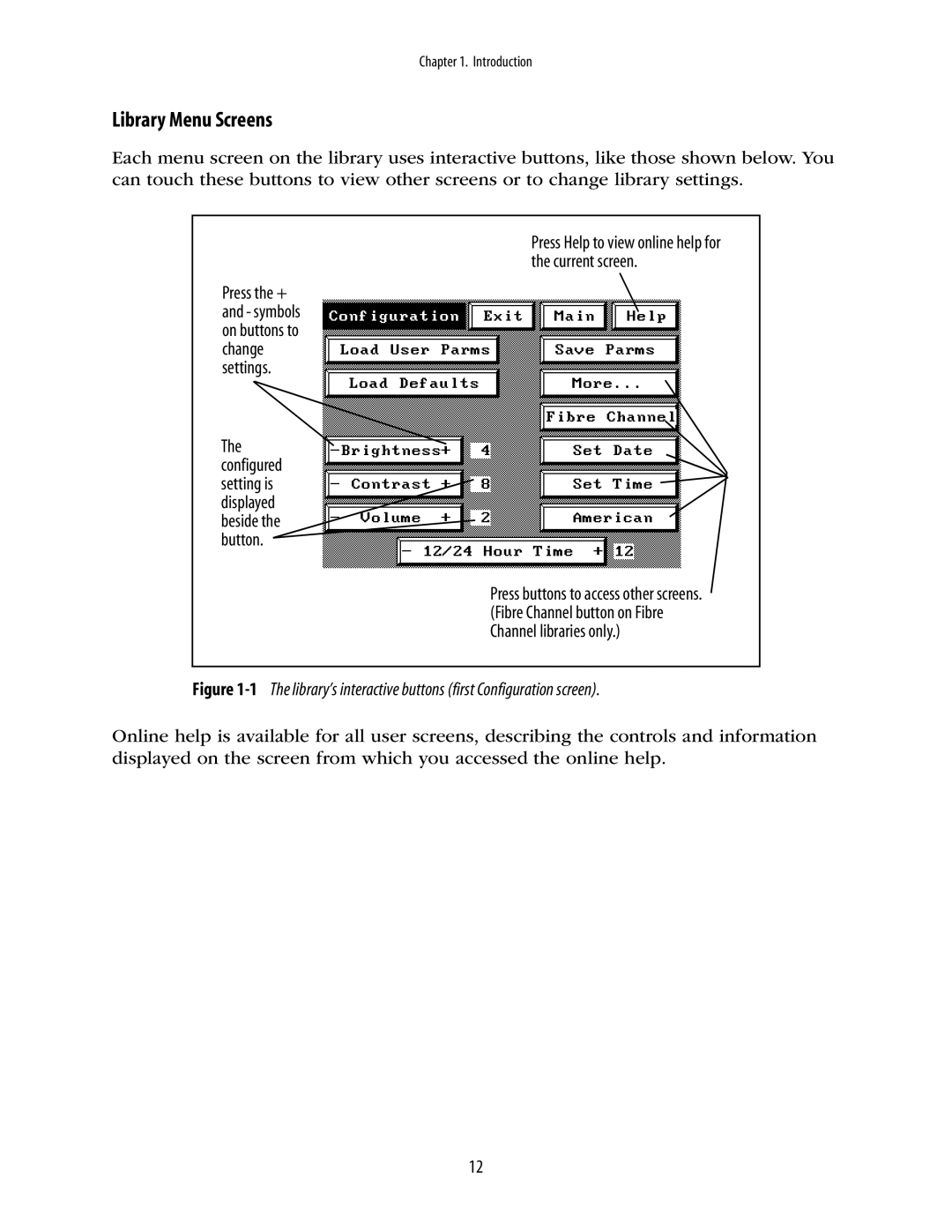Chapter 1. Introduction
Library Menu Screens
Each menu screen on the library uses interactive buttons, like those shown below. You can touch these buttons to view other screens or to change library settings.
Press Help to view online help for the current screen.
Press the + and - symbols on buttons to change settings.
The configured setting is displayed beside the button.
Press buttons to access other screens. (Fibre Channel button on Fibre Channel libraries only.)
Figure 1-1 The library’s interactive buttons (first Configuration screen).
Online help is available for all user screens, describing the controls and information displayed on the screen from which you accessed the online help.
12