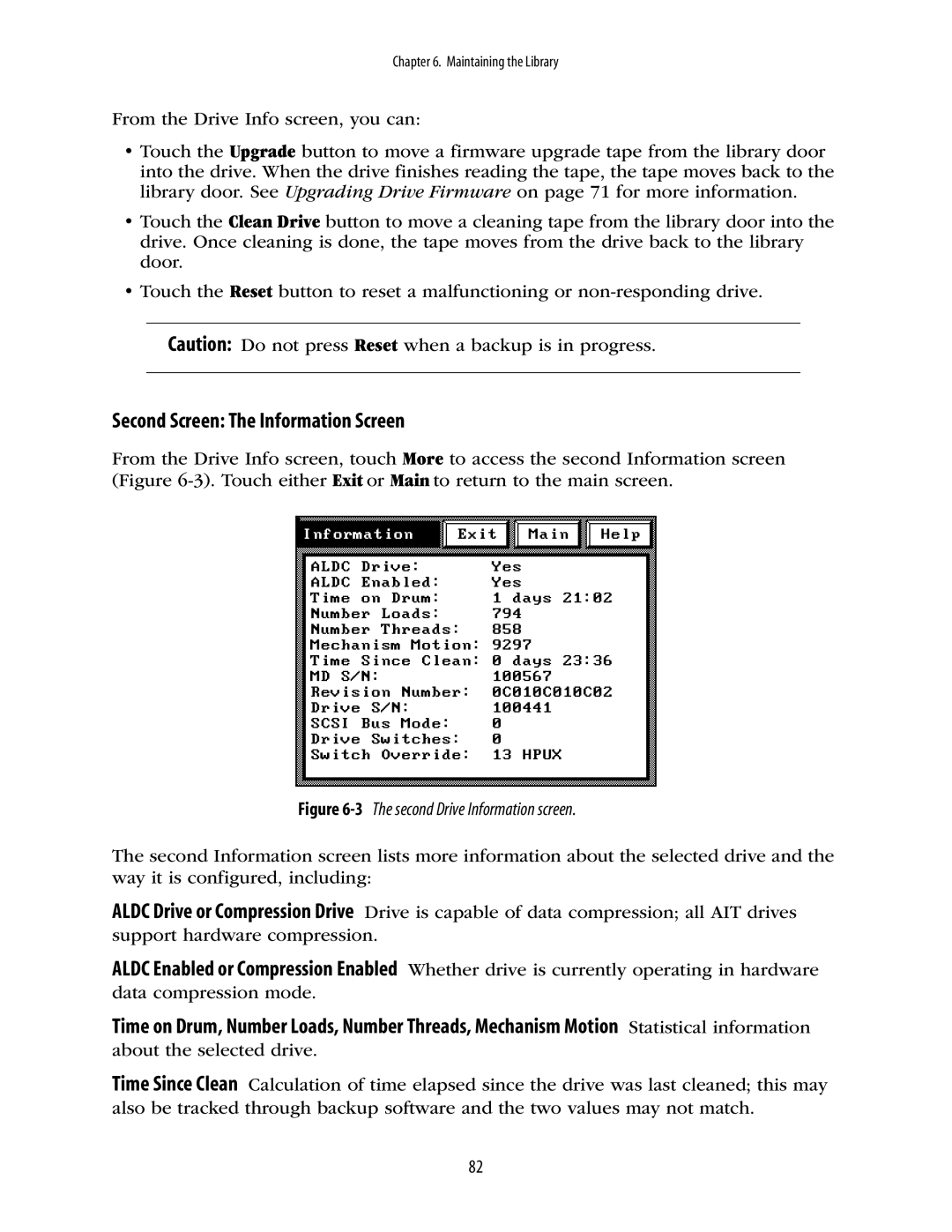Chapter 6. Maintaining the Library
From the Drive Info screen, you can:
•Touch the Upgrade button to move a firmware upgrade tape from the library door into the drive. When the drive finishes reading the tape, the tape moves back to the library door. See Upgrading Drive Firmware on page 71 for more information.
•Touch the Clean Drive button to move a cleaning tape from the library door into the drive. Once cleaning is done, the tape moves from the drive back to the library door.
•Touch the Reset button to reset a malfunctioning or
Caution: Do not press Reset when a backup is in progress.
Second Screen: The Information Screen
From the Drive Info screen, touch More to access the second Information screen (Figure
Figure 6-3 The second Drive Information screen.
The second Information screen lists more information about the selected drive and the way it is configured, including:
ALDC Drive or Compression Drive Drive is capable of data compression; all AIT drives support hardware compression.
ALDC Enabled or Compression Enabled Whether drive is currently operating in hardware data compression mode.
Time on Drum, Number Loads, Number Threads, Mechanism Motion Statistical information about the selected drive.
Time Since Clean Calculation of time elapsed since the drive was last cleaned; this may also be tracked through backup software and the two values may not match.
82