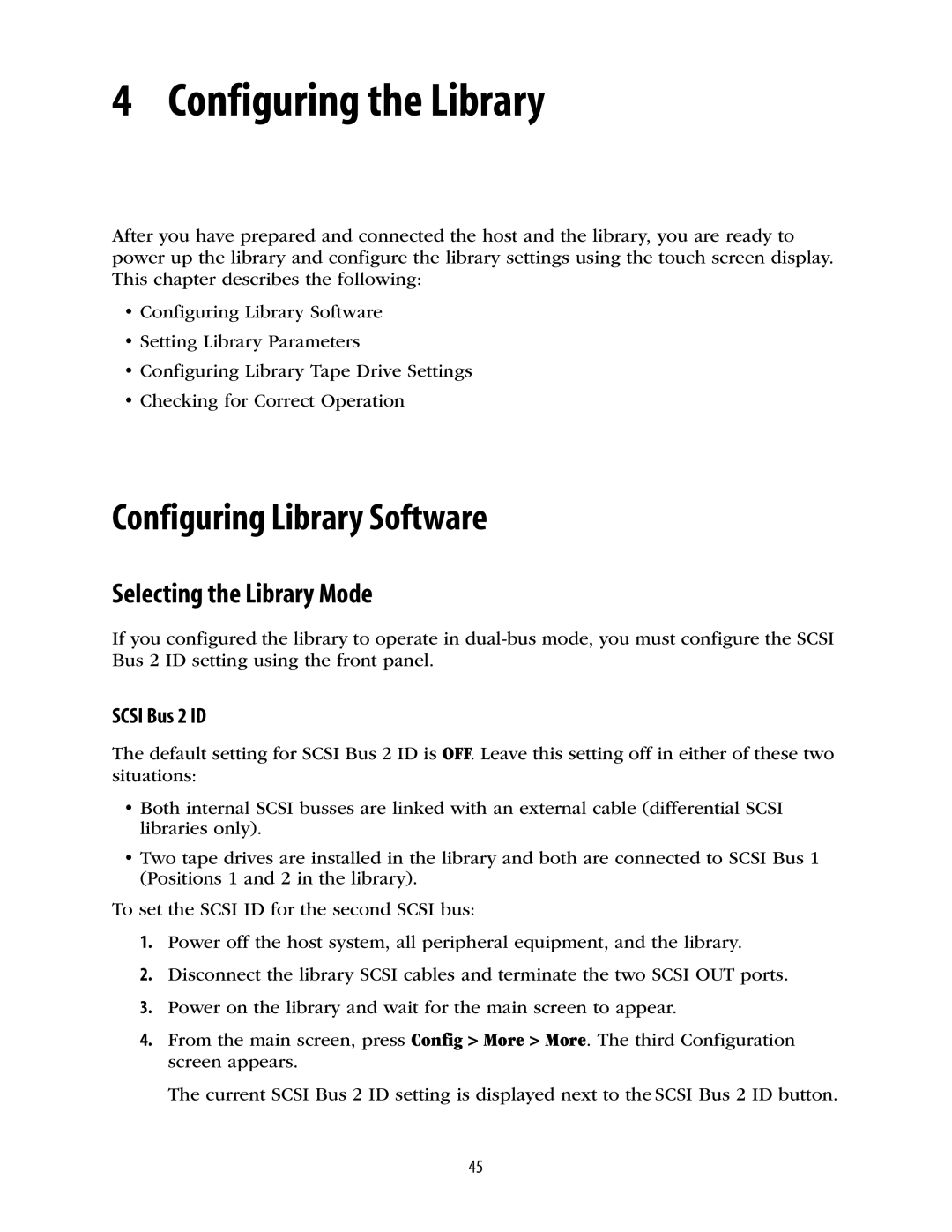4 Configuring the Library
After you have prepared and connected the host and the library, you are ready to power up the library and configure the library settings using the touch screen display. This chapter describes the following:
•Configuring Library Software
•Setting Library Parameters
•Configuring Library Tape Drive Settings
•Checking for Correct Operation
Configuring Library Software
Selecting the Library Mode
If you configured the library to operate in
SCSI Bus 2 ID
The default setting for SCSI Bus 2 ID is OFF. Leave this setting off in either of these two situations:
•Both internal SCSI busses are linked with an external cable (differential SCSI libraries only).
•Two tape drives are installed in the library and both are connected to SCSI Bus 1 (Positions 1 and 2 in the library).
To set the SCSI ID for the second SCSI bus:
1.Power off the host system, all peripheral equipment, and the library.
2.Disconnect the library SCSI cables and terminate the two SCSI OUT ports.
3.Power on the library and wait for the main screen to appear.
4.From the main screen, press Config > More > More. The third Configuration screen appears.
The current SCSI Bus 2 ID setting is displayed next to the SCSI Bus 2 ID button.
45