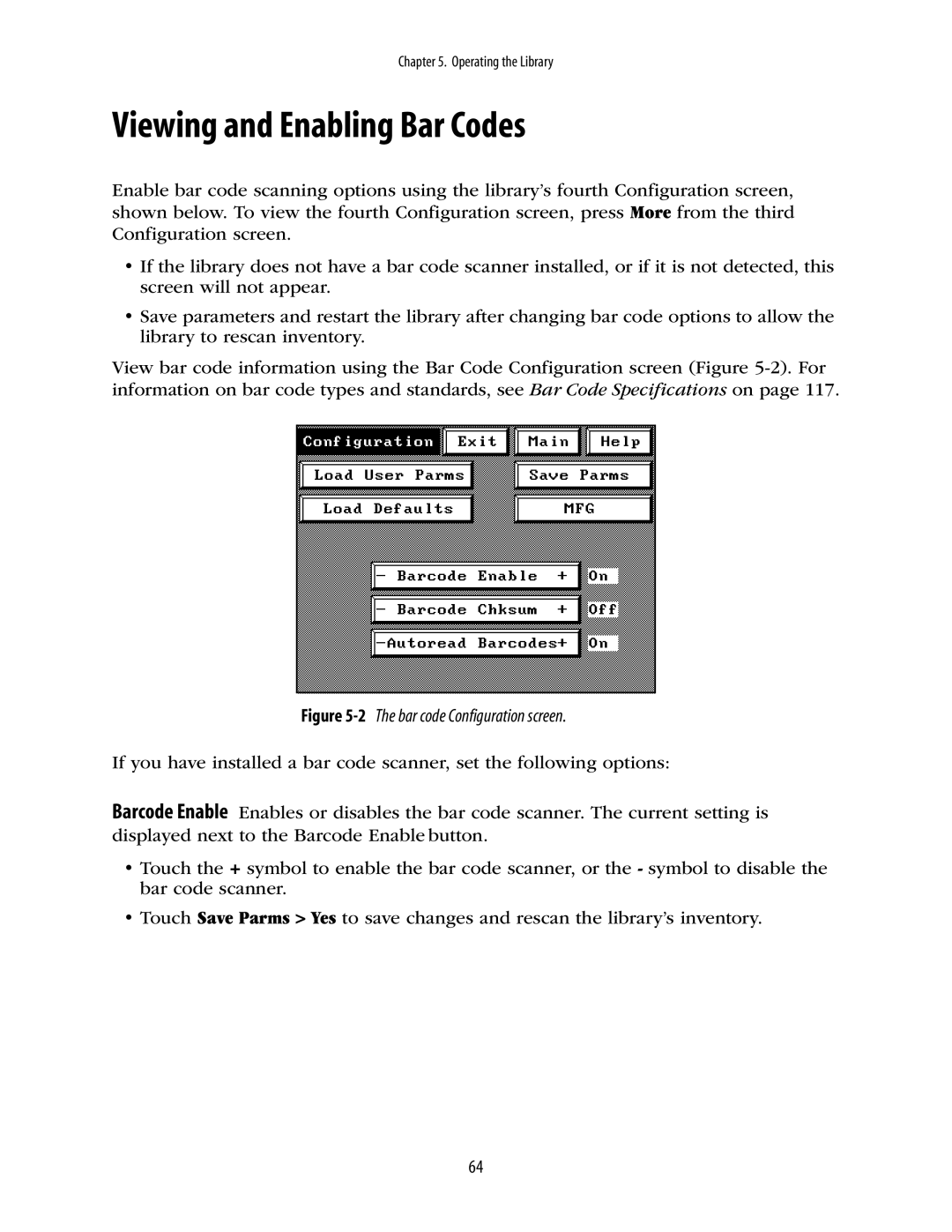Chapter 5. Operating the Library
Viewing and Enabling Bar Codes
Enable bar code scanning options using the library’s fourth Configuration screen, shown below. To view the fourth Configuration screen, press More from the third Configuration screen.
•If the library does not have a bar code scanner installed, or if it is not detected, this screen will not appear.
•Save parameters and restart the library after changing bar code options to allow the library to rescan inventory.
View bar code information using the Bar Code Configuration screen (Figure
Figure 5-2 The bar code Configuration screen.
If you have installed a bar code scanner, set the following options:
Barcode Enable Enables or disables the bar code scanner. The current setting is displayed next to the Barcode Enable button.
•Touch the + symbol to enable the bar code scanner, or the - symbol to disable the bar code scanner.
•Touch Save Parms > Yes to save changes and rescan the library’s inventory.
64