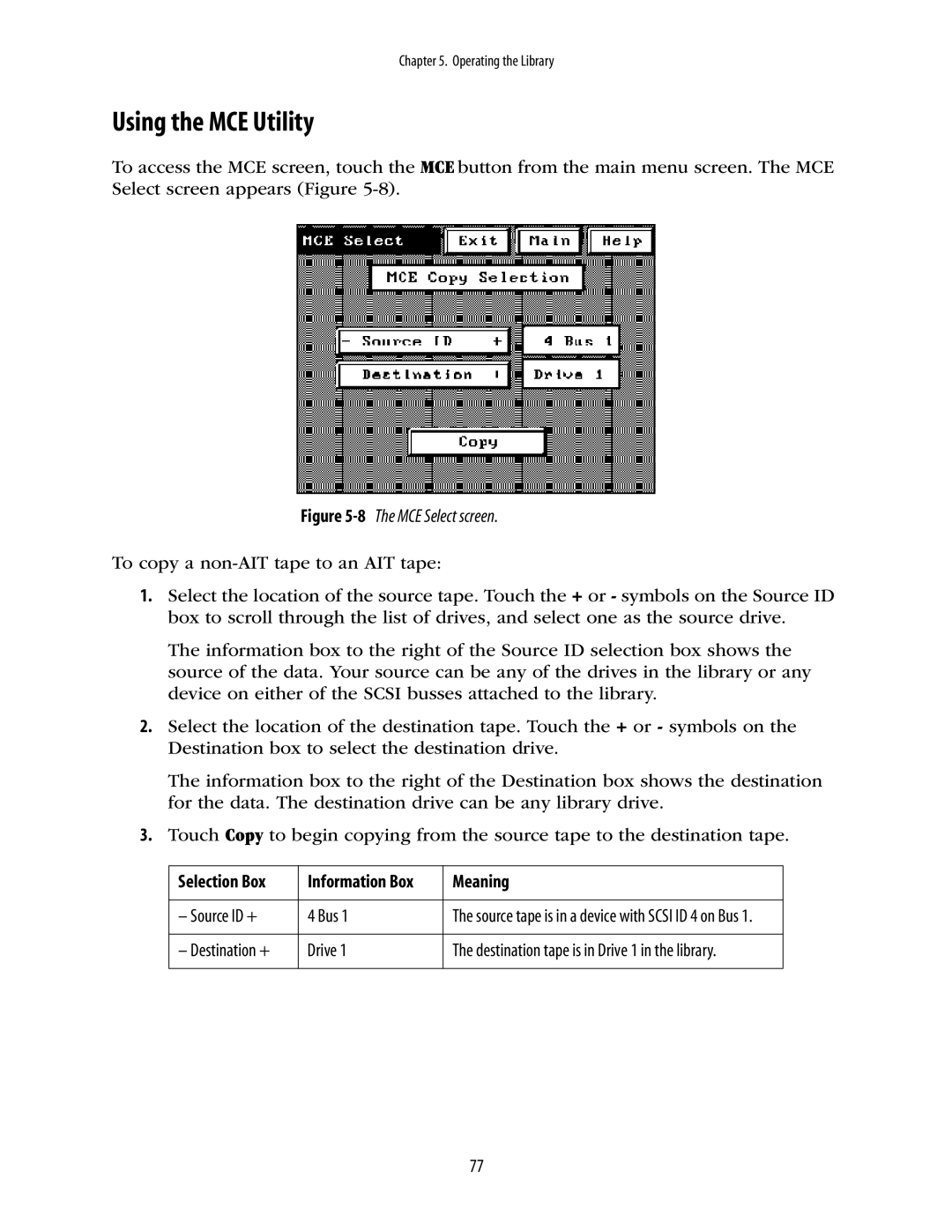Chapter 5. Operating the Library
Using the MCE Utility
To access the MCE screen, touch the MCE button from the main menu screen. The MCE Select screen appears (Figure
Figure 5-8 The MCE Select screen.
To copy a
1.Select the location of the source tape. Touch the + or - symbols on the Source ID box to scroll through the list of drives, and select one as the source drive.
The information box to the right of the Source ID selection box shows the source of the data. Your source can be any of the drives in the library or any device on either of the SCSI busses attached to the library.
2.Select the location of the destination tape. Touch the + or - symbols on the Destination box to select the destination drive.
The information box to the right of the Destination box shows the destination for the data. The destination drive can be any library drive.
3.Touch Copy to begin copying from the source tape to the destination tape.
Selection Box | Information Box | Meaning |
|
|
|
– Source ID + | 4 Bus 1 | The source tape is in a device with SCSI ID 4 on Bus 1. |
|
|
|
– Destination + | Drive 1 | The destination tape is in Drive 1 in the library. |
|
|
|
77