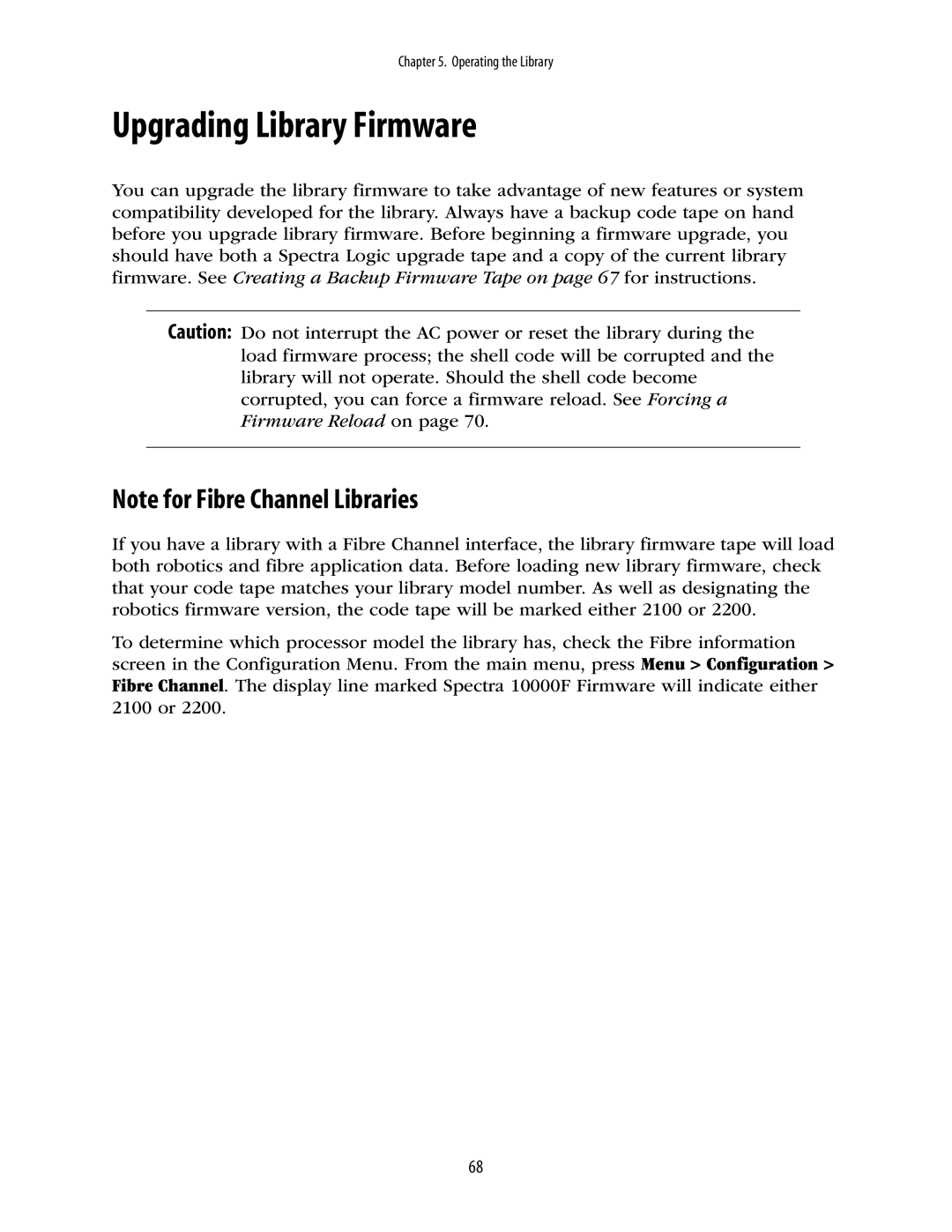Chapter 5. Operating the Library
Upgrading Library Firmware
You can upgrade the library firmware to take advantage of new features or system compatibility developed for the library. Always have a backup code tape on hand before you upgrade library firmware. Before beginning a firmware upgrade, you should have both a Spectra Logic upgrade tape and a copy of the current library firmware. See Creating a Backup Firmware Tape on page 67 for instructions.
Caution: Do not interrupt the AC power or reset the library during the load firmware process; the shell code will be corrupted and the library will not operate. Should the shell code become corrupted, you can force a firmware reload. See Forcing a Firmware Reload on page 70.
Note for Fibre Channel Libraries
If you have a library with a Fibre Channel interface, the library firmware tape will load both robotics and fibre application data. Before loading new library firmware, check that your code tape matches your library model number. As well as designating the robotics firmware version, the code tape will be marked either 2100 or 2200.
To determine which processor model the library has, check the Fibre information screen in the Configuration Menu. From the main menu, press Menu > Configuration > Fibre Channel. The display line marked Spectra 10000F Firmware will indicate either 2100 or 2200.
68