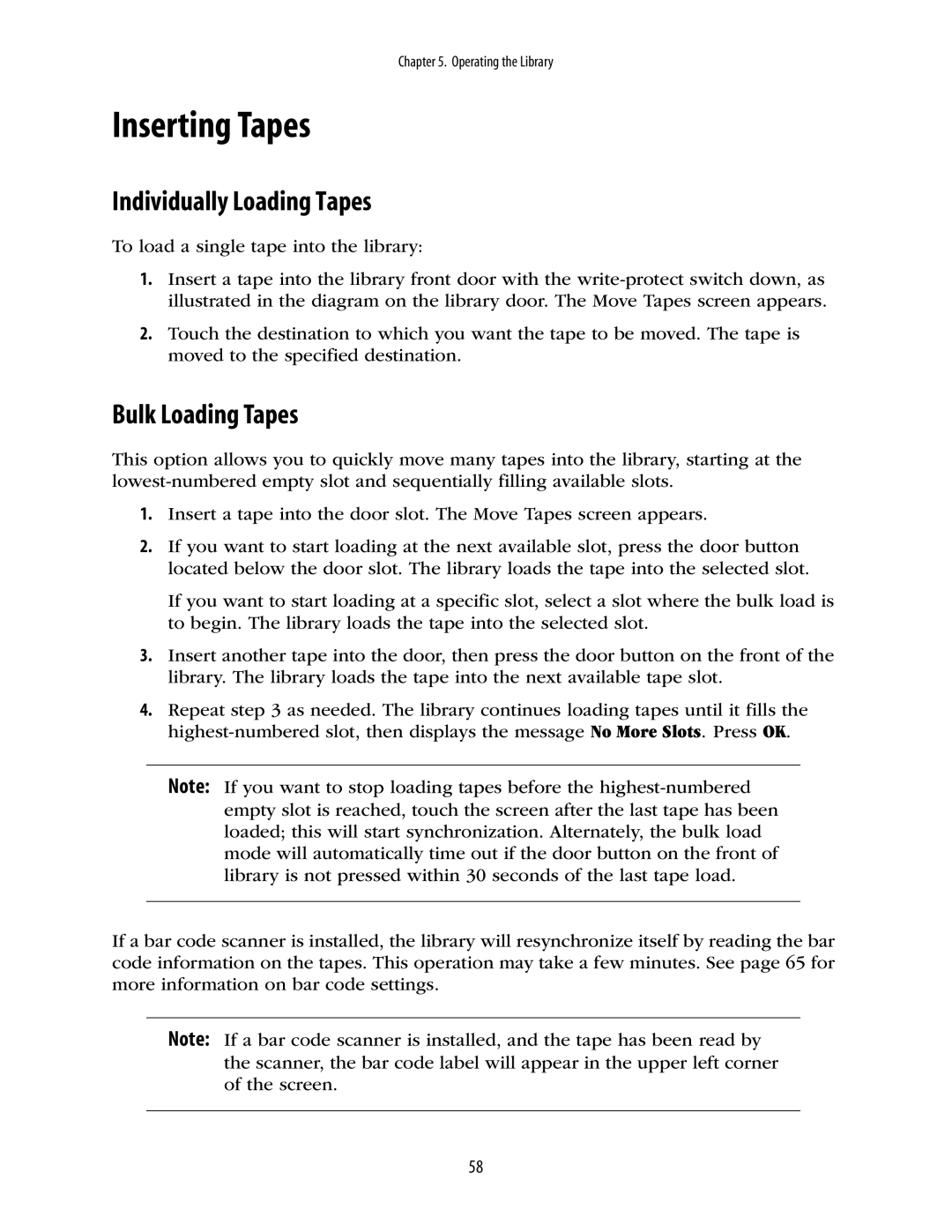Chapter 5. Operating the Library
Inserting Tapes
Individually Loading Tapes
To load a single tape into the library:
1.Insert a tape into the library front door with the
2.Touch the destination to which you want the tape to be moved. The tape is moved to the specified destination.
Bulk Loading Tapes
This option allows you to quickly move many tapes into the library, starting at the
1.Insert a tape into the door slot. The Move Tapes screen appears.
2.If you want to start loading at the next available slot, press the door button located below the door slot. The library loads the tape into the selected slot.
If you want to start loading at a specific slot, select a slot where the bulk load is to begin. The library loads the tape into the selected slot.
3.Insert another tape into the door, then press the door button on the front of the library. The library loads the tape into the next available tape slot.
4.Repeat step 3 as needed. The library continues loading tapes until it fills the
Note: If you want to stop loading tapes before the
If a bar code scanner is installed, the library will resynchronize itself by reading the bar code information on the tapes. This operation may take a few minutes. See page 65 for more information on bar code settings.
Note: If a bar code scanner is installed, and the tape has been read by the scanner, the bar code label will appear in the upper left corner of the screen.
58