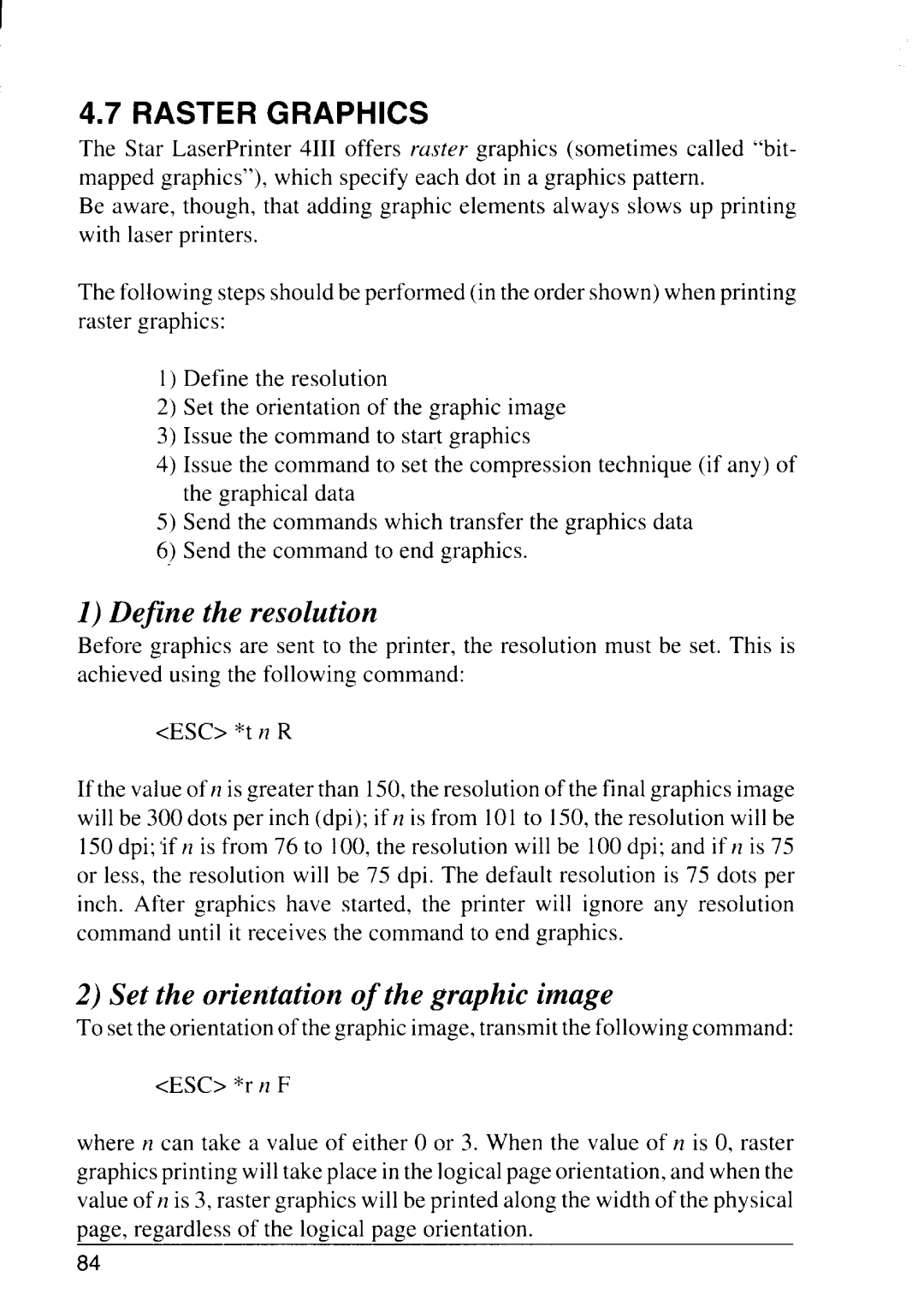R G
The Star LaserPrinter 4111offers raster graphics (sometimes called “bit- mapped graphics”), which specify each dot in a graphics pattern.
Be aware, though, that adding graphic elements always slows up printing with laser printers.
The following steps should be performed (in the order shown) when printing raster graphics:
1)Define the resolution
2)Set the orientation of the graphic image
3)Issue the command to start graphics
4)Issue the command to set the compression technique (if any) of the graphical data
5)Send the commands which transfer the graphics data
6)Send the command to end graphics.
D r
Before graphics are sent to the printer, the resolution must be set. This is achieved using the following command:
<ESC> *t 77R
If the value of n is greater than 150,the resolution of the final graphics image will be 300 dots per inch (dpi); if n is from 101to 150,the resolution will be 150 dpi; ‘ifn is from 76 to 100,the resolution will be 100 dpi; and if n is 75 or less, the resolution will be 75 dpi. The default resolution is 75 dots per inch. After graphics have started, the printer will ignore any resolution command until it receives the command to end graphics.
o | g | i |
To setthe orientation of the graphic image, transmit the following command:
<ESC> *r n F
where n can take a value of either O or 3. When the value of n is O, raster graphics printing will take place in the logical page orientation, and when the value of n is 3, raster graphics will be printed along the width of the physical page, regardless of the logical page orientation.
84