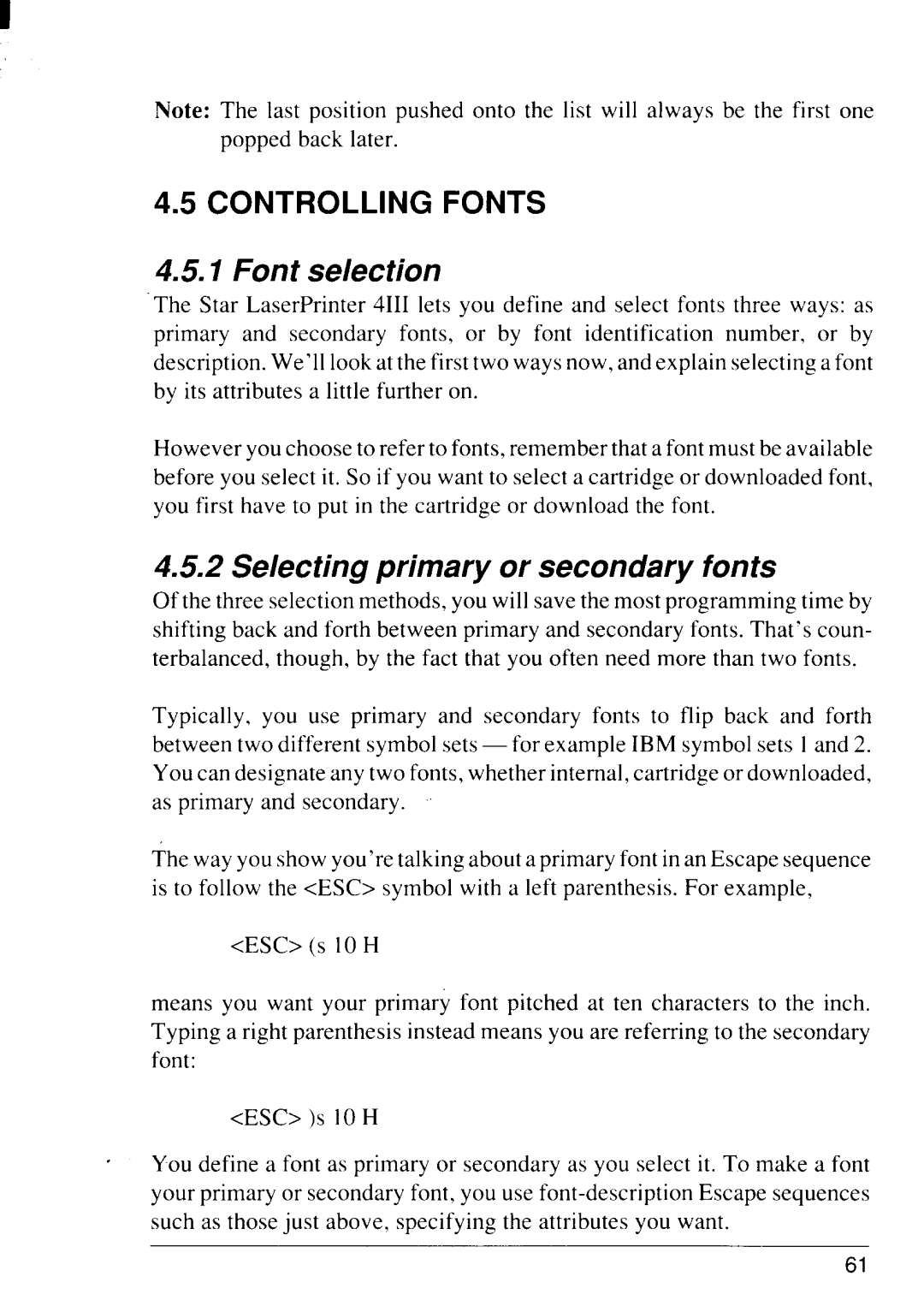Note: The last position pushed onto the list will always be the first one popped back later.
4.5CONTROLLING FONTS
4.5.1Font selection
The Star LaserPrinter 4111lets you define and select fonts three ways: as primary and secondary fonts, or by font identification number, or by description. We’ll look at the first two ways now, and explain selecting a font by its attributes a little further on.
However you choose to refer to fonts, remember that a font must be available before you select it. So if you want to select a cartridge or downloaded font, you first have to put in the cartridge or download the font.
4.5.2 Selecting primary or secondary fonts
Of the three selection methods, you will save the most programming time by shifting back and forth between primary and secondary fonts. That’s coun- terbalanced, though, by the fact that you often need more than two fonts.
Typically, you use primary and secondary fonts to flip back and forth between two different symbol sets — for example IBM symbol sets 1and 2. You can designate any two fonts, whether internal, cartridge or downloaded, as primary and secondary.
The way you show you’re talking about a primary font in an Escape sequence is to follow the <ESC> symbol with a left parenthesis. For example,
<ESC> (S 10 H
means you want your primary font pitched at ten characters to the inch. Typing a right parenthesis instead means you are referring to the secondary font:
<ESC> )S 10 H
You define a font as primary or secondary as you select it. To make a font your primary or secondary font, you use
61