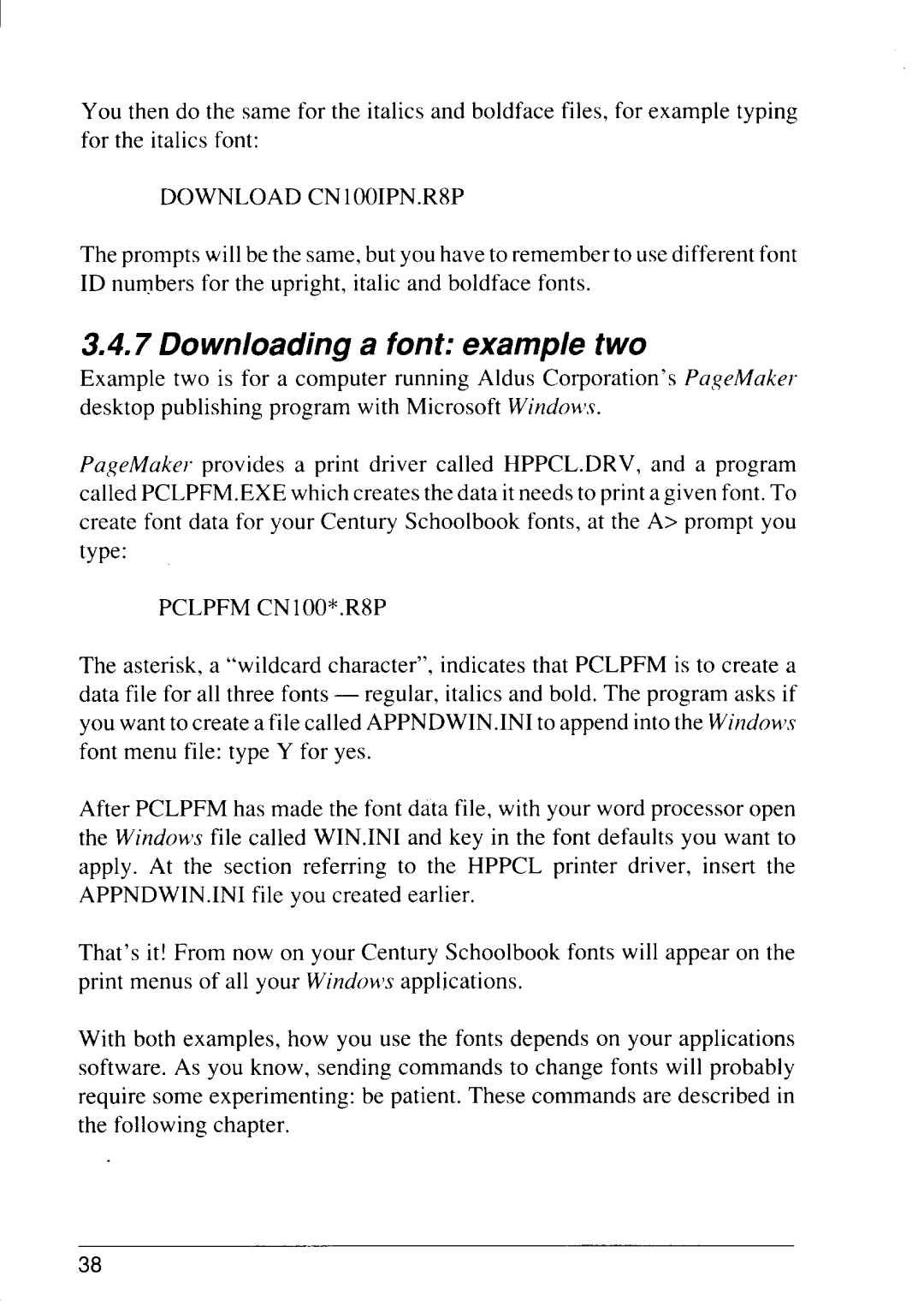You then do the same for the italics and boldface files, for example typing for the italics font:
DOWNLOAD CN 100IPN.R8P
The prompts will be the same, but you have to remember to use different font ID numbers for the upright, italic and boldface fonts.
3.4.7 Downloading a font: example two
Example two is for a computer running Aldus Corporation’s PageMaker desktop publishing program with Microsoft
PageMaker provides a print driver called HPPCL.DRV, and a program called PCLPFM. EXE which creates the data it needs to print a given font. To create font data for your Century Schoolbook fonts, at the A> prompt you type:
PCLPFM CNIOO*.R8P
The asterisk, a “wildcard character”, indicates that PCLPFM is to create a data file for all three fonts — regular, italics and bold. The program asks if you want to create a file called APPNDWIN.INI to append into the Wiruhws font menu file: type Y for yes.
After PCLPFM has made the font data file, with your word processor open the Window’sfile called WIN.INI and key in the font defaults you want to apply. At the section referring to the HPPCL printer driver, insert the APPNDWIN.INI file you created earlier.
That’s it! From now on your Century Schoolbook fonts will appear on the print menus of all your Wimkwt’sapplications.
With both examples, how you use the fonts depends on your applications software. As you know, sending commands to change fonts will probably require some experimenting: be patient. These commands are described in the following chapter.
38