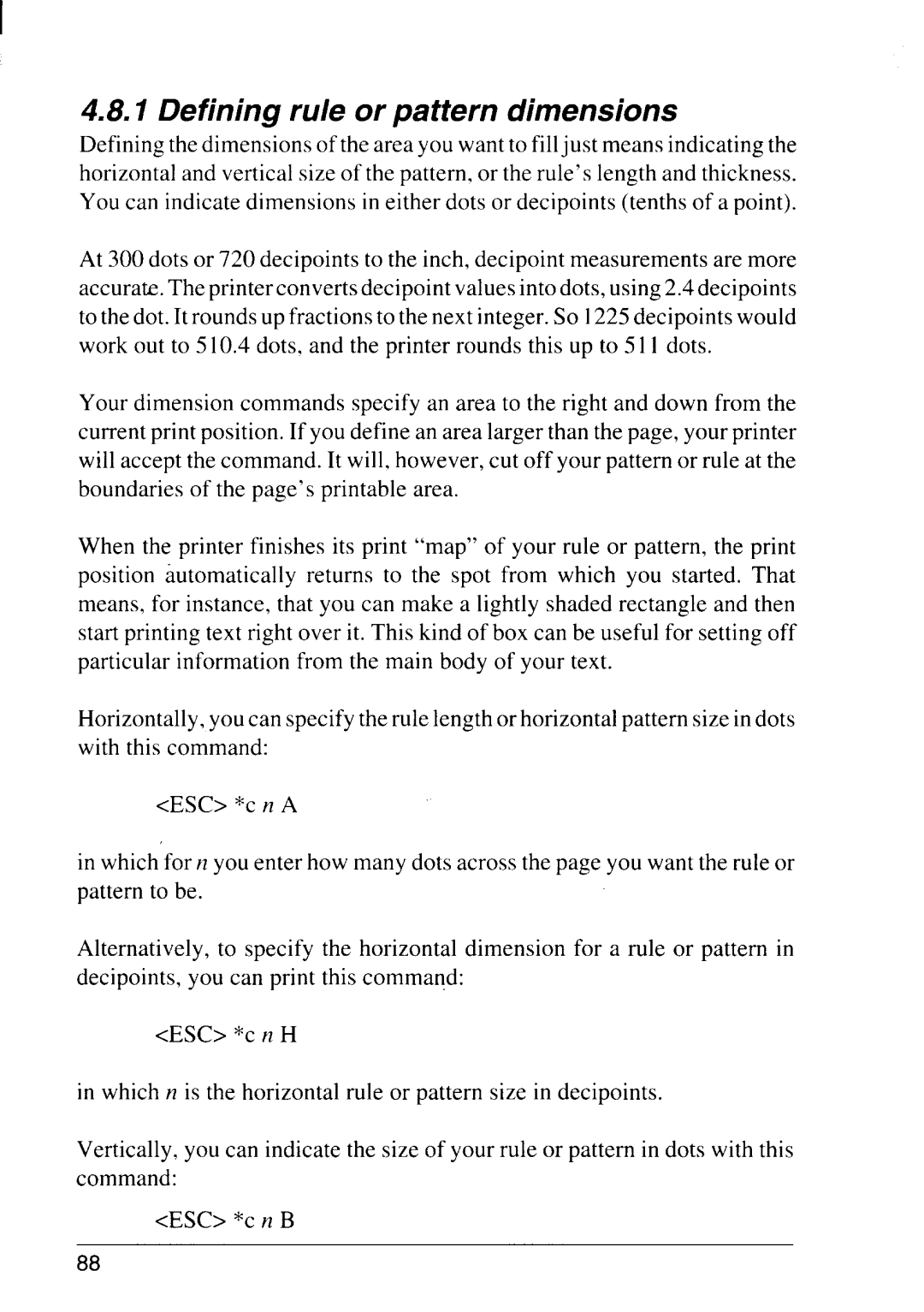4 D r o p d
Defining the dimensions of the area you want to filljust means indicating the horizontal and vertical size of the pattern, or the rule’s length and thickness. You can indicate dimensions in either dots or decipoints (tenths of a point).
At 300 dots or 720 decipoints to the inch, decipoint measurements are more accurate. The printer converts decipoint values into dots, using 2.4 decipoints to the dot. It rounds up fractions to the next integer. So 1225decipoints would work out to 510.4 dots, and the printer rounds this up to 511 dots.
Your dimension commands specify an area to the right and down from the current print position. If you define an area larger than the page, your printer will accept the command. It will, however, cut off your pattern or rule at the boundaries of the page’s printable area.
When the printer finishes its print “map” of your rule or pattern, the print position automatically returns to the spot from which you started. That means, for instance, that you can make a lightly shaded rectangle and then start printing text right over it. This kind of box can be useful for setting off particular information from the main body of your text.
Horizontally, you can specify the rule length or horizontal pattern size in dots with this command:
<ESC> *C n A
in which for n you enter how many dots across the page you want the rule or pattern to be.
Alternatively, to specify the horizontal dimension for a rule or pattern in decipoints, you can print this command:
<ESC> *C n H
in which n is the horizontal rule or pattern size in decipoints,
Vertically, you can indicate the size of your rule or pattern in dots with this command:
<ESC> *C n B
88