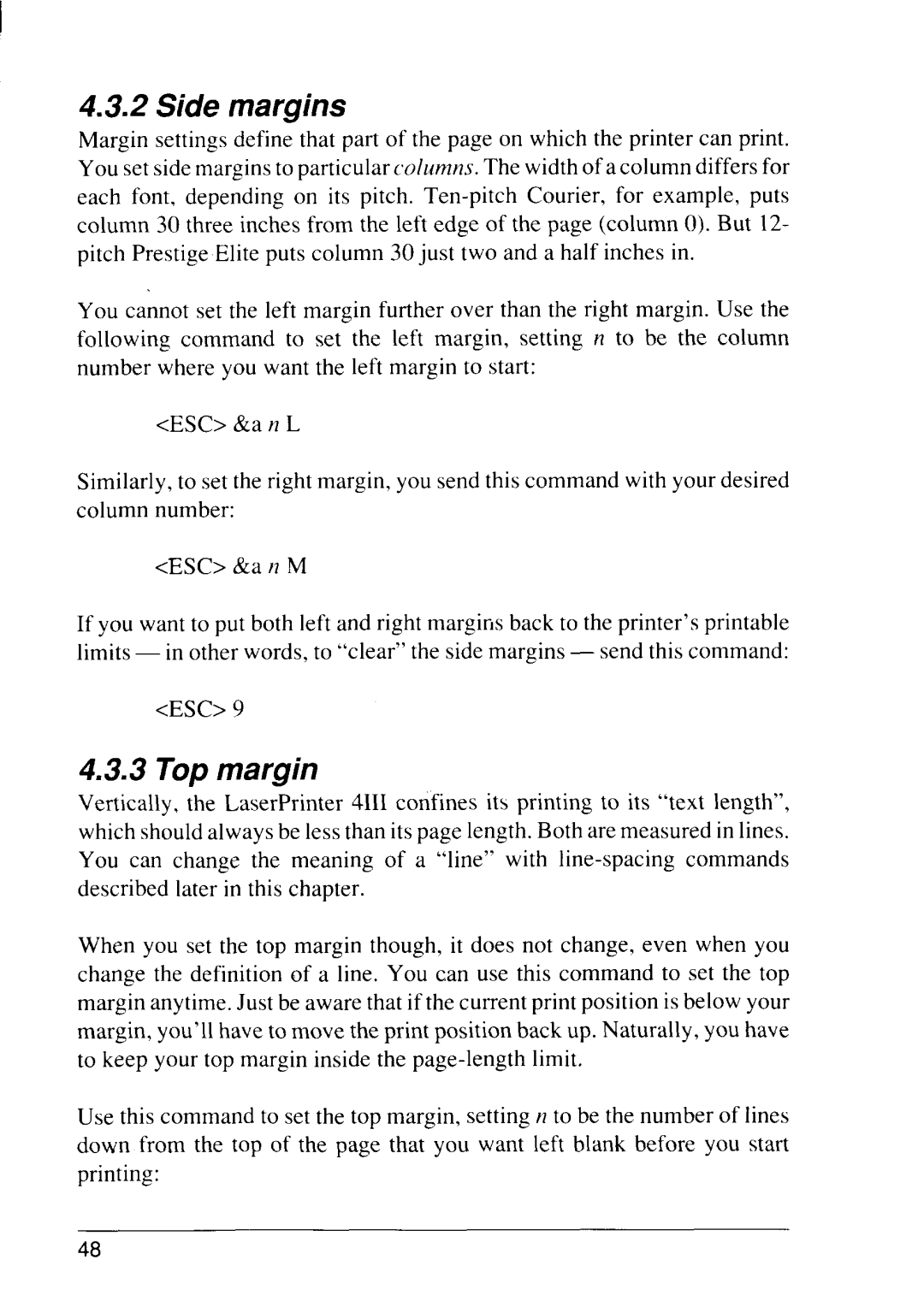I
4.3.2 Side margins
Margin settings define that part of the page on which the printer can print. You set side margins to particular columns. The width of a column differs for each font, depending on its pitch.
You cannot set the left margin further over than the right margin. Use the following command to set the left margin, setting n to be the column number where you want the left margin to start:
<ESC> &a n L
Similarly, to set the right margin, you send this command with your desired column number:
<ESC> &a ?7 M
If you want to put both left and right margirisback to the printer’s printable limits — in other words, to “clear” the side margins — send this command:
<ESC> 9
4.3.3 Top margin
Vertically, the LaserPrinter 4111confines its printing to its “text length”, which should always be less than its page length. Both are measured in lines. You can change the meaning of a “line” with
When you set the top margin though, it does not change, even when you change the definition of a line. You can use this command to set the top margin anytime. Just be aware that if the current print position is below your margin, you’ll have to move the print position back up. Naturally, you have to keep your top margin inside the
Use this command to set the top margin, setting n to be the number of lines down from the top of the page that you want left blank before you start printing:
48